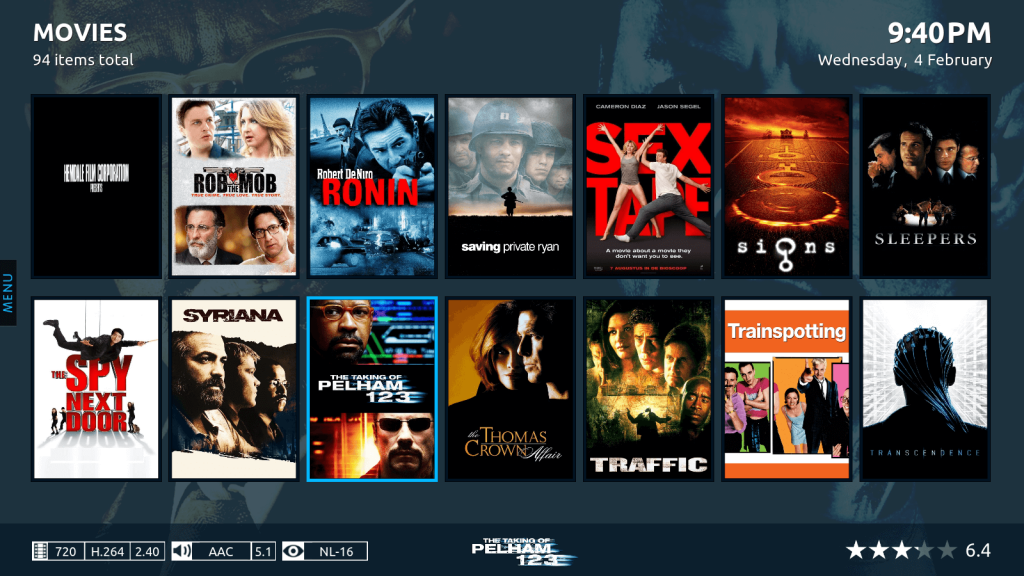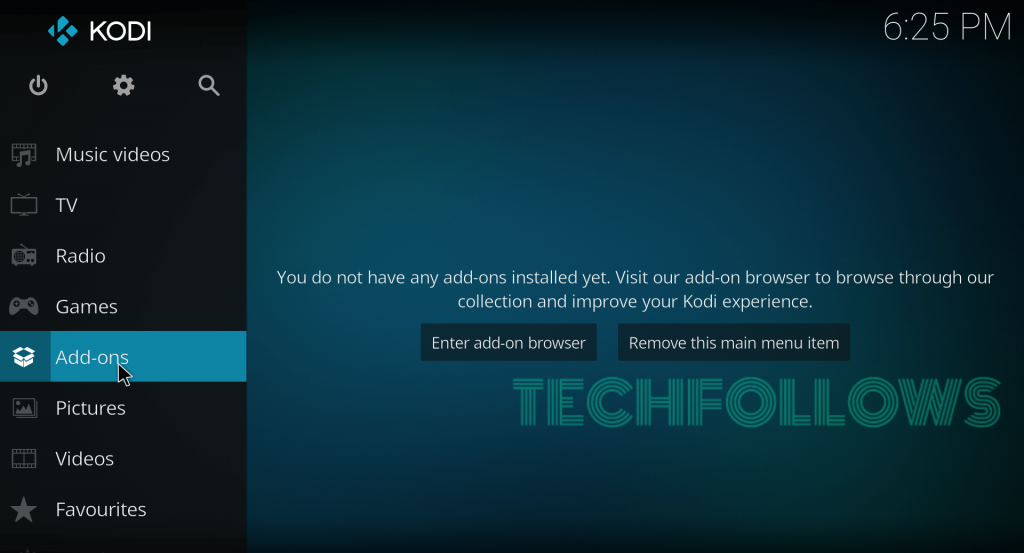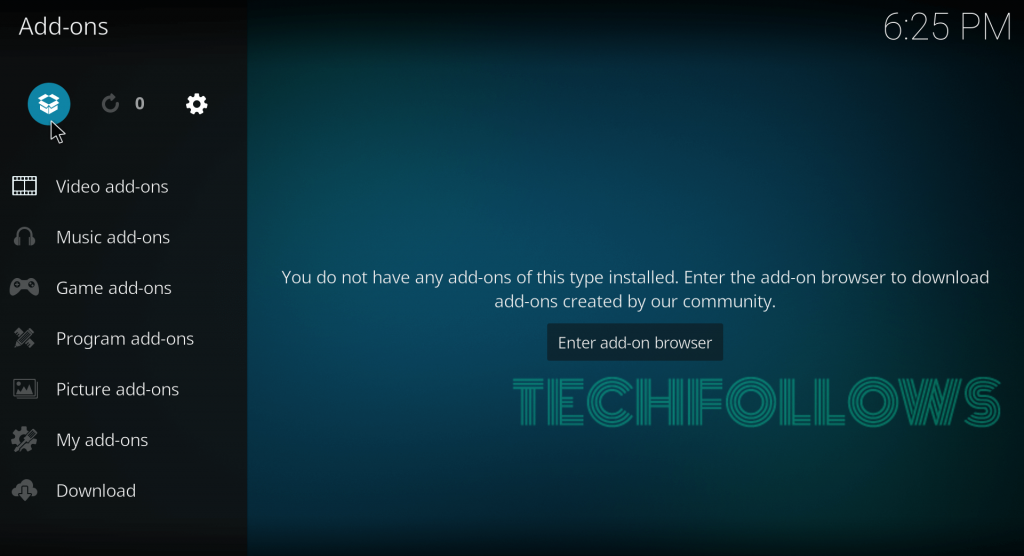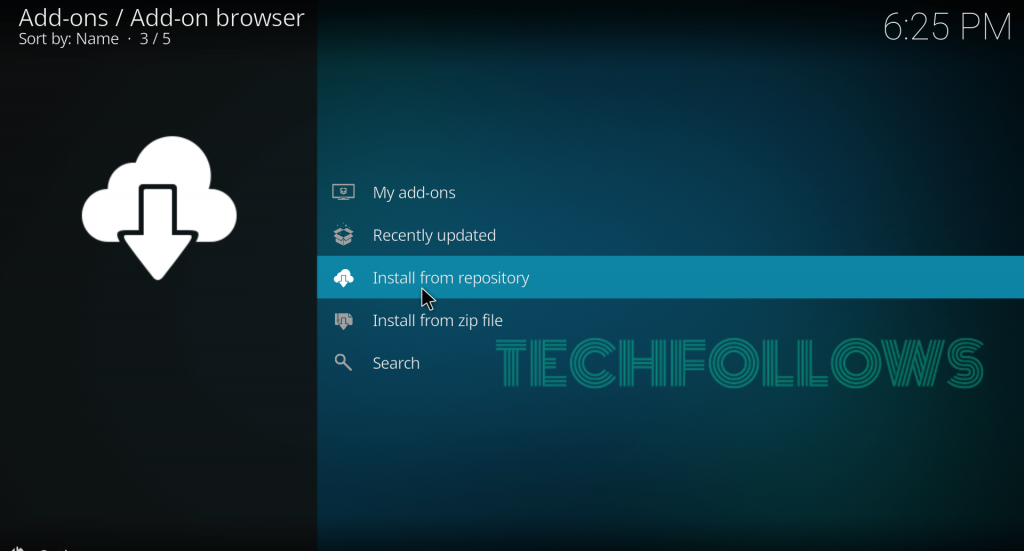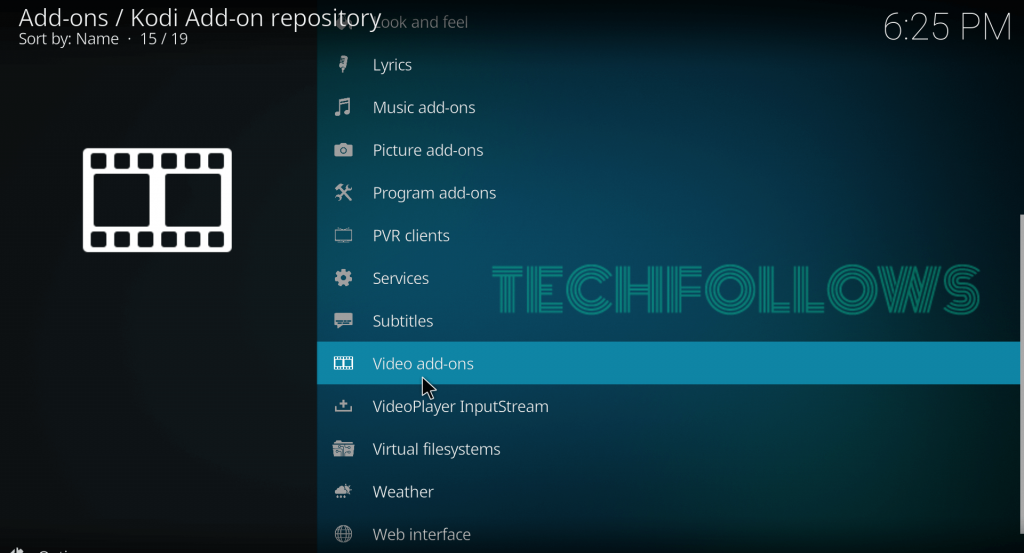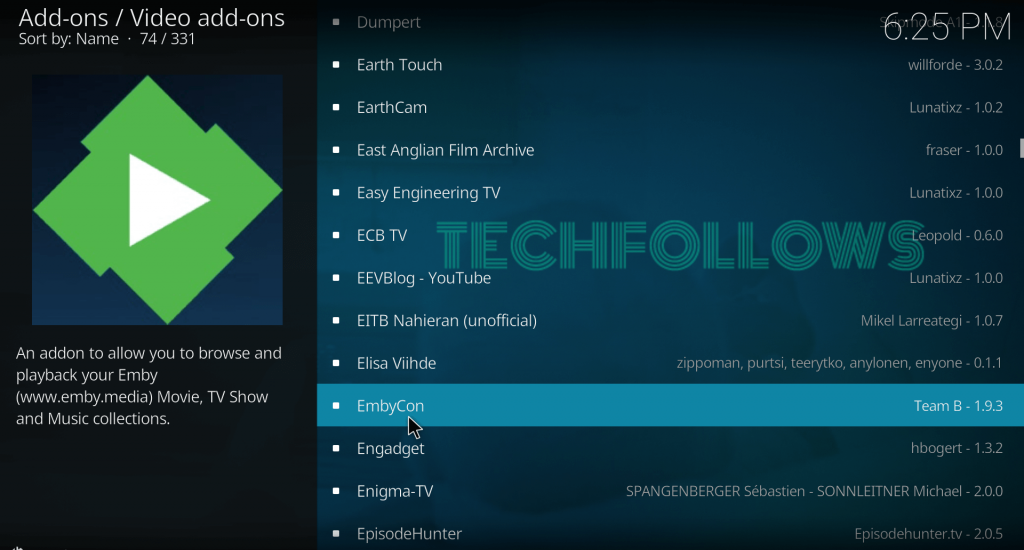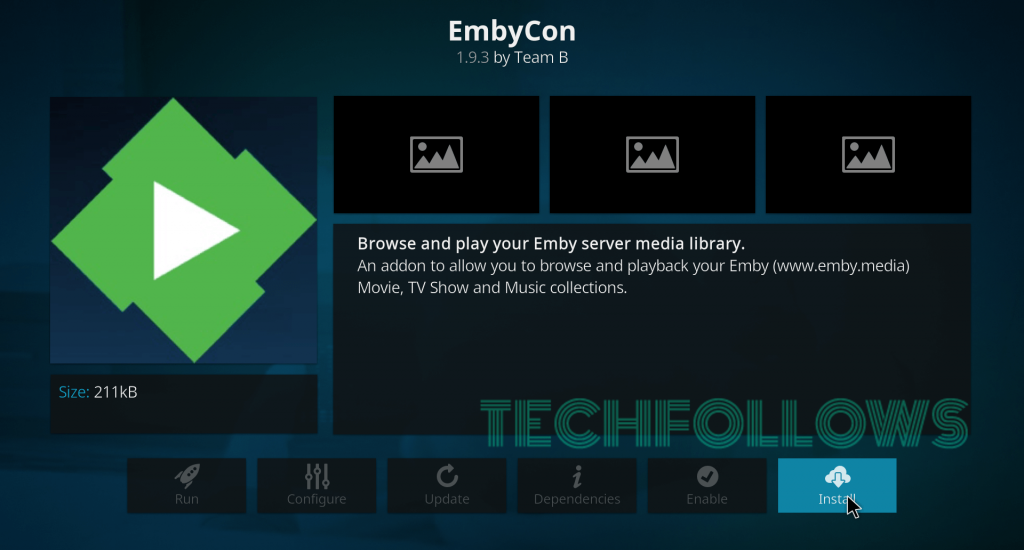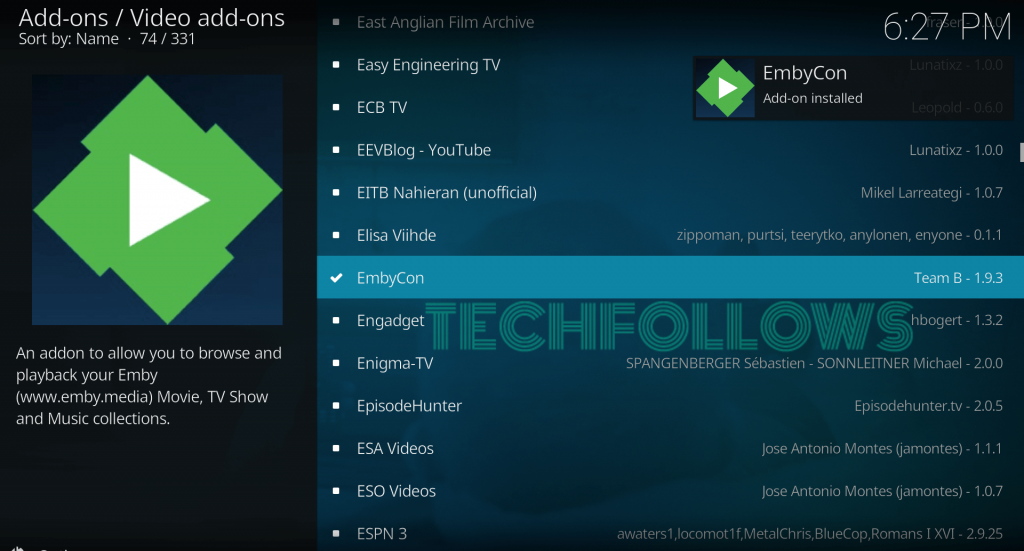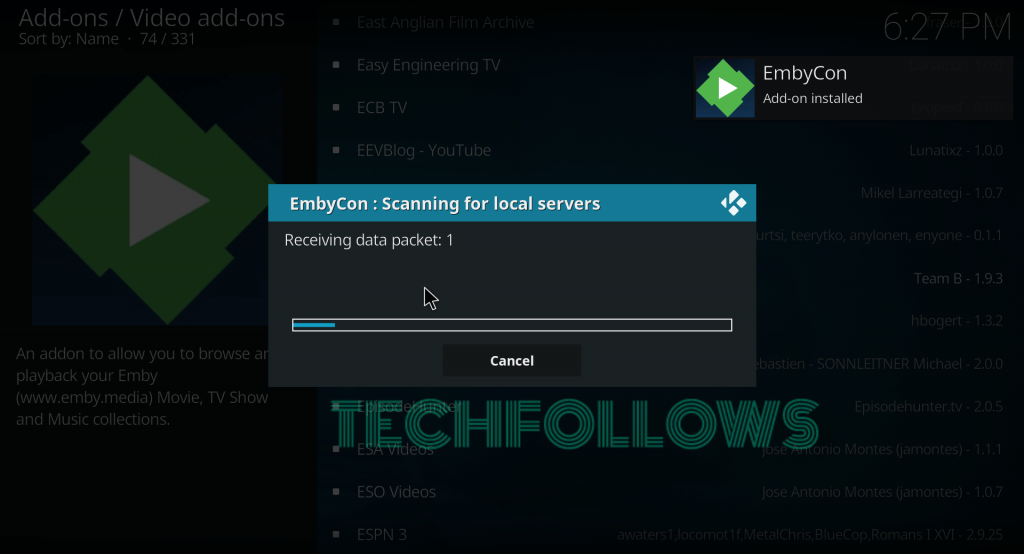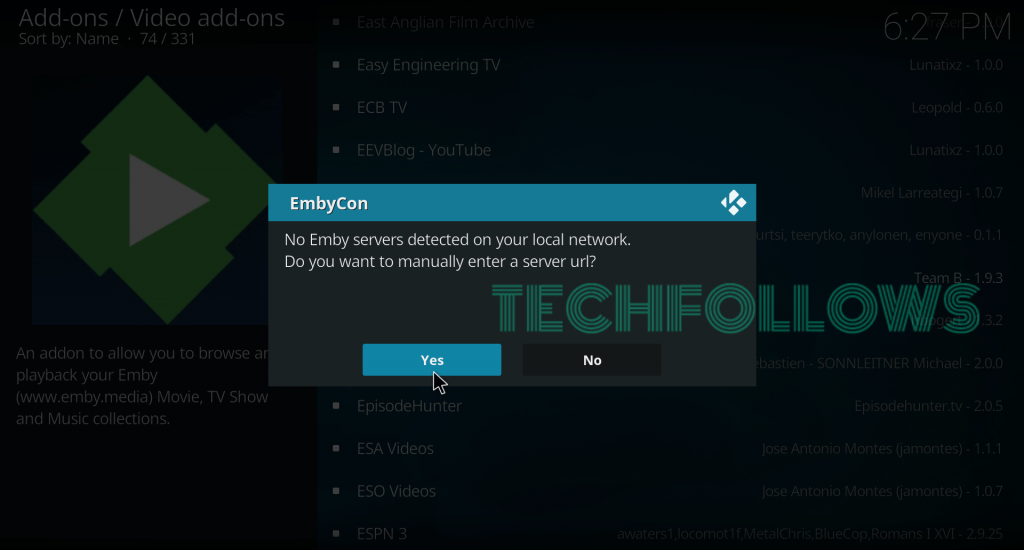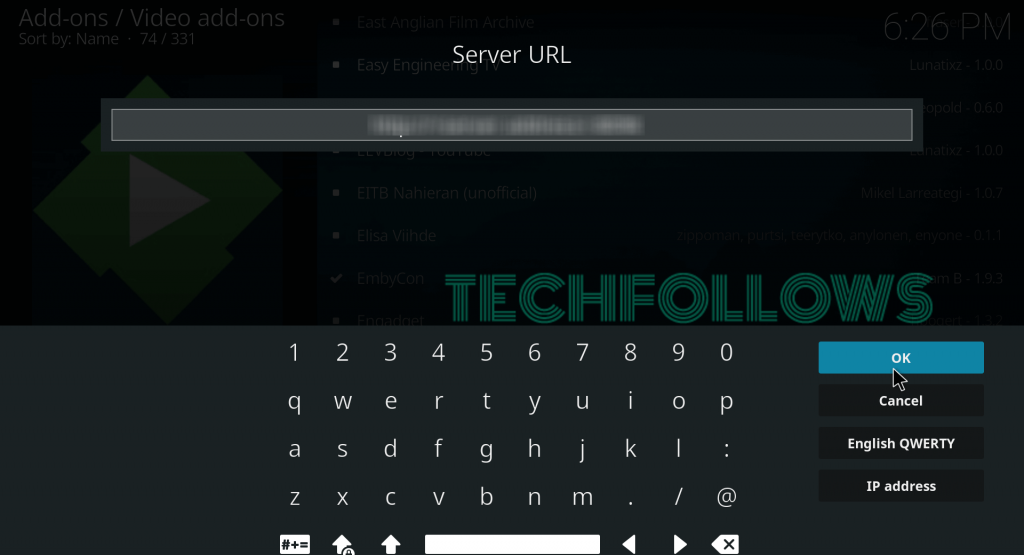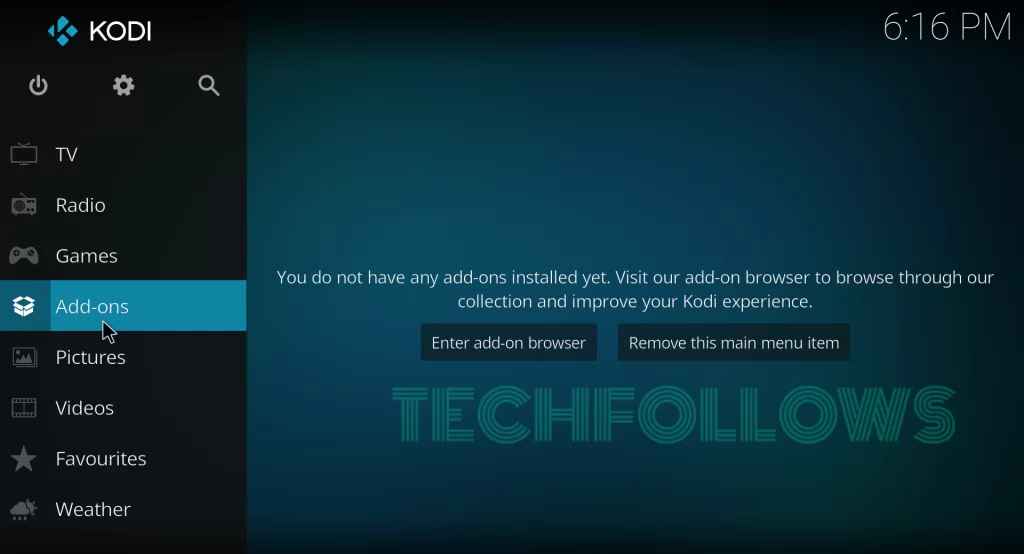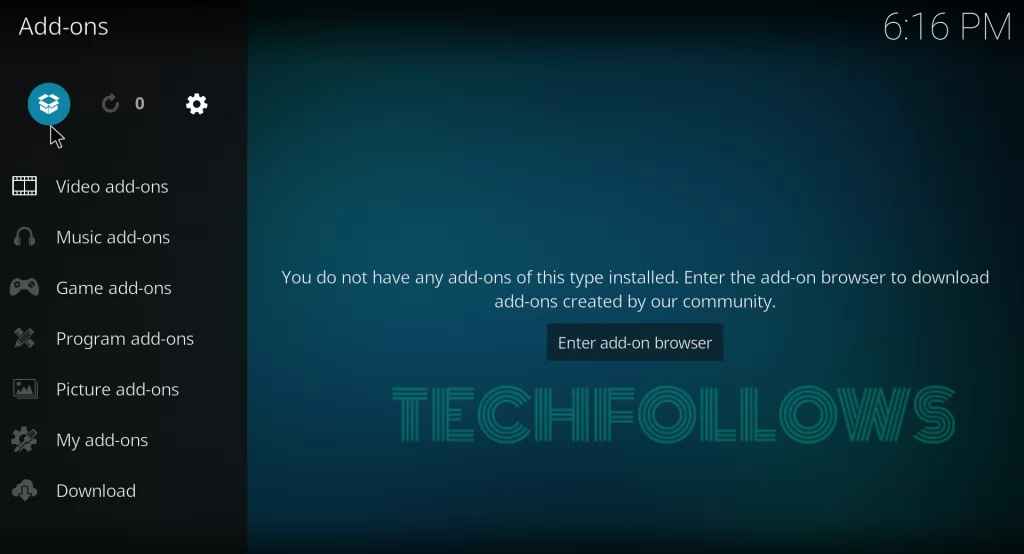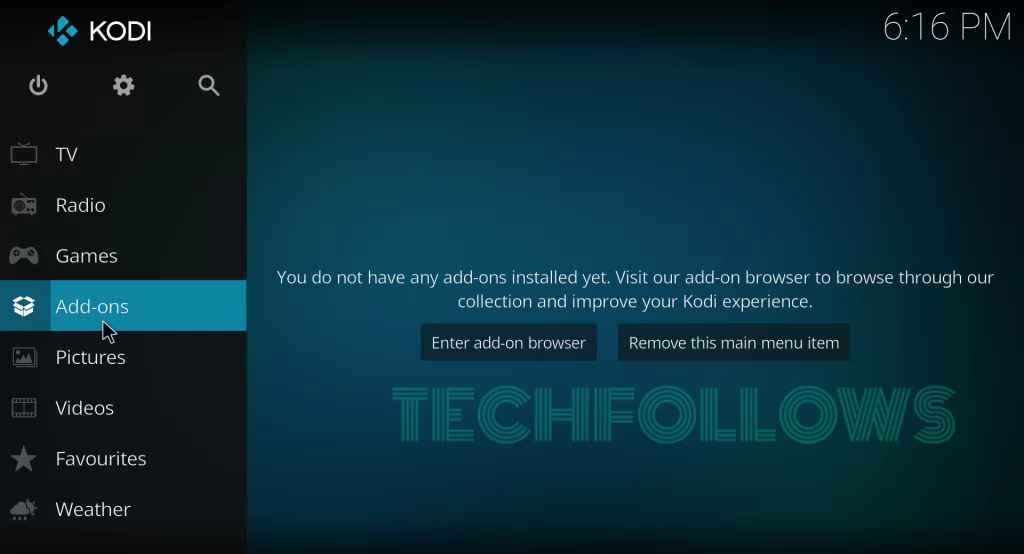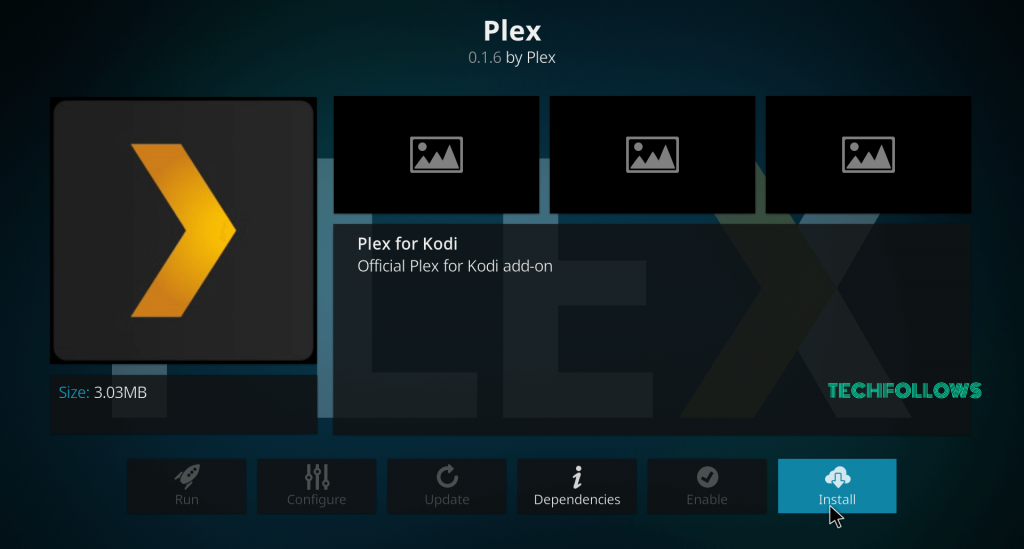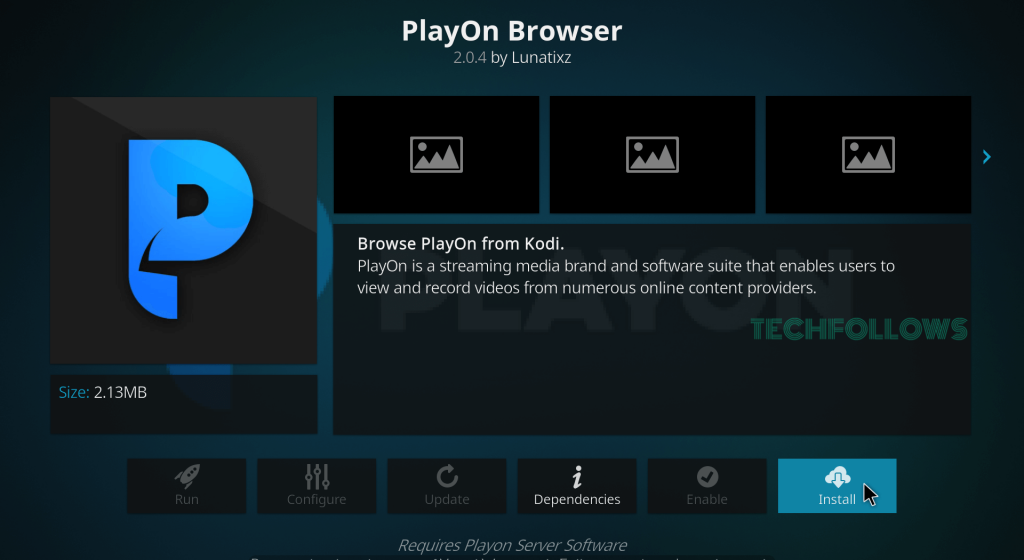Available in the name of EmbyCon, it lets you easily browse and stream all your media files from the Emby server using Kodi. But, you need to sync to download the media from the Emby server. The syncing process will take some time, and it will result in increased CPU and memory consumption on your Emby Server. Read further and know how to install Emby on Kodi-supported devices. You can download this addon from the Kodi addon repo.
How to Download and Setup Emby for Kodi Media Player
Emby is available for Kodi Media Player in the name of EmbyCon Addon. You can download this addon from the official Kodi Addon repo. #1: Launch your Kodi Media Player and tap Addons. #2: Tap the Module Icon. #3: Select Install from Repository. #4: Select the Kodi Addon repository or skip this step, if you haven’t installed any third-party repos. #5: Select Video Addons. #6: Scroll down and select EmbyCon. #7: On the information page, select Install to download the addon. #8: Within a few minutes, the addon will be installed. #9: After installation, the Emby Kodi addon will search and detect the local Emby servers on your network. #10: If there is no Emby server on your local network, you can add it manually by entering the server URL. Tap Yes to add the server. #11: Enter the server URL and tap OK. #12: Within a few seconds, the Emby interface will appear on the Kodi app. Now you can access all the media files that you stored on the Emby server.
How to Install and Use Emby on Kodi from the Zip file
Before installing the third-party Kodi addon on Kodi, you have to turn on the Unknown Source option. To turn on the feature, you go to Settings and tap System Settings. On the System Settings page, enable the Unknown source. #1: Launch your Kodi Media Player and go to Add-ons. #2: Select the Module icon on the top left corner of the screen. #3: Click on the Install from the Zip File option from the list. #4: Go to the folder where the Zip file has been stored. #5: Select it to download the respective repository. #6: After installation, click on Install from Repository and select the repository. #7: Select Video Addons> Emby > Install. #8: After installation, select the addon and start streaming.
Alternatives for Emby Kodi Addon
Here are some best addons for Embi on Kodi/ Xbmc
Plex for Kodi
Plex Kodi Addon is the perfect alternative for EmbyCon Addon. By installing this add-on, you can stream favorite media from anywhere in the world. It also has a legendary ability to read and play all file formats. You can download this addon from the official Kodi addon repo.
PlayOn
This is how you have to download and setup the EmbyCon addon on your Kodi media player. The add-on is very helpful if you have a large number of media files on a home server and want to make your HTPC experience more comfortable.