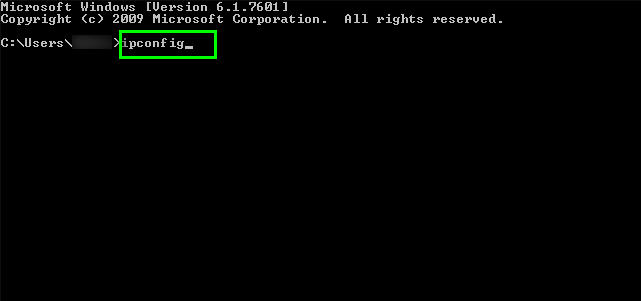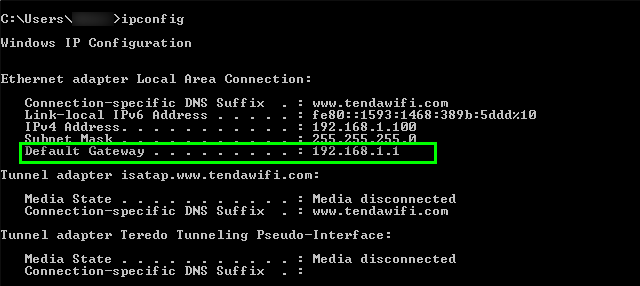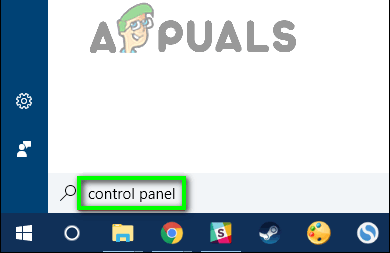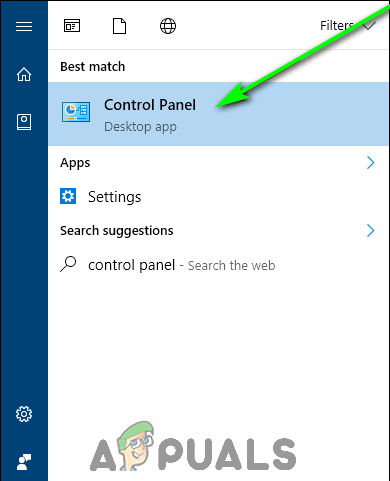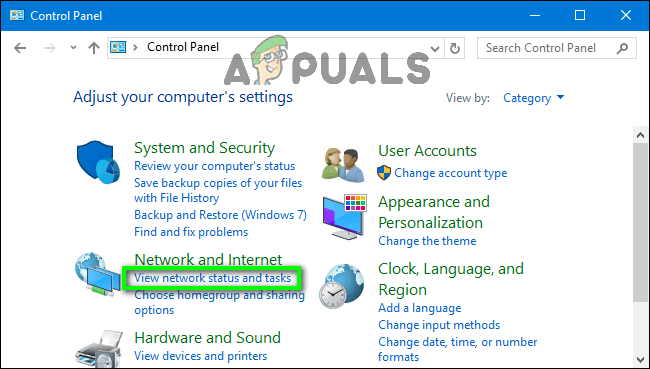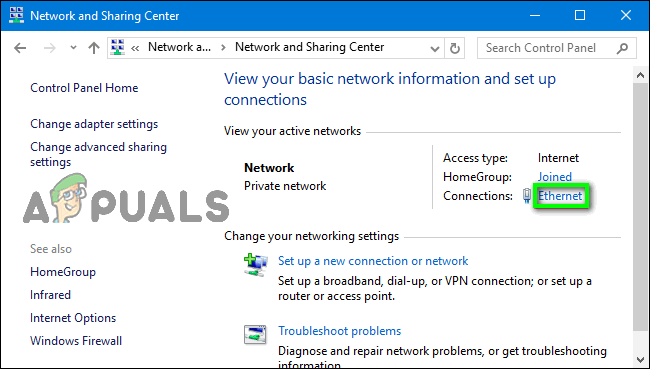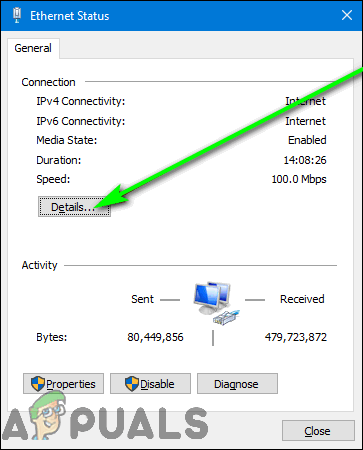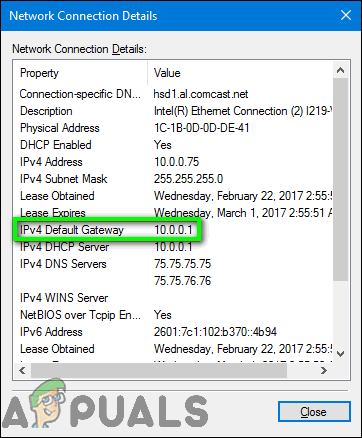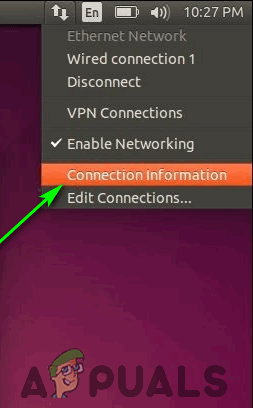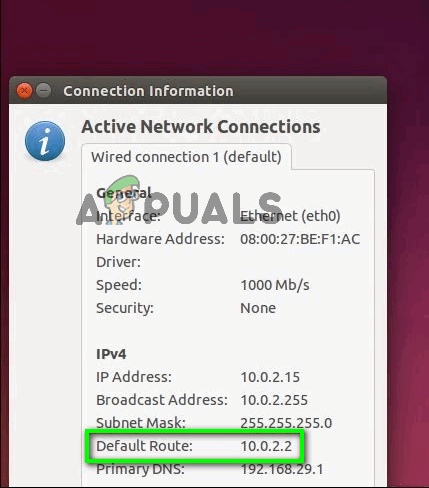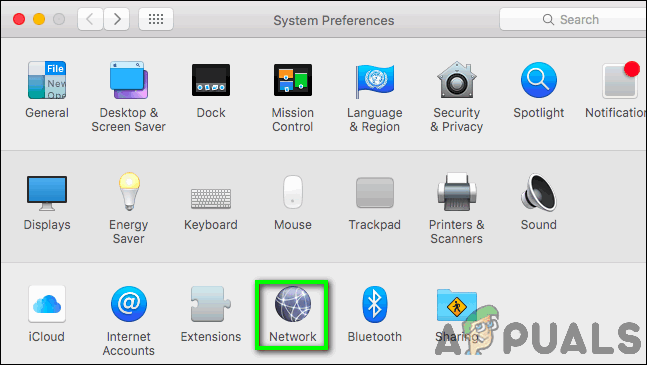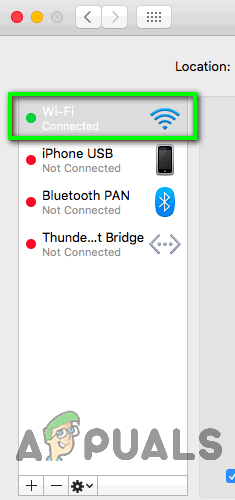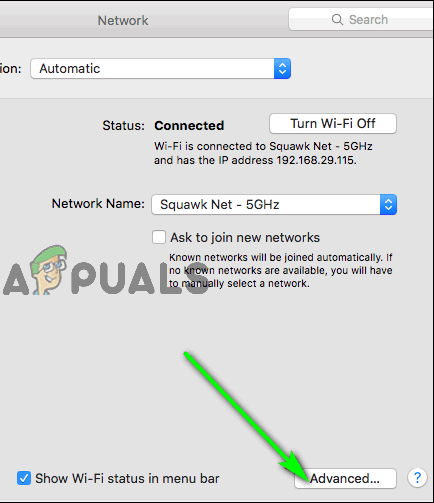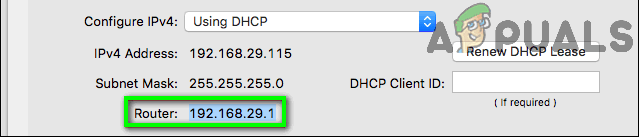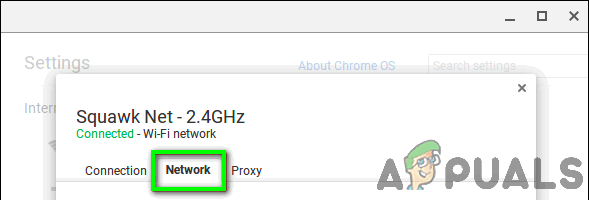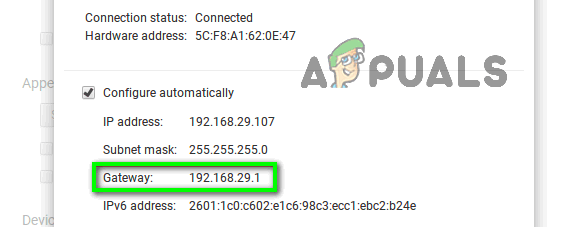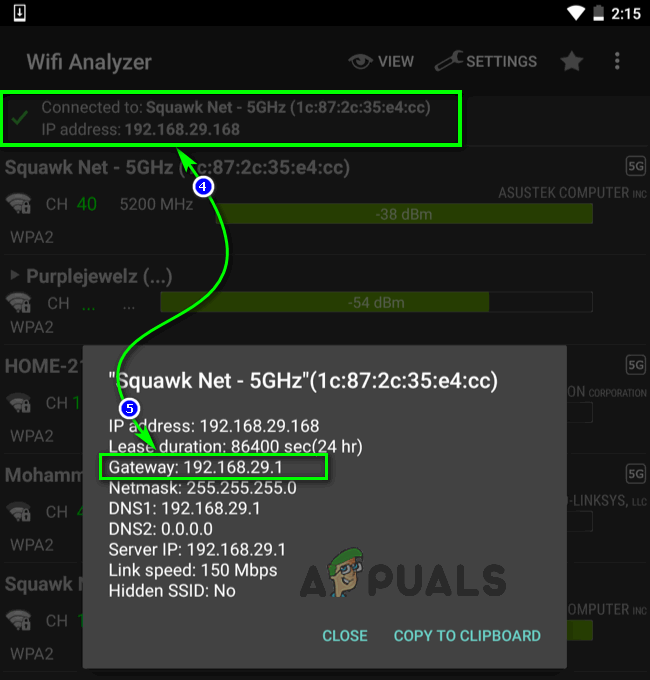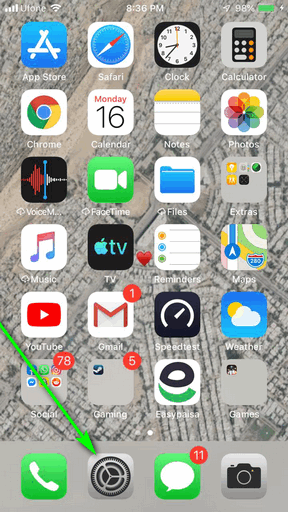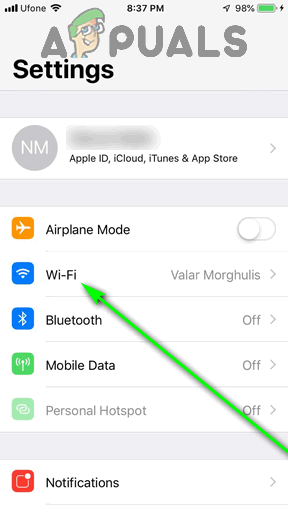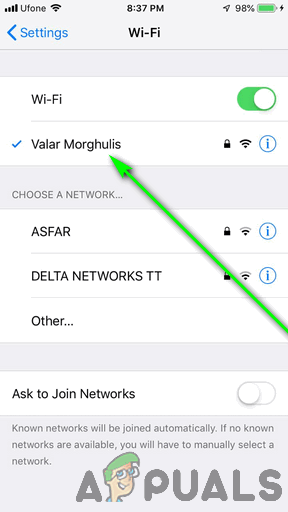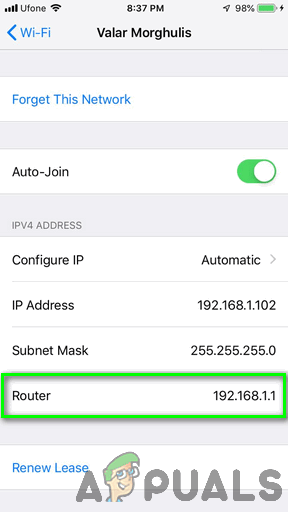By default, most WiFi routers have 192.168.0.1 or 192.168.1.1 configured as their private IP address out of the box. In addition, some manufacturers even have dedicated, universal setup portals for all of the routers they manufacture (TP-Link, for example, has http://tplinkwifi.net/ as the universal setup portal for all the different models of WiFi routers they offer). However, a router’s private IP address could be something completely different, and it can also change depending on how the router and the network are set up. Thankfully though, you can very easily find the exact private IP address currently assigned to your WiFi router regardless of what device or Operating System you are using, and here’s how:
How to Find Your Router’s IP Address on Windows
On all versions of the Windows Operating System, a WiFi router’s default IP address is referred to as the Default Gateway. There are two ways you can go about locating your router’s Default Gateway on a Windows computer:
Method 1: Using the Command Prompt
Method 2: Using the Control Panel
If you would much rather find your router’s IP address using Windows’ Graphical User Interface, all you need to do is:
How to Find Your Router’s IP Address on Linux
The Linux Operating System refers to a router’s private IP address as the Default Route, Default Route Address or simply Gateway, depending on the specific Linux-based Operating System you are using. To find your router’s IP address on Linux, you need to:
How to Find Your Router’s IP Address on OS X
If you’re using a Mac, here’s what you need to do in order to find your router’s IP address:
How to Find Your Router’s IP Address on Chrome OS
The Chrome OS that Google’s Chromebooks run on labels a WiFi router’s private IP address simply as the Gateway. To find your router’s IP address on the Chrome OS, you need to:
How to Find Your Router’s IP Address on Android
It’s highly uncharacteristic of an Operating System such as Android that so heavily promotes and incorporates customization and full user-control to, by default, not provide the user with any way to take a look at network connection information, but unfortunately, that’s the way it is. Thankfully, Android app developers have come to your rescue with apps like Wifi Analyzer that can do what the Android OS inherently can’t – retrieve and display network connection information. To find your router’s IP address using an Android device, download Wifi Analyzer from the Google Play Store, and: You can also use any other Android app of your choice that retrieves and displays network connection information to find your router’s IP address – just fire the app up on your device and look for anything along the lines of a Default Gateway, Default Route, Default Route Address, Router or Gateway.
How to Find Your Router’s IP Address on iOS
To find your router’s IP address on an iPhone, iPad or any other iOS device, you need to: While all of the most commonly used Operating Systems have been covered, if you are using an Operating System other than the ones addressed here, fear not – you already know what to look for within your network information so finding your router’s IP address should be a walk in the park. Any computer or device that connects to a network and is capable of retrieving and displaying information pertaining to the network to you will have the IP address for the router listed as the Default Gateway, Default Route, Default Route Address, Router or Gateway under network information – all you need to do is access this network information on the device. Once you’ve located your WiFi router’s IP address and want to change something within your router’s configurations, you can follow this guide to log in to your router’s web-based setup page.
How to Scan your Local and Remote Subnets for MAC address, DNS, Network Card…Your computer has lost the lease to its IP address on the Network Card with…Mesh WiFi Router vs. Your Traditional RouterHow to Find Your iPhone’s IP Address