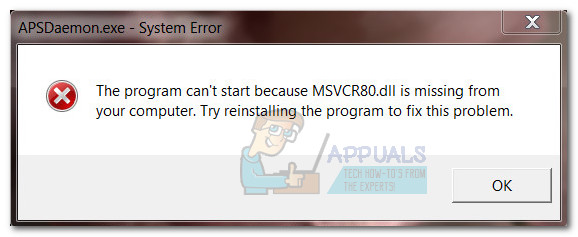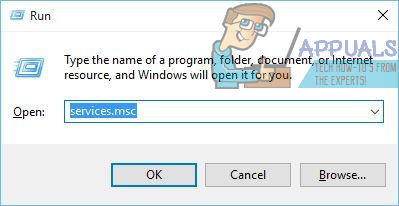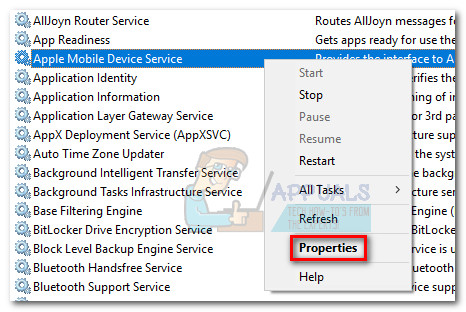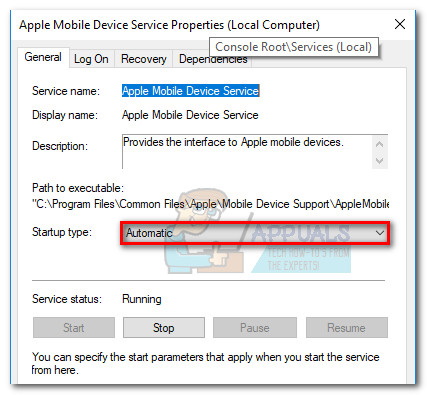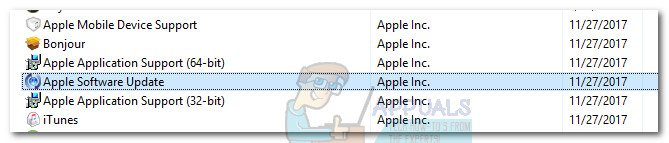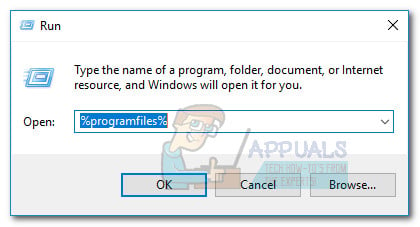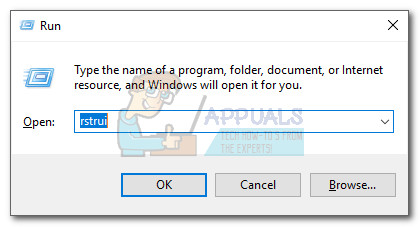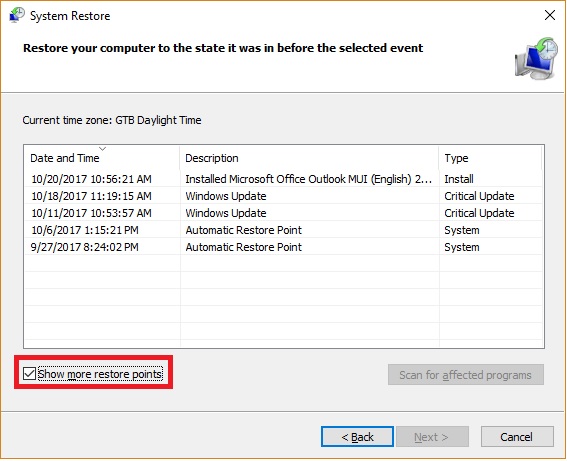If you’re currently struggling with the issue, the methods below might help. We have managed to identify a few potential fixes that have enabled other users in a similar situation to resolve the issue. Please follow each potential fix in order until you encounter a method that manages to solve the problem. Let’s begin.
Method 1: Set the Apple Mobile service to Automatic
As it turns out, some Windows update (we’re not sure which one) is facilitating some software conflicts that modifies the state of the Apple Mobile service from Automatic to Stop. Without the Apple Mobile service, iTunes will malfunction and refuse to reinstall. Here’s a quick guide to reverting the Apple Mobile service behavior to the default in order to resolve the APSDaemon.exe – System Error issue: If the issue is still not resolved, move down to Method 2.
Method 2: Uninstalling via official documentation
If Method 1 was a bust, you might be experiencing some of those instances where you have to completely remove all iTunes and iTunes related software components before you’re able to reinstall iTunes. Here’s a quick guide to uninstalling iTunes along with all its related components:
Method 3: Using a System Restore point
If the first two methods didn’t allow you to get rid of the APSDaemon.exe – System Error, using a System Restore point will enable you to reverse the changes inflicted by the Windows Update on iTunes. Note: System Restore is a recovery tool that allows Windows users to reverse certain changes made to their OS. Think of it as an “undo” feature. Here’s a quick guide to using a previous System Restore point to fix the APSDaemon.exe – System Error:
What is pcdrcui.exe? How to Fix pcdruci.exe Corrupted Error on Windows?What is Msiexec.exe? Fix Msiexec.exe Access Denied Error on WindowsWhat is “msedge.exe.exe”? and How to Fix It?Fix: Explorer.exe Error System Call Failed