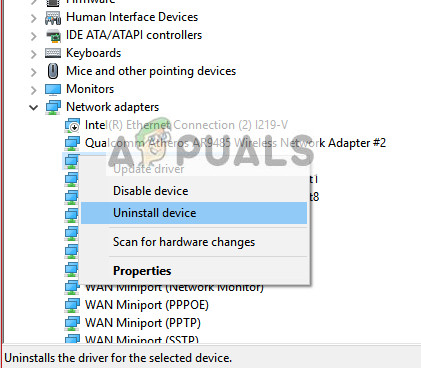We have listed all the different workarounds available to solve this issue. Start with the first one and work your way down. Tip: You should also check for third-party software such as VPN’s or networking applications. They are known to cause problems.
Solution 1: Re-installing Drivers
The easiest workaround to solve this error message is to install the drivers using the installation package. This solution requires another PC or laptop with a working internet connection through which you can download the drivers from the official manufacturer’s website.
If rolling back drivers don’t do the trick, we can try installing latest drivers. Here we will use the drivers you just downloaded.
Solution 2: Performing a System Restore
If the above method doesn’t work, it is worth a shot restoring back before any latest Windows 10 updates were installed on your computer. If you don’t have a last restore point, you can install a clean version of Windows. You can use the utility “Belarc” to get all your licenses saved, backup your data using external storage and then perform a clean install. Note: This method is most viable in cases where the networking hardware fails to work after an update or after installing an application. Here is the method on how to restore Windows from the last restore point.
You can learn more about system restore to gain more knowledge about what it does and what are the processes involved. If you don’t have any restore points or if the system restore doesn’t work, you can do a clean install of Windows using bootable media.
Fix: The Graphics Driver Could Not Find Compatible Graphics Hardware InstallerHow to Fix ‘IO Error: The Network Adapter Could not Establish the Connection’ on…Fix: Multiple TAP-Win32 Adapter OAS and TAP-Windows Adapter V9 ConnectionsFix: Could not Find the Recovery Environment on Windows 10