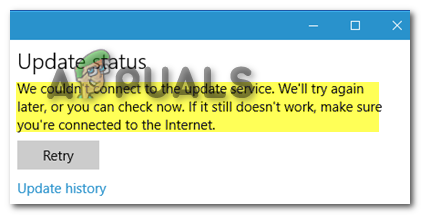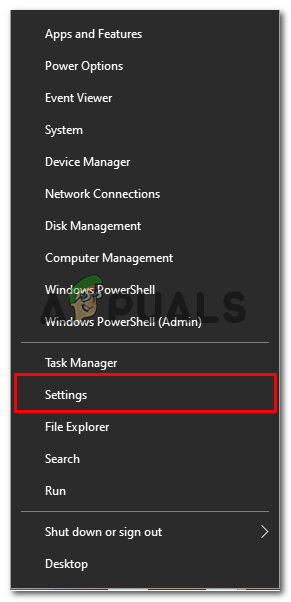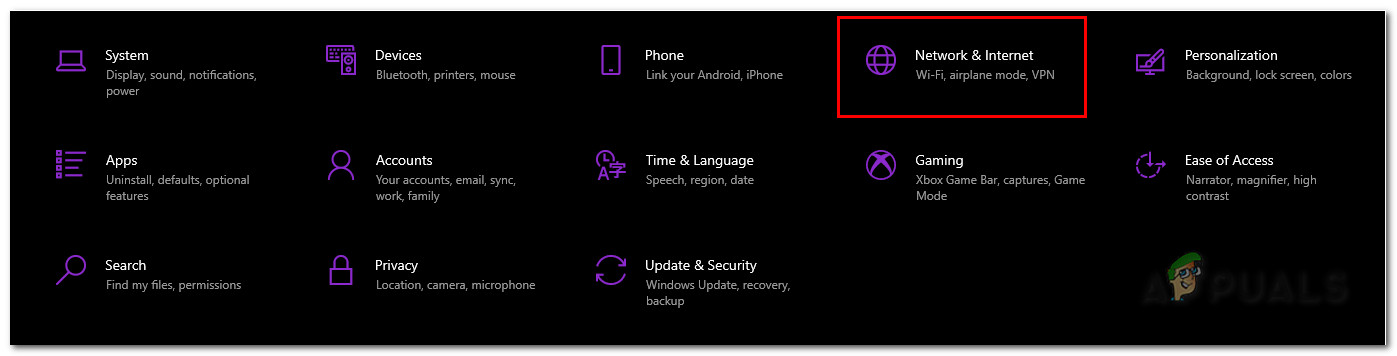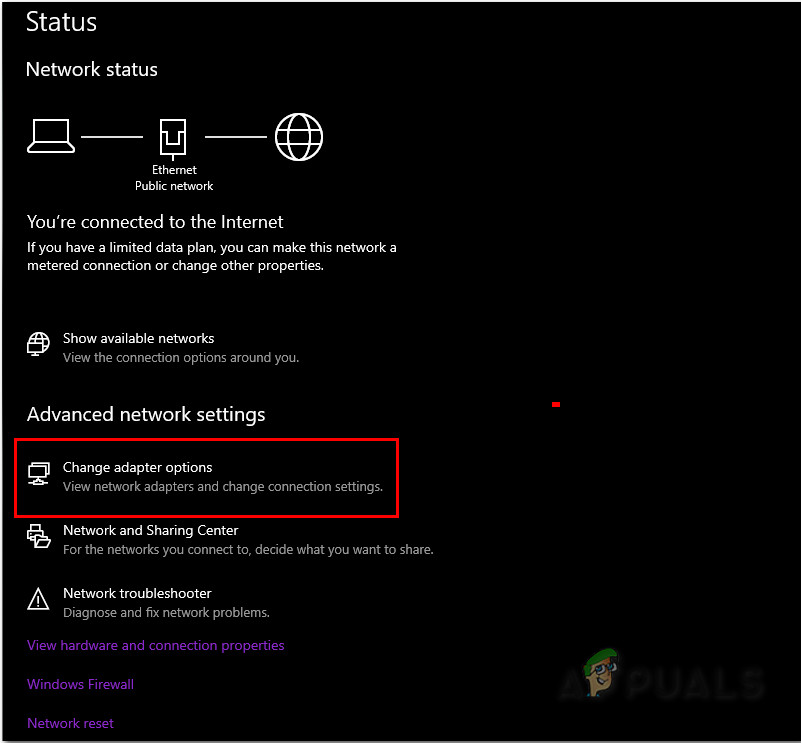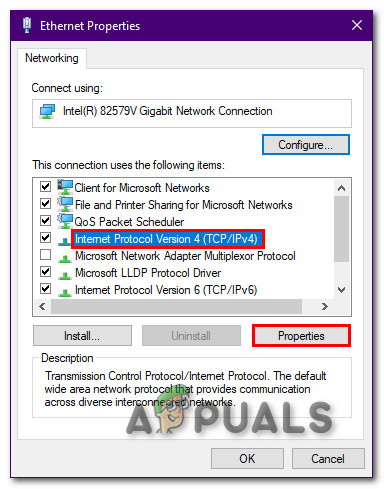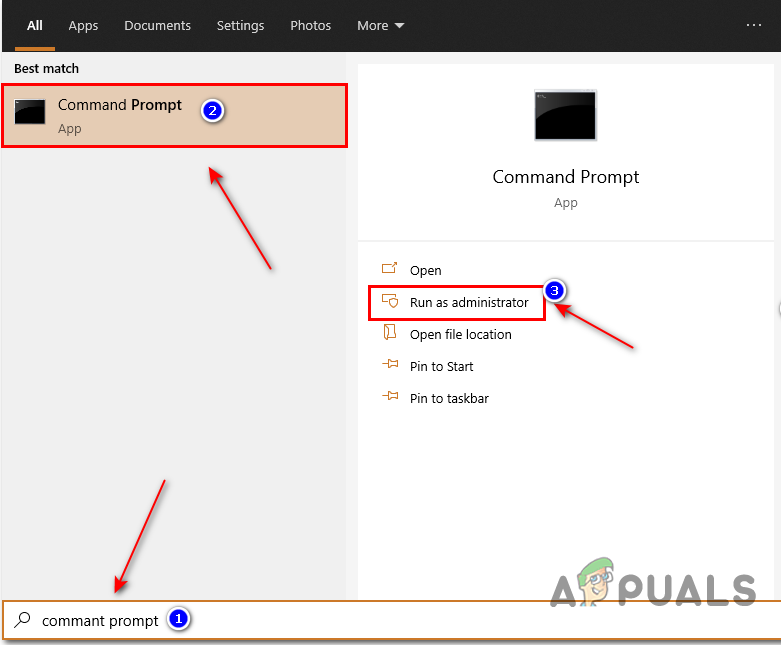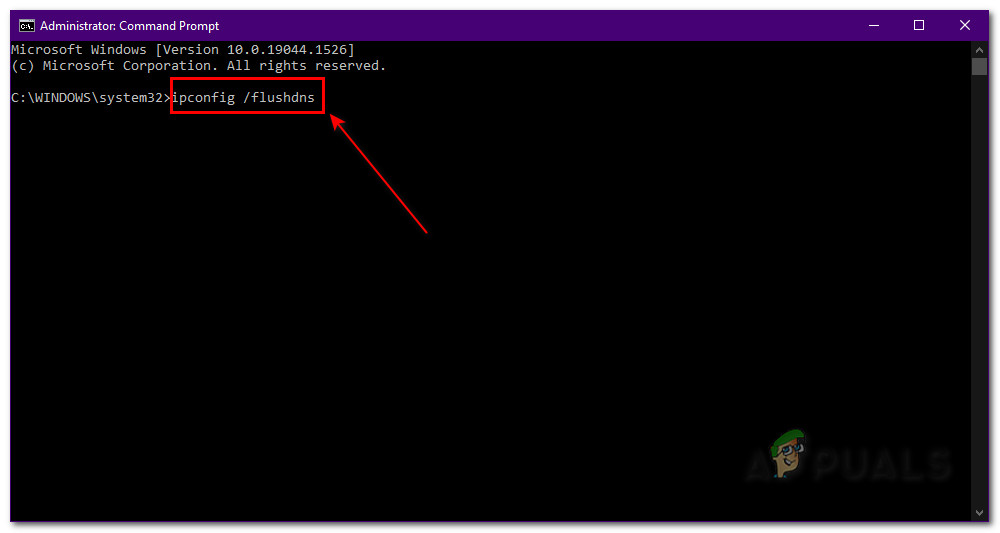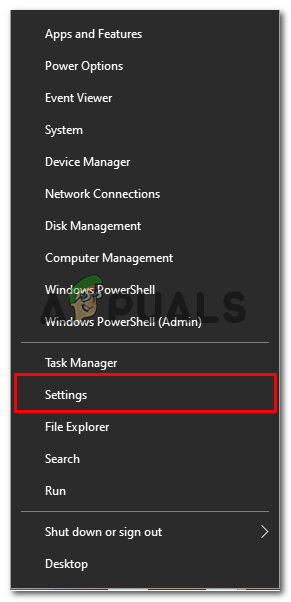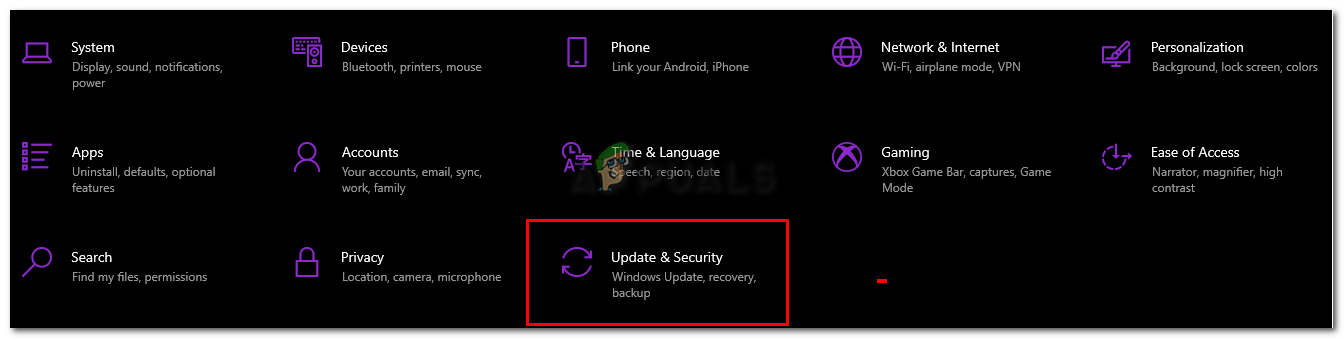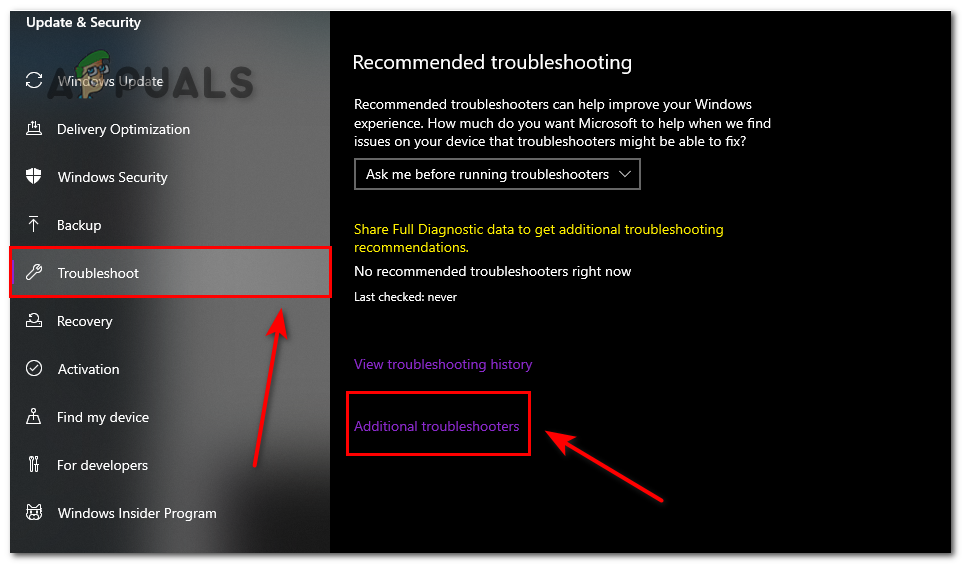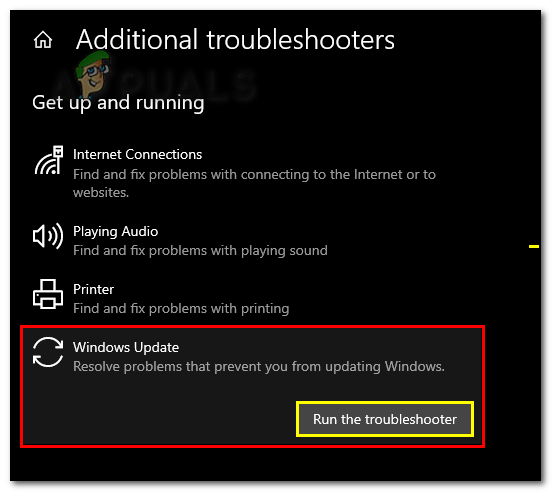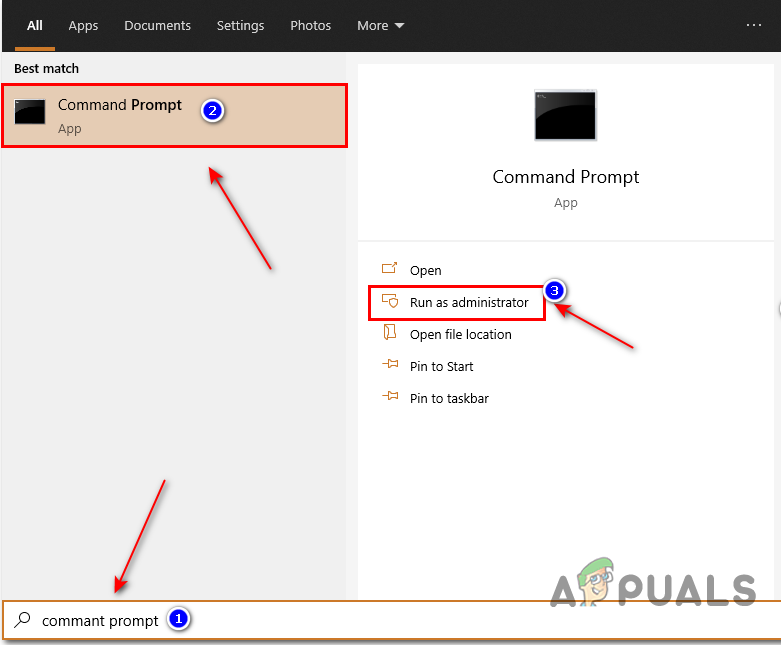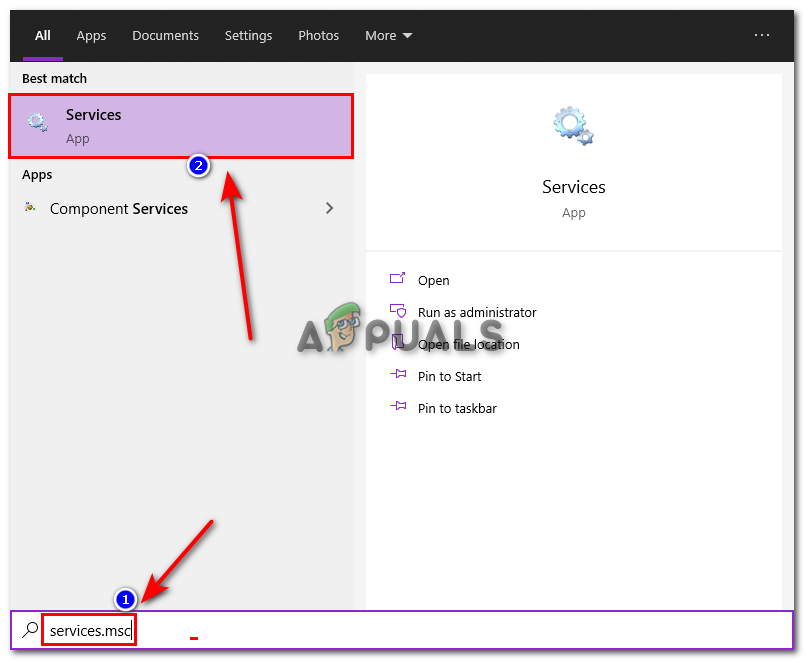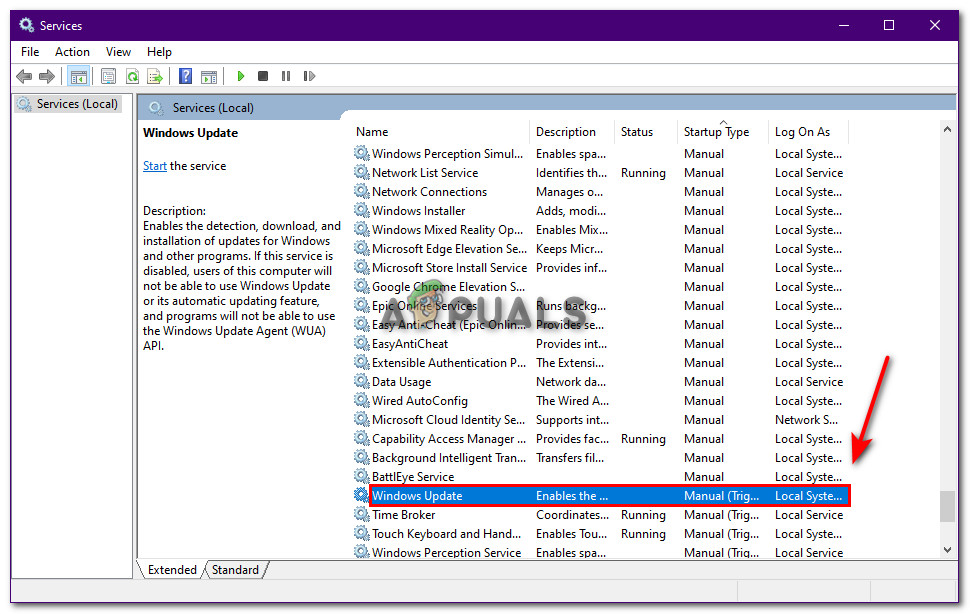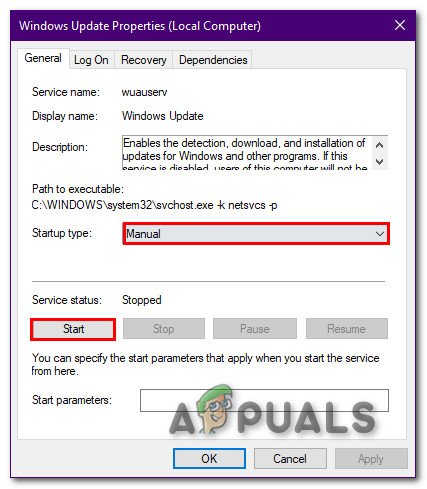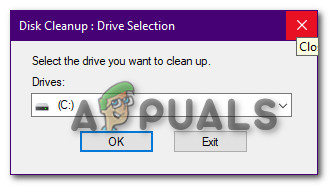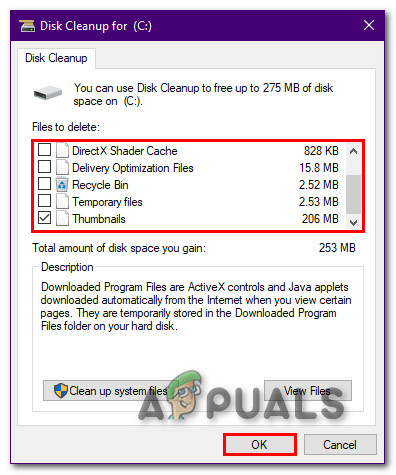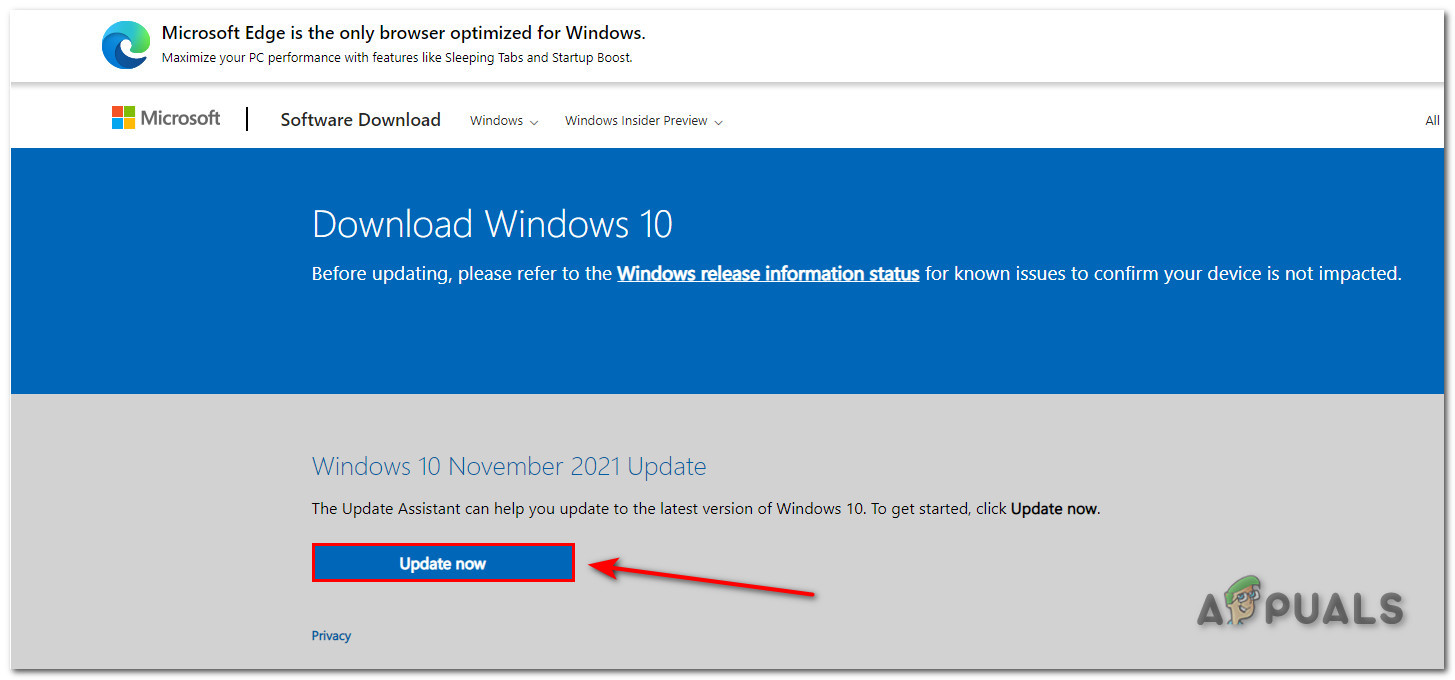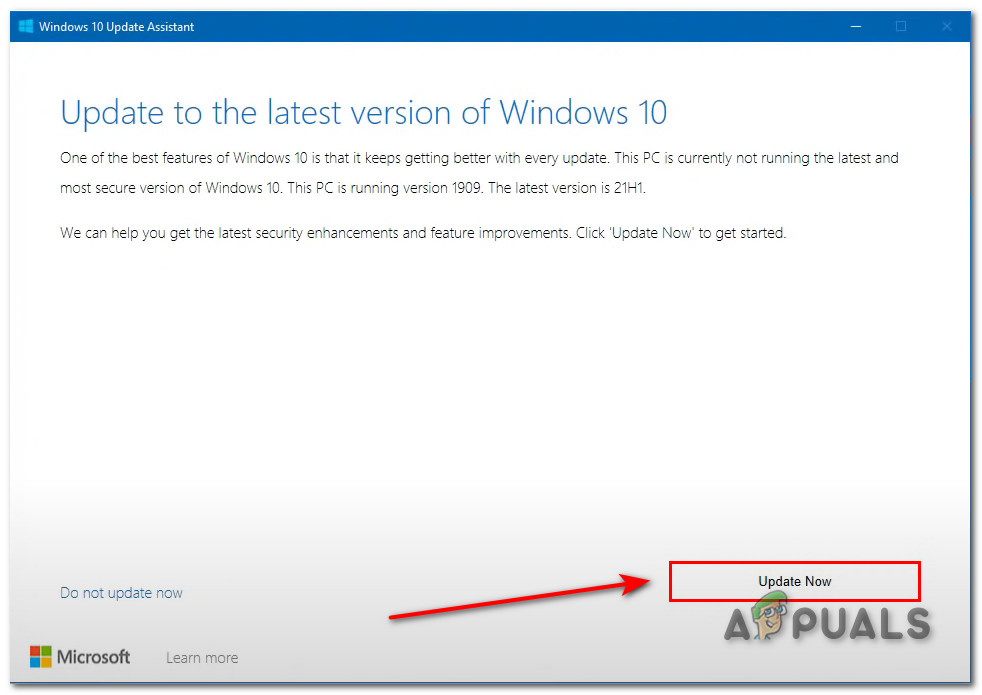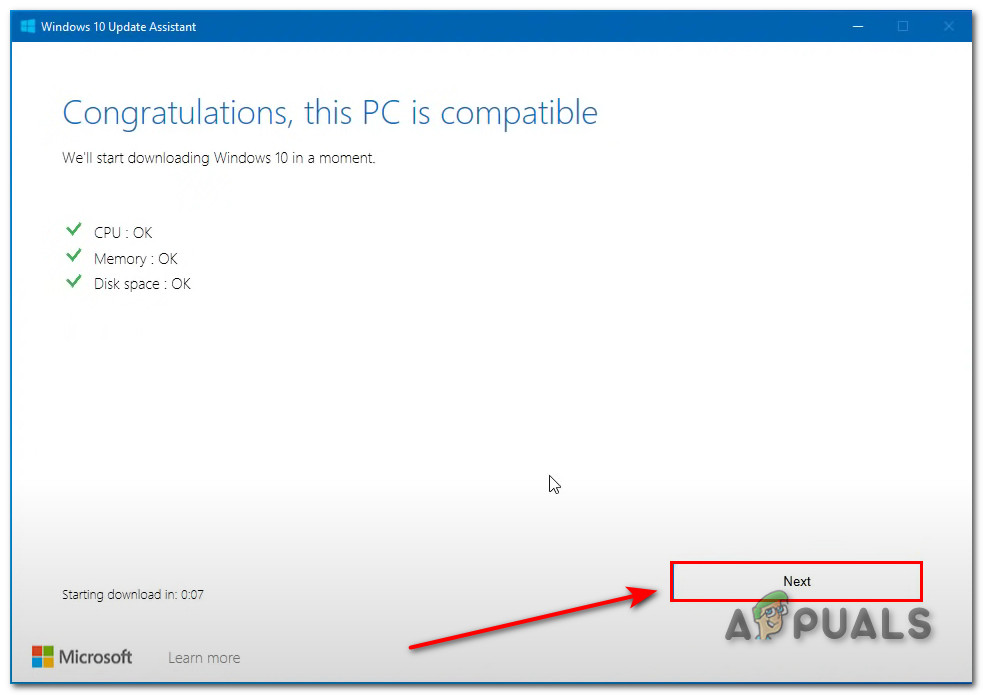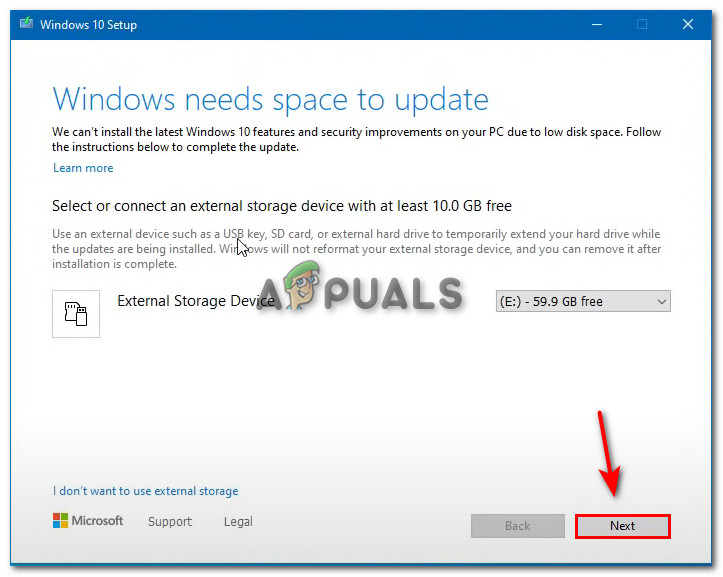The most reoccurring reason that people listed is that the update got interrupted. If this is the case, you can always press the “Retry” button and see if this works. At one time Microsoft Announced that its servers suffered a major outage that affected the user’s ability to download updates. That is when this error came into being. Even thou that issue is now fixed, it still does not mean that we are free of this error. We can see that to this date after 7 years, people are still getting this error on their PCs.
Check your Internet
Even though the error suggests the user to check their internet connection in the error message. Most people reported that their internet connection was working fine on the browser or any other application that used the internet.y But we can still check the internet connection to be sure that this is not the problem. It will be truly painful if we found out later this was the culprit all along. You can restart your router to restart your internet. Another thing you can do is you can contact your ISP. Your Internet Service Provider can help you in this case by telling you whether your connection is undergoing maintenance or if it is running completely fine.
Use Mobile Data
Another method you can use if you are not sure if your connection is the problem, is that you can use your Mobile Data. Internet and Mobile Data are essentially the same thing, they work together to get you internet access anywhere in your country. Simply turn on your Mobile Data, connect your PC to it, and then try to update windows again. This is going to give you a different IP Address which can sometimes result in windows being updated.
Change your DNS Settings
Domain Name System settings can be changed in windows which can help us to download our updates. Also as Microsoft addressed that the outage was because of DNS, our recommendation would be to change the DNS settings to a relevant one. As this error occurs mostly because of internet issues, changing the DNS setting to Google’s DNS will help us get rid of this error. This is going to ensure that all devices connected to the router will route their traffic through your chosen DNS and not the ISPs. People have repeatedly addressed that changing this setting helped them a lot in this situation.
Run the Windows Update Troubleshooter
Windows Update troubleshooter can help us a lot in this situation. Most of the time this step can help us with most of the windows problems. Running the windows troubleshooter can help by activating internet services or updating services that might be disabled. People have reported that using the troubleshooter has helped them in most situations. Now, Windows is going to help us in finding the problem in the Windows Update Services. If there is one it is going to fix it for you and then you Update your machine.
Reset Windows Update Components
Resetting the Windows Update services has also helped a lot of people out in this situation. Resetting all the services involving Windows Update can be a viable option if nothing else is working out for you. You can follow these steps to reset the Windows Update Services Once these are restarted, now you can attempt to reinstall the windows update
Check Files in Services. msc
MSC files are control files that are associated with the Microsoft Management Console on Windows machines to run administrative tasks. These are also called protected files. You don’t have access to most of these files because if these are messed with this can cause the PC to malfunction. These files also have the Windows Update files that are related to the windows update hence the name. We can check on these files using services. msc. Now retry downloading the Update
Check your System for Malware
Windows updates can sometimes be interrupted by Malware that may or may not be on your PC. These are known to impact Windows Update and prevent your PC from functioning properly. You can either use the windows defender or a Third Party Software. There are a lot of Anti-Virus softwares that work wonders for people. Here are some of our best picks of Anti-Virus software for windows 10.
Make Sure you have Enough Space
Different Windows update requires a different amount of space on your PC. People have reported that after doing most of the fixes, they never make sure that they have enough space. Windows updates always download where your Windows is installed. This drive is usually your C drive. If it contains important files or games that you cannot delete you can always use the disk clean up feature. This is not going to free up a lot of space, but it’s enough to get the job done. You can now retry downloading the update on your PC.
Install Windows Update through Windows Update Assistant
Windows Update Assistant is an update management tool that is designed to help users keep their PC up to date. This is basically the Windows Update section in settings but in a different certified application. This was basically designed for people who had issues with their downloads. This helped a lot of people out in different ways. People whose windows were not able to detect the new windows were also helped with this software.
Contact Customer Support
If none of these steps work for you, customer support can always help you out. Most of the errors or problems related to windows can be fixed by using their customer support feature. You can click here and contact them to tell them what problem you’re facing.
Fix Windows Update Error 0XC19001E2 in Windows 10 (Fix)How to Fix Windows Update “Error Code: Error 0x800706ba”?FIX: Error 0x80246002 and BSOD during Windows Update in Windows 10Fix: Windows Update Error 0x8024a11a on Windows 10