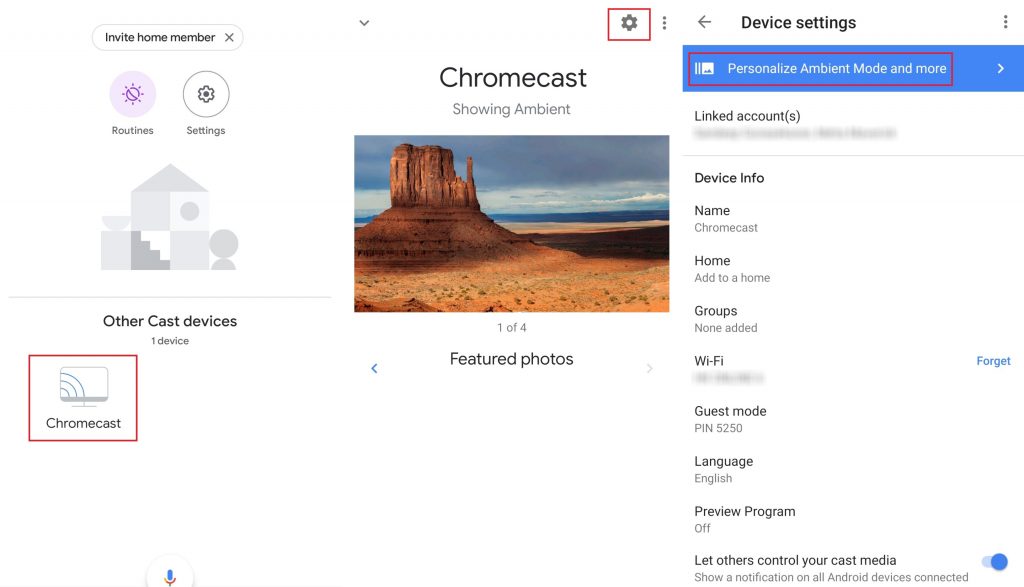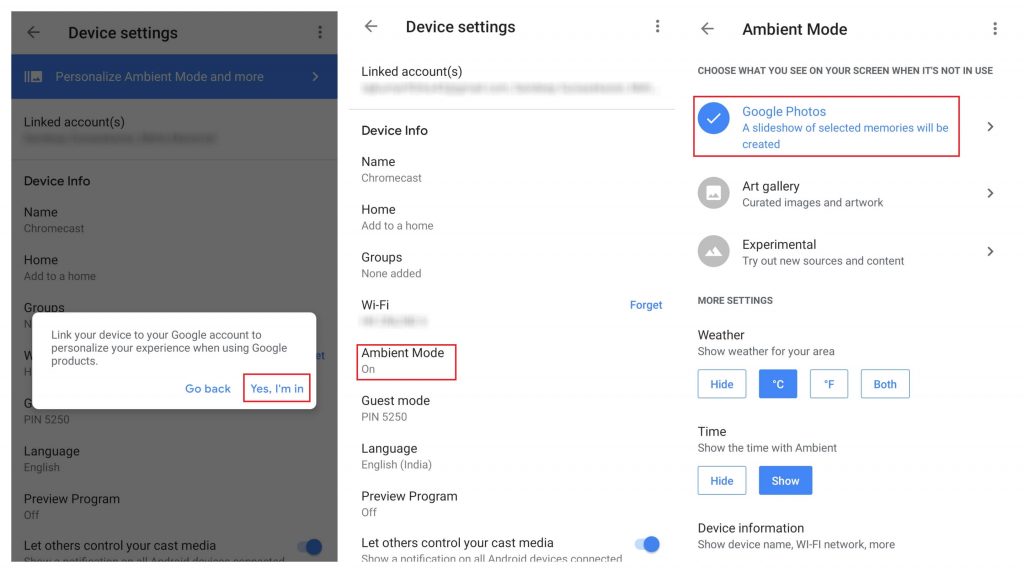Did you want to Change screensaver photos on your Chromecast? Follow the guide for a detailed step-by-step guide.
How to Change Screensaver on Chromecast?
Download the Google Home app on your smartphone and follow the below-mentioned steps to change the image. Make sure that your Android/iOS and Chromecast are connected to the same network. #1: Download Google Home app on your Android and iOS device. #2: Select your Chromecast device. #3: Click the Settings icon located at the top left corner of the screen. #4: Tap Personalize Ambient Mode and more. #5: A pop-up will appear to link your device. Tap Yes, I’m in. #6: Now, select Ambient Mode. #7: Now, you three options: Google Photos, Art Gallery and Experimental.
Google Photos: You can select your personal image or any other image that you stored locally.Art Gallery: Collection of Featured Photos, Fine Art, Street Art and much more from Google.Experimental: You can import the images from Facebook and Flickr to set as a screensaver on your Chromecast.
These are the steps that you need to follow for changing the Chromecast Screensaver photos. Unfortunately, there is no way to customize the screensaver from the PC or Laptop. You must rely on the Google Home app on your Android smartphone or iPhone/iPad. Thank you for visiting our site. Use the below comments section to share the queries and feedback related to the article. Follow our Facebook and Twitter profiles to stay connected with us.