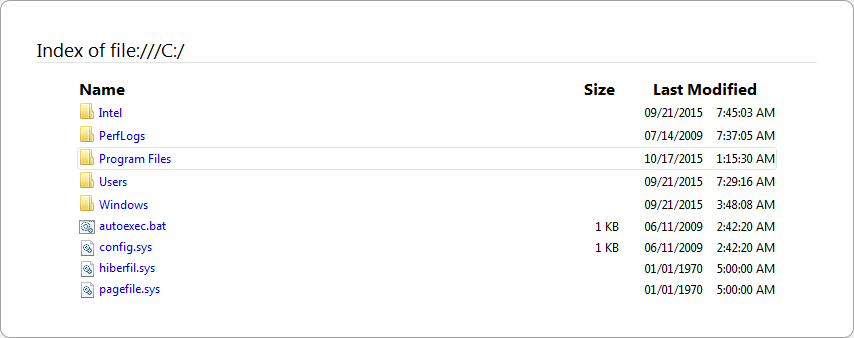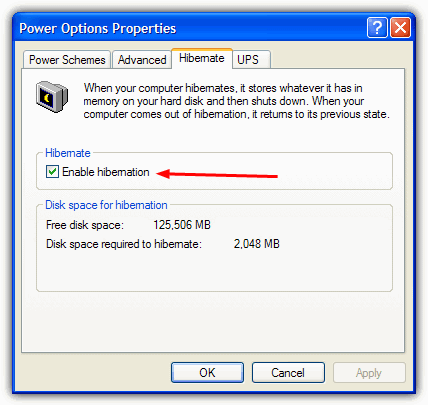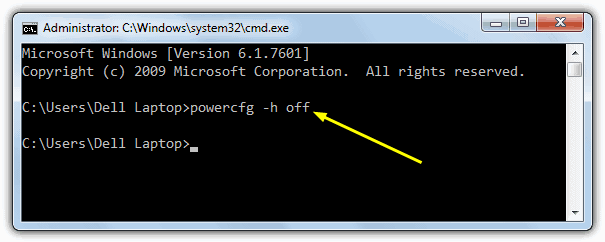Hiberfil.sys is a system file designed to aid the hibernation mode feature. Everything stored on a computer’s RAM when it goes into hibernation is copied onto its hard drive in the form of the hiberfil.sys file. When the computer wakes up from hibernation, all the stored data can be accessed at light speed, allowing the computer to boot up almost instantly. The size of the hiberfil.sys file, in most cases, is almost as much as the size of the computer’s Random Access Memory. The Hiberfil.sys file can definitely be deleted, but whether or not you should delete it depends on whether or not they plan on using their computer’s Hibernation feature. If you do not intend on using their computer’s Hibernation feature and wants to get rid of the hiberfil.sys file, all they need to do is turn the Hibernation feature on their computer off.
How to Turn Hibernation off on Windows XP
Go to Control Panel > Power Options or right click on the desktop, select Properties, go over to the Screensaver tab and click on Power.
Go on over to the Hibernation tab
Clear the check box beside the Enable hibernation option
As soon as Hibernation has been disabled on a computer running on Windows XP, the system deletes the hiberfil.sys file.
How to Turn Hibernation off on Windows Vista and Up
Use a Microsoft Fix It Tool: To disable the Hibernation feature, download and use the Microsoft Enable Hibernation Fix It, and to enable the Hibernation feature, download and use the Microsoft Disable Hibernation Fix It. As soon as a person uses the Microsoft Enable Hibernation Fix It, the hiberfil.sys file stored on their hard drive will be deleted.
Turn Hibernation off using a Windows Command Prompt
Open the Start Menu, type in cmd and press the Enter key.
To make sure the Command Prompt has administrator privileges, press and hold Ctrl + Shift and then press the Enter key
Type Powercfg -h off in the Command Prompt and press the Enter key, and the Hibernation feature will be turned off.
To turn the Hibernation feature on again, type Powercfg -h on into a Command Prompt with administrator privileges and press the Enter key.
How to Make Windows 10 Shut Down Instead of Hibernating (hiberfil.sys)FIX: DRIVER_IRQL_NOT_LESS_OR_EQUAL (netio.sys) OR…Fix: SYSTEM_SERVICE_EXCEPTION (igdkmd64.sys)How to Fix igdkmd64.sys BSOD on Windows 10