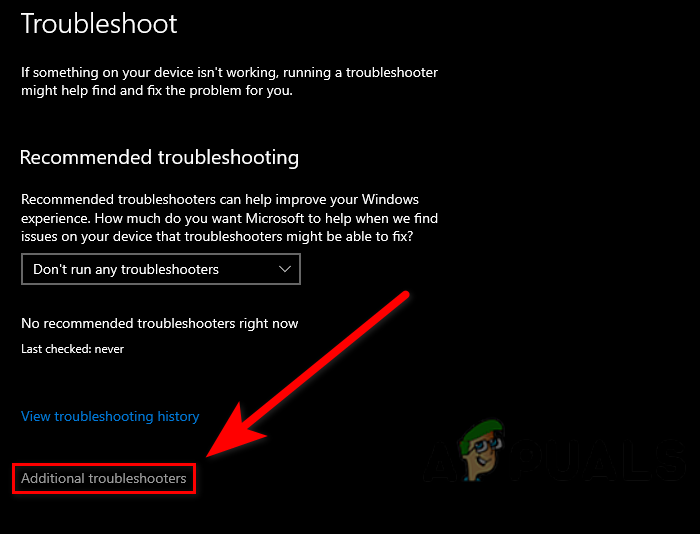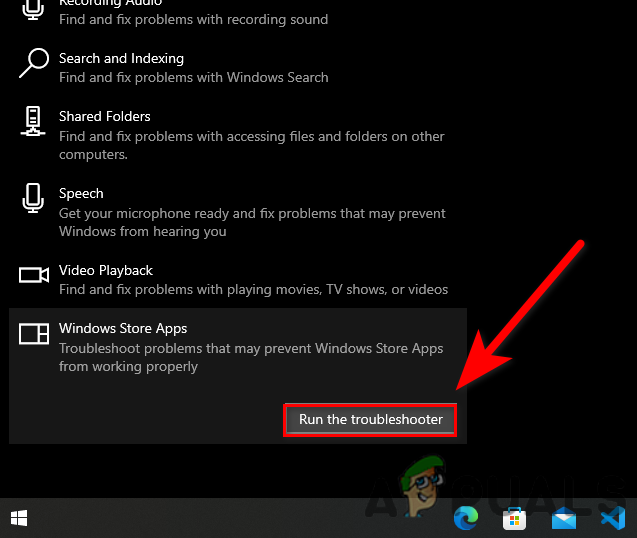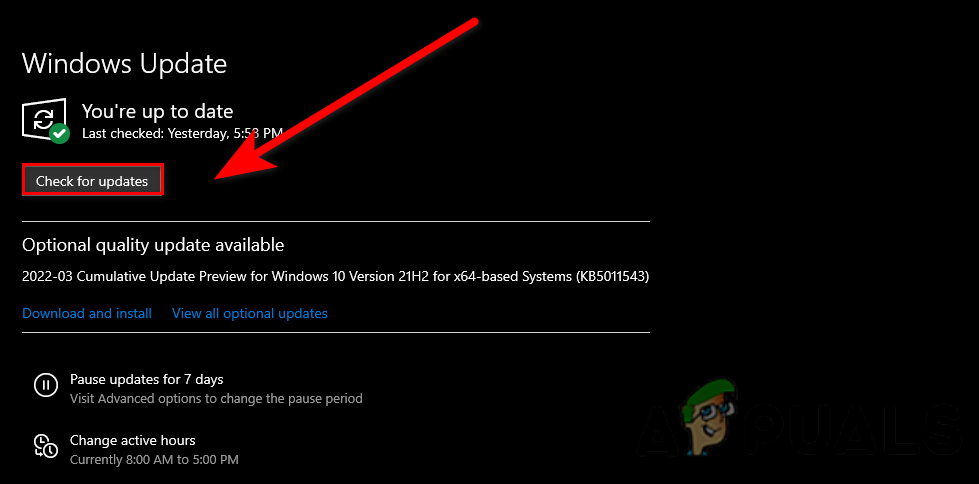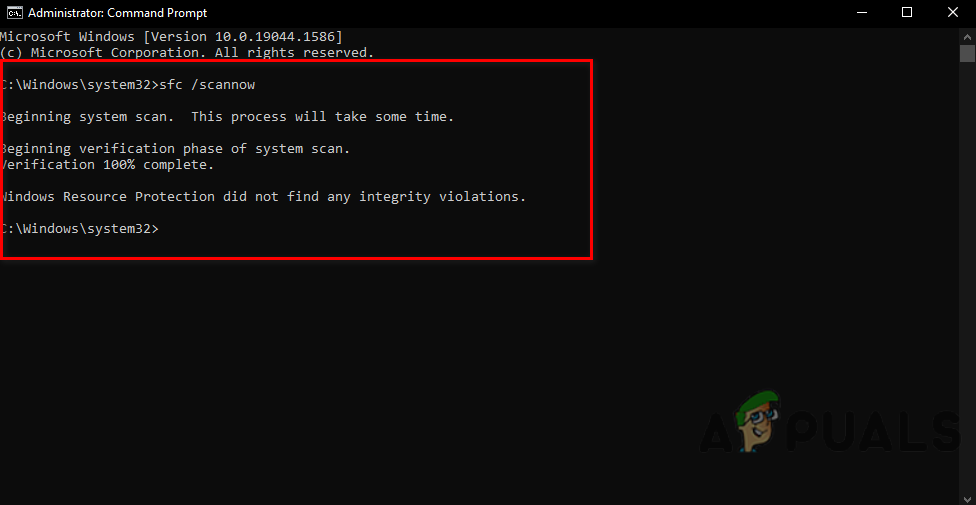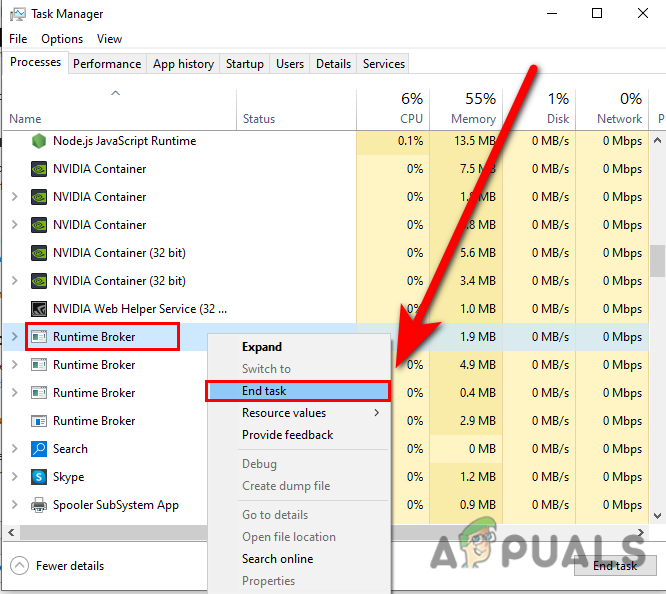Before we begin, we suggest you restart your computer because sometimes the problem might occur when your system files are not loaded properly. We had a look into this and we have listed some causes below:-
Unregistered apps- The calculator not working is a common issue if your Windows apps get unregistered from the operating system. Outdated calculator- Having updated apps are very important for any device to work smoothly, if you are using an outdated Calculator then crashing, and not working are normal issues.Corrupted files- The error might occurs due to corrupted files of the Windows operating system. there are several reasons for Windows files being corrupted, one of them is the sudden shutdown of the operating system.
Now that we know the cause let’s straight jump into some effective troubleshooting methods that could help users to fix this issue, Restarting the computer might fix your problem.
Re-register all Microsoft Apps
If the Microsoft application does not work or hangs up then the simple and easy solution is to re-register the Microsoft Windows applications. Follow the steps to re-register Windows apps:-
Run Windows Store Apps Troubleshooter
The most common and easy solution for any problematic Microsoft application is running the Windows app troubleshooter. Windows apps troubleshooter is used to fix damaged cache files. these files are not very important but when it comes to the damage criteria, they can create problems. Here is how you can use the Windows Apps Troubleshooter:-
Update Calculator
There is a chance that the problem occurs because of the outdated version of the calculator, if you have not updated your Microsoft apps in a long time, then updating the Microsoft apps might fix the problem.
Reset Calculator
Reset and repair options are the inbuilt options that are only available for Microsoft apps, we use these options to fix the problems regarding Microsoft Apps.
Reinstall Calculator
Your calculator might not be working because of corrupted or missing calculator files, to resolve this simply reinstall the Microsoft calculator and it will fix the problem. Here is how you can reinstall the calculator:-
Update Your Windows
The outdated Windows is not good enough to manage everything properly, if you are using outdated Windows then having errors and issues are common, updating the Windows might fix your problem.
Run System File Checker
System File Checker is a utility that scans all the system files, it replaces the corrupted files with cached copies. it is a utility that was developed for Windows operating system and is mostly used for fixing the corrupted files errors. Follow the steps to run the system file checker:-
Run DISM Scan
DISM ( Deployment Image Servicing and Management ) commands are similar to system file checker, these commands are used to repair the image of the Windows operating system. Follow the below instruction to run the DISM scan:-
End task the RuntimeBroker.exe process
There are some background applications that can cause errors, according to the users, RuntimeBroker.exe causes errors with the calculator app, to fix this simply you can end the task of the Runtime Broker.exe by following the below steps:-
Create a Local Account
If all the given methods did not work, and the problem is still occurring then the last thing you can do is create a new local account, if that works then simply transfer all your data into a new account we have a full guide article on How to Create a New User Account and Transfer all the Data to it. Hopefully, you have successfully solved the problem, If you have any doubts about the problem, we would like to hear in the comments.
Fix: Windows 10 Calculator Not WorkingHow to Fix Calculator+ App Not Working on iPhone?How to Fix Windows 10 Calculator not Installed Error on Windows?Fix: You’ll need a new app to open this calculator