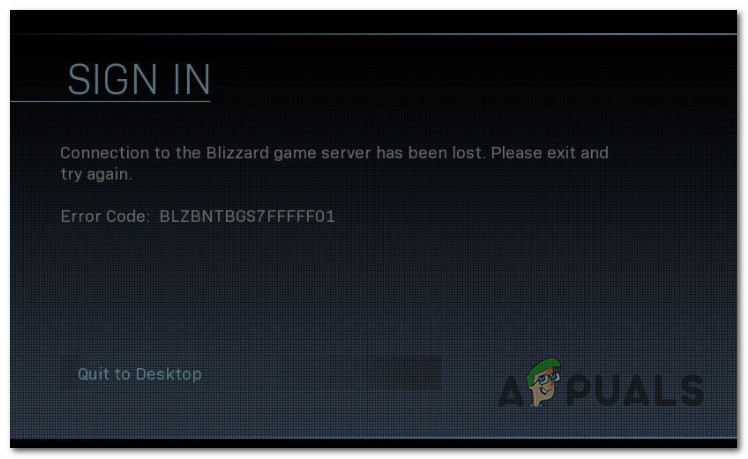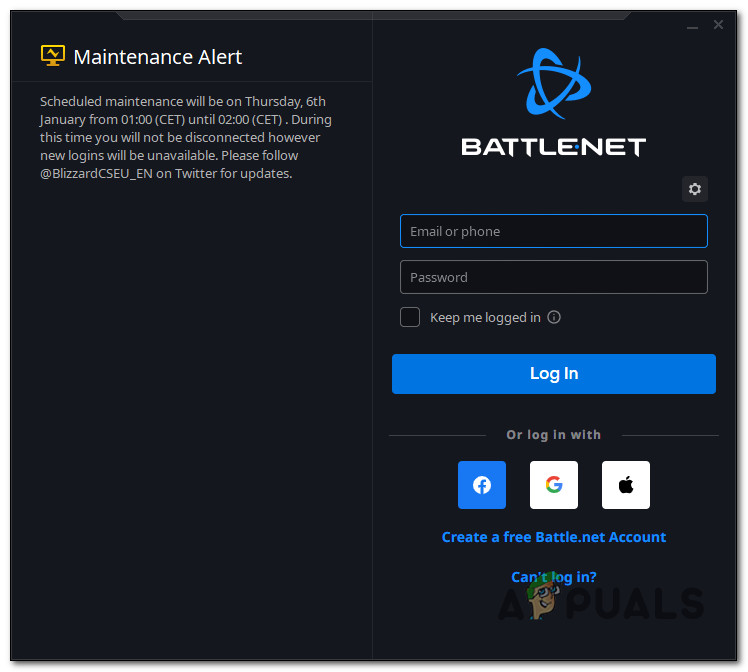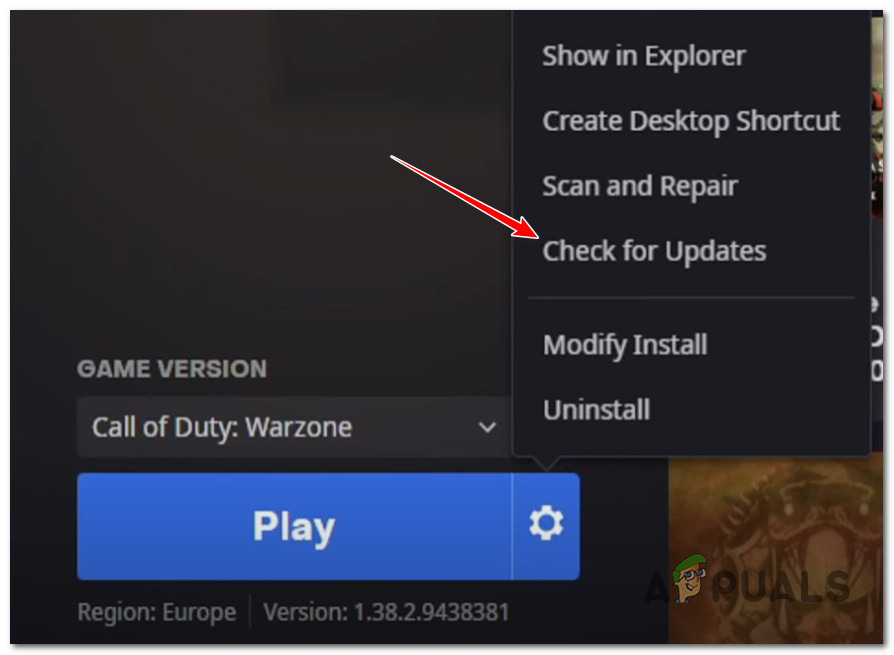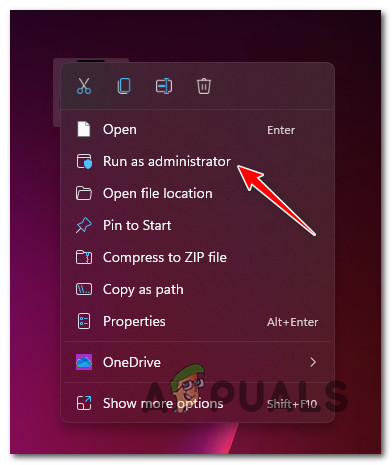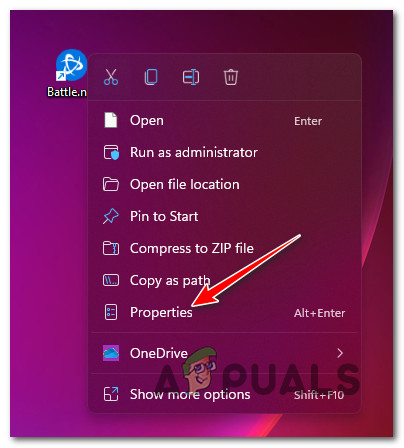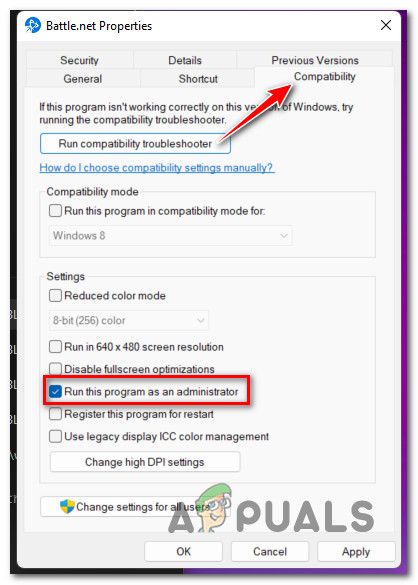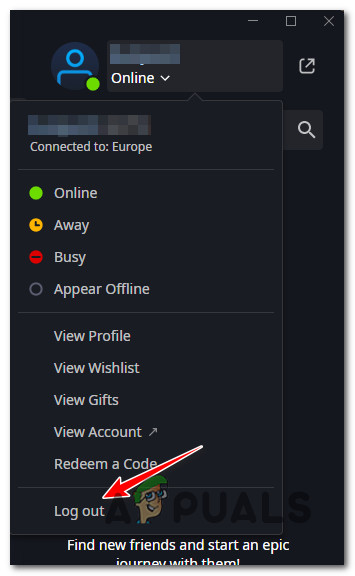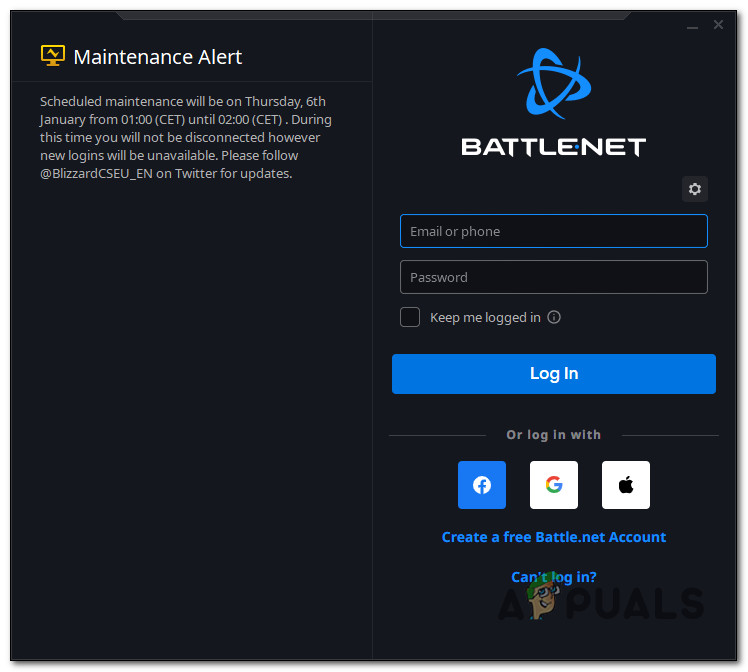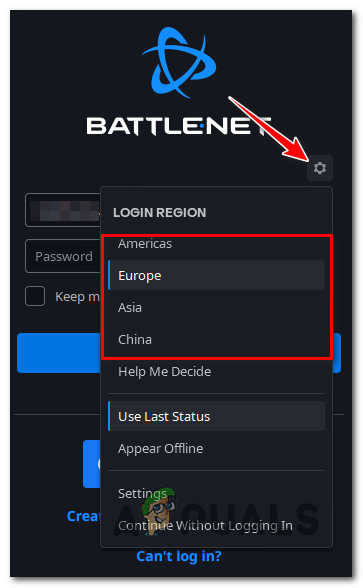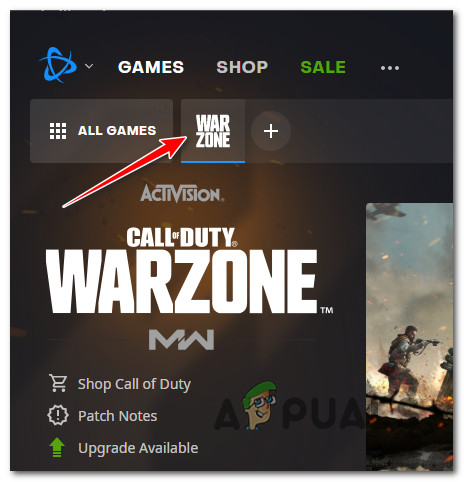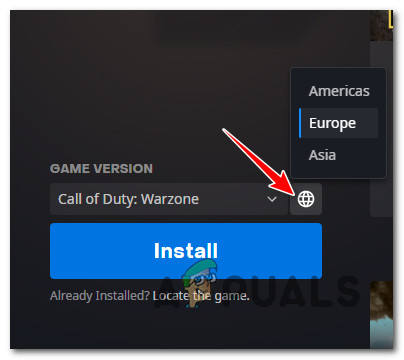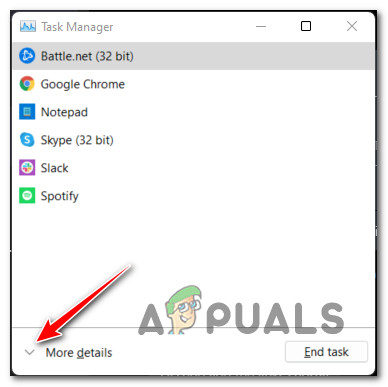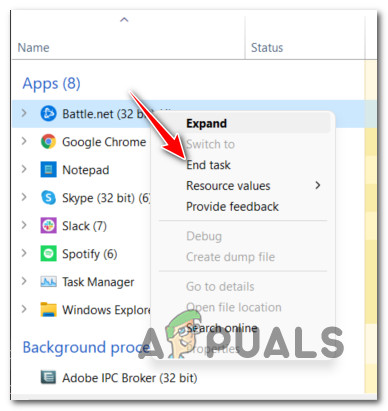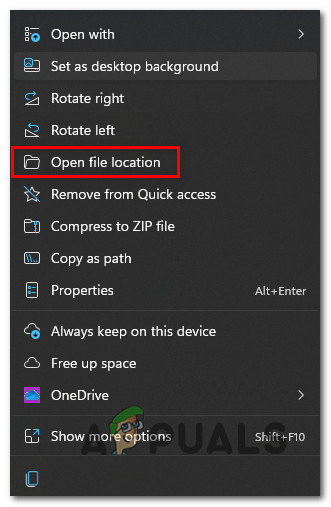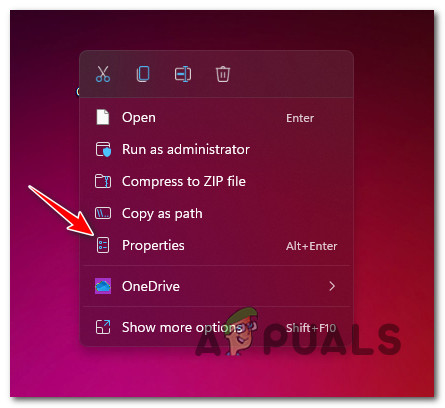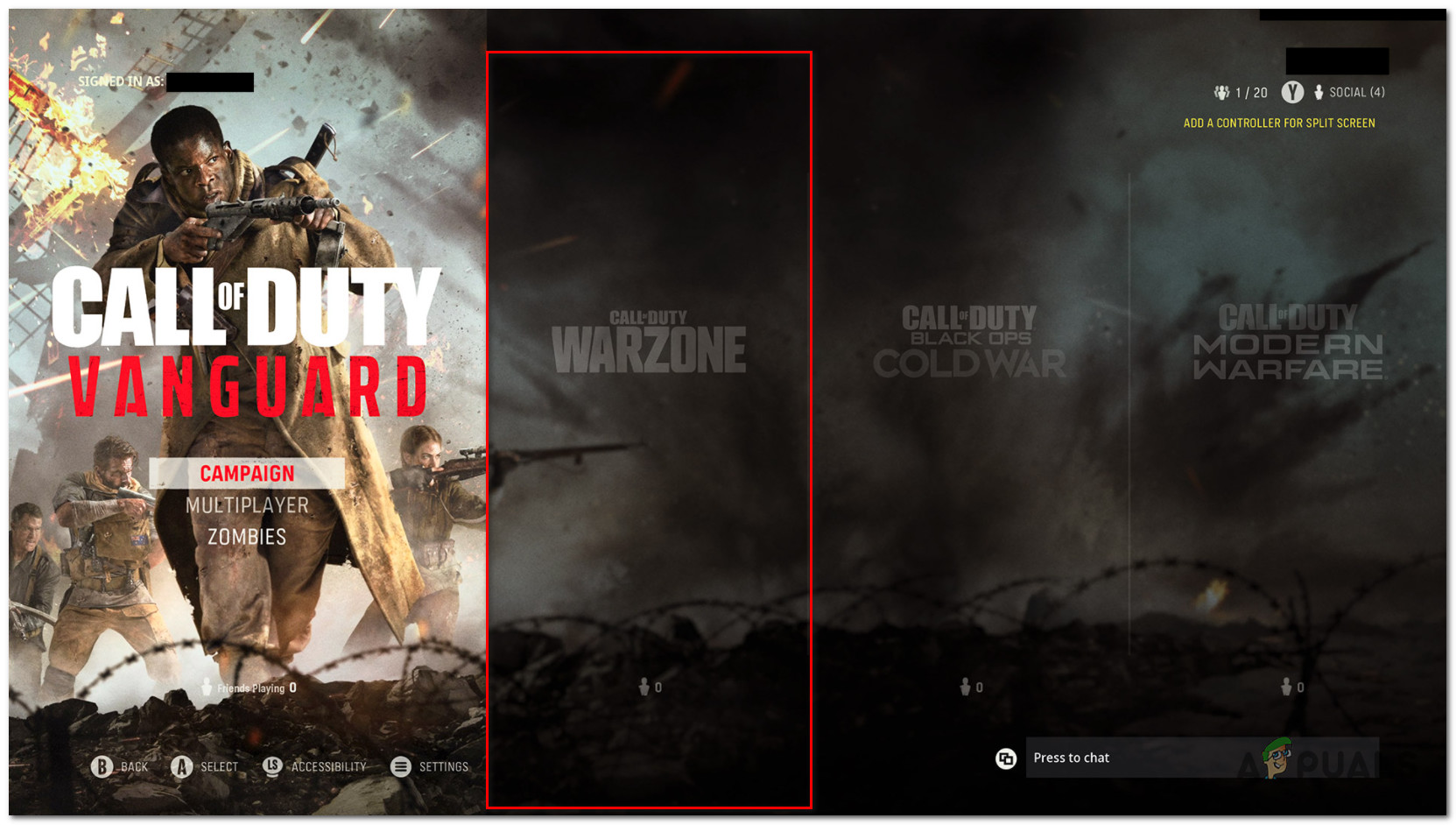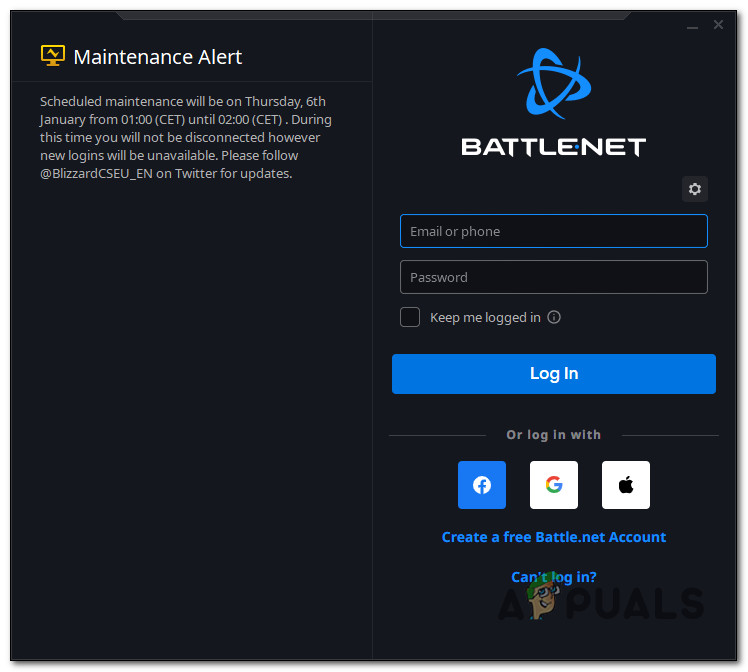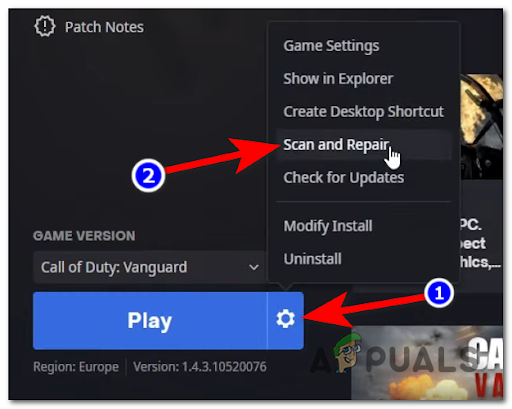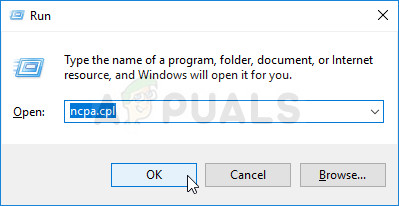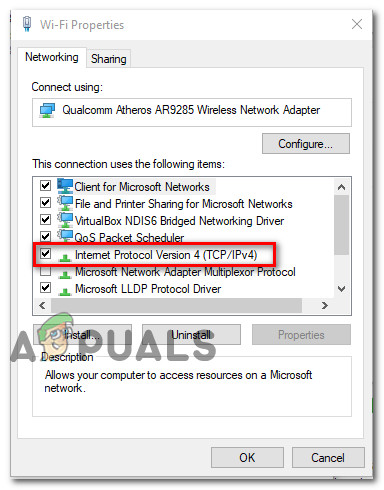We’ve investigated this particular issue thoroughly to figure out the underlying problem that is currently affecting so many Call of Duty players currently. To our surprise, there are actually a few several different underlying issues that are often blamed for causing the BLZBNTBGS7FFFFF01. Here’s a list of scenarios that might force your game client to disconnect from the Warzone server: Now that we went over every potential fix that might be causing this issue, let’s go over the actual fixes that should allow you to pinpoint and fix the BLZBNTBGS7FFFFF01 error and play multiplayer Warzone games normally.
Update game version to the latest
When you begin to troubleshoot this issue, the first thing that you should do is ensure that you are running the latest available game version. Keep in mind that Battle.net is notoriously bad at updating sub-game instances. This is most likely the case with Warzone since it’s most likely a sub instance of Call of Duty Modern Warfare or Call of Duty Vanguard. If this scenario is applicable, chances are the BLZBNTBGS7FFFFF01 error is occurring due to the fact that the current Warzone version you are attempting to launch is not the latest version available. If this scenario is applicable, you should be able to fix the problem by using Battle.net to force the game to update manually. Follow the instructions below for complete steps of making sure you update Warzone to the latest version available: In case the same kind of issue is still occurring, move down to the next potential fix below.
Force the game to run with admin access
Another viable reason why you might notice the BLZBNTBGS7FFFFF01 error occurring on PC is due to missing admin privileges. This problem is typically an issue on Windows 10 and Windows 11 computers that are using more aggressive UAC (User Account Control) settings. If the launcher or the main game both lack admin privileges, chances are the connection with the game server will not be established. To test if this scenario is applicable and fix the issue, simply right-click on the executable that you use to launch the game and click Run as Administrator from the context menu. Note: If you launch the game via Battle.net, right-click on Battle.net’s shortcut instead. If the BLZBNTBGS7FFFFF01 error no longer occurs when you launch with admin access, the issue is solved. The only problem is, you’ll need to repeat this operation every time you launch the game. Fortunately, you can adjust the Properties menu of both Battle.net and the main game executable so that both of them will run with admin access even when they’re opened conventionally. For specific instructions on how to do this, follow the steps below: In case you’re still experiencing the BLZBNTBGS7FFFFF01 error when you attempt to connect to a Warzone server, move down to the next potential fix.
Log out and back into your Battle.net app
Since the most common scenario that will cause this problem is an expired login token belonging to Battle.net, the first thing you should do when troubleshooting the BLZBNTBGS7FFFFF01 error is to ensure that the token gets refreshed. This type of issue is only reported on PC and it typically occurs when players spend a lot of time in the lobby (PC enters sleep, then wakes up). Fortunately, the fix, in this case, is extremely simple – all you need to do is log out from the Battle.Net app and log in again conventionally. If you’re looking for specific instructions on how to do this, follow the steps below: If the same kind of issue is still occurring, move down to the next potential fix below.
Set the correct region inside Battle.net
This type of issue can very well be related to a region inconsistency. As other affected users have reported, it’s important to ensure that the region inside Battle.net is correctly set according to your physical location. This is not important for every game, but it’s crucial for games like Warzone that uses dedicated servers to sustain online matchmaking. If you’re not certain if you’re using the correct region inside Battle.Net, follow the instructions below for steps of doing so: If you’re still experiencing the same BLZBNTBGS7FFFFF01 error, try the next method below.
End the Battle.Net task
If the first solution was not applicable or did not work in your case, one other thing that you can try is to use Task Manager to end the entire Battle.Net while you’re already inside Call of Duty Modern Warfare. This fix is not confirmed by the developers and there’s no official explanation on why this method is effective, but a lot of users that we’re previously encountering the BLZBNTBGS7FFFFF01 error have reported that they were finally able to join a Warzone server after doing this. Note: Some users that have used this method to bypass the error argue that this problem occurs due to a Battle.net glitch. If you want to try this workaround too, follow the instructions below: In case the issue is still not fixed, move down to the next potential fix below.
Launch the game directly (via ModernWarfare.exe)
If you’ve come this far without a viable fix, another thing that you should try is to bypass the functionality of Battle.Net entirely and launch the game directly via the main executable (ModernWarfare.exe). Of course, this will not exclude Battle.net from the mix since it’s an important game dependency, but some affected users that were previously experiencing the BLZBNTBGS7FFFFF01 error during the initial startup screen have confirmed that this operation finally allowed them to get past it. See if you can bypass the issue too by accessing the game install folder (right-click on the icon and choose Open File Location). Once you’re inside the main game folder, double-click on the main game executable (ModernWarfare.exe) and see if you are able to bypass the game error. If this workaround allows you to bypass the Battle.net servers and join Warzone servers without experiencing the same issues, you can make this process easier for you by modifying the Target attribute of your main shortcut so that it will always have this behavior. Here’s what you need to do: If this method was not helpful in your case, try the next fix below.
Force the in-game update to appear (if applicable)
As it turns out, another reason why you might notice that the game refuses to connect to a Warzone server and displays the BLZBNTBGS7FFFFF01 error instead might be due to a missing in-game update or a shader update that is not yet installed. This might be due to a bug that’s quite prevalent among Warzone users. Fortunately, you can get this issue resolved and force the in-game update to appear by cross-launching the game from Modern Warfare or Vanguard. Note: Of course, this method is only applicable as long as you have ownership of either Vanguard or Modern Warfare. Otherwise, you won’t be able to cross-launch. If this method is applicable to you, follow the instructions below to cross-launch Warzone and see if this fixes the problem for you: If the BLZBNTBGS7FFFFF01 error is still not fixed, move down to the next potential fix below.
Verify the integrity of the game via Battle.Net
If you’ve come this far without a viable fix, the next thing you should do is ensure that you’re not experiencing this issue due to an underlying game corruption issue. Several users that were dealing with the same kind of error have confirmed that the problem was entirely resolved after they forced the main launcher (Battle.Net) to verify the integrity of the game files and game dependencies. If you haven’t tried this fix already, follow the instructions below for specific instructions on triggering a game repair procedure for Warzone via the in-game settings of Battle.Net: If the same problem is occurring, move down to the final fix below.
Change the DNS to Google Equivalents
If you’ve come this far and no method featured above was effective in your case, the last thing that you should do before concluding that the issue is entirely beyond your control is to change the DNS from the default range to a range provided by Google. This is known to make the game a lot more stable and should allow you to fix the BLZBNTBGS7FFFFF01 error with Warzone if it’s occurring due to a network inconsistency. Here are the complete instructions on making the switch from your default DNS range to the equivalent provided by Google (for both IPv4 and IPv6):
[FIX] ‘Content Package is No Longer Available’ in COD WarzoneHow to Fix Download “Error Code: 47” in COD Warzone?Fix: COD Warzone Memory Error 0-1766 on PC & Xbox?Fix: “Disconnected Due to Transmission Error” on COD Warzone