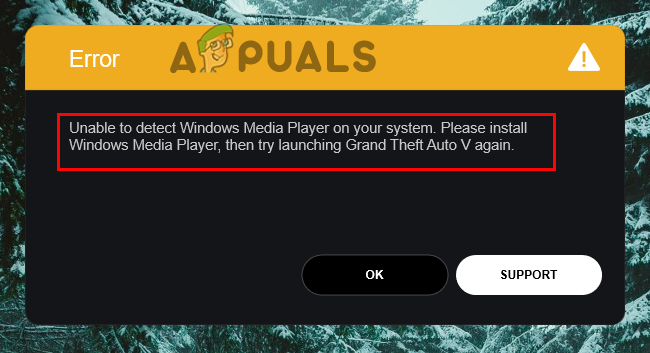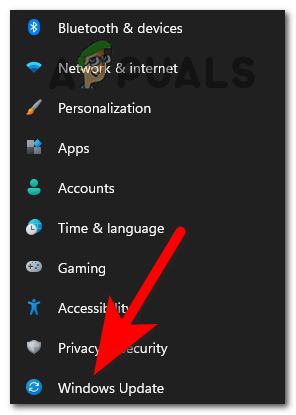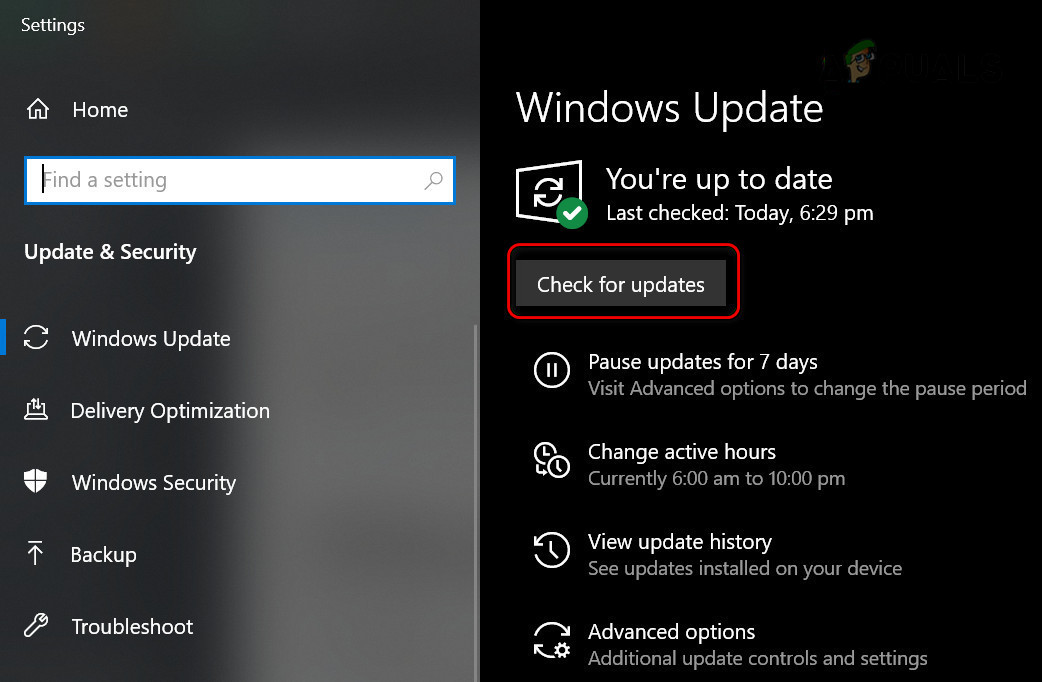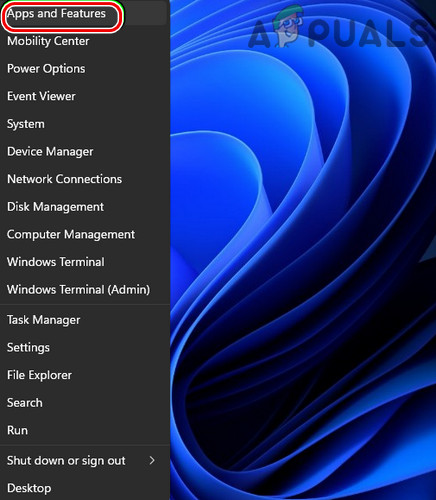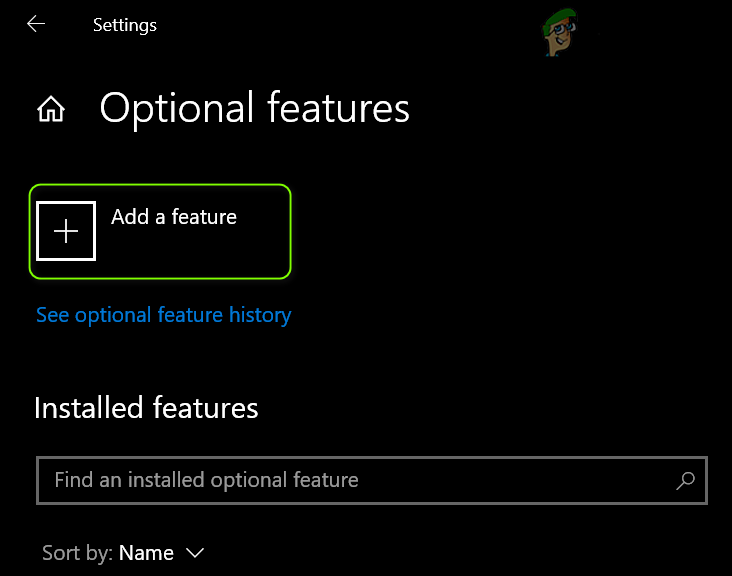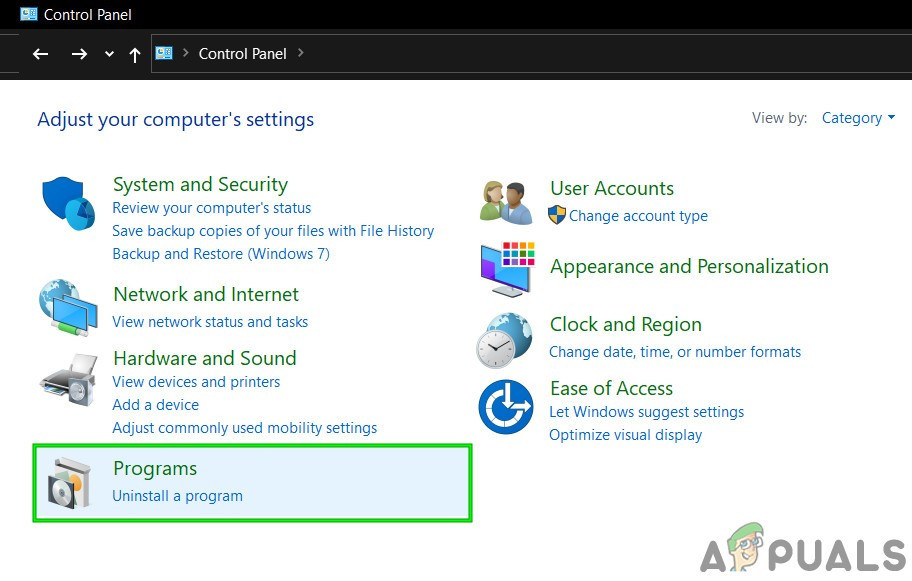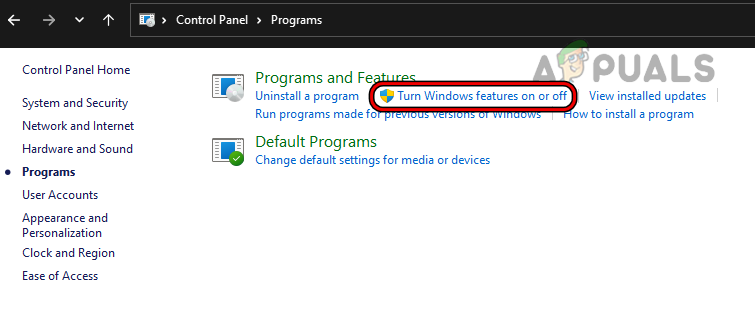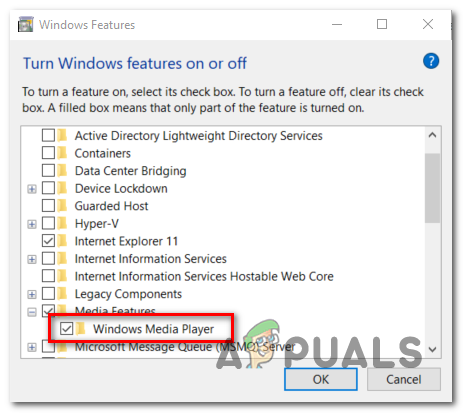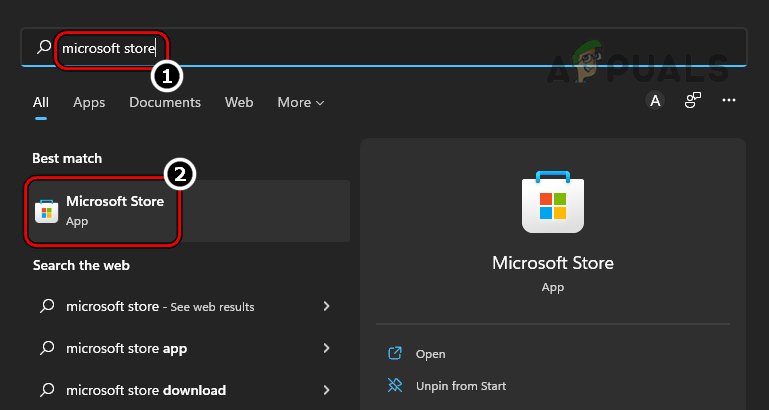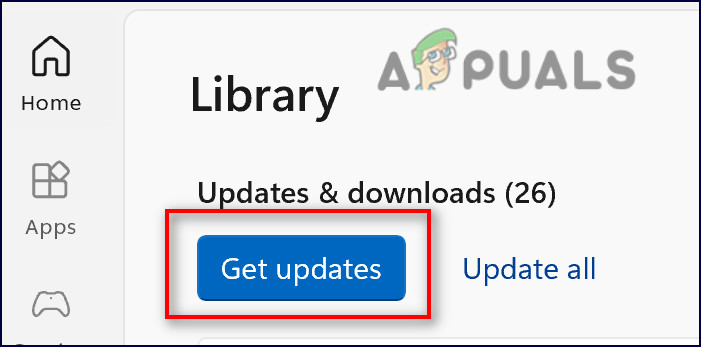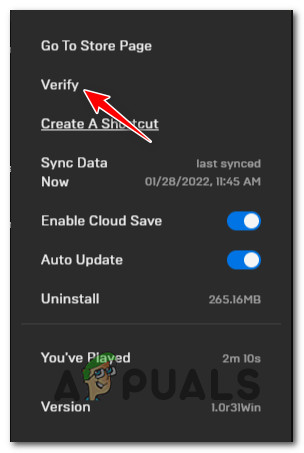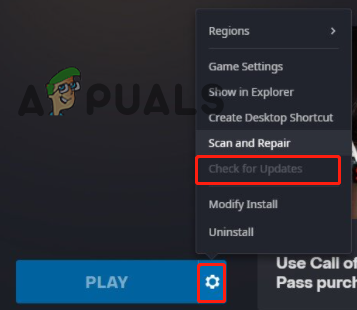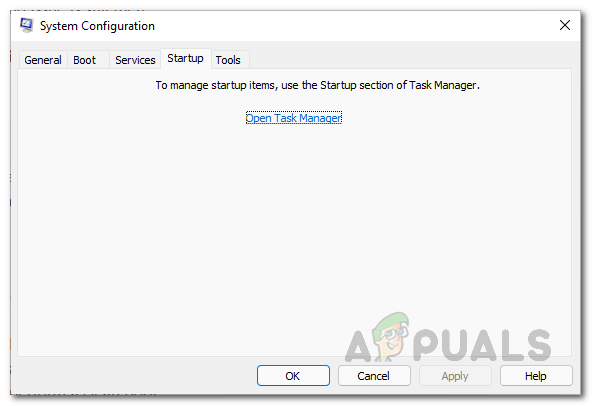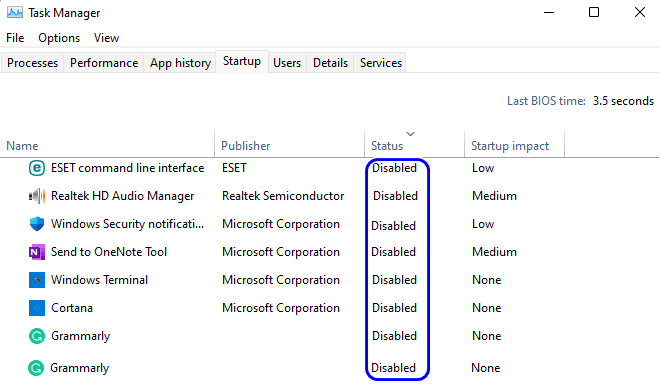So, if you haven’t installed the Windows Media Player software then you are more likely to see the error, as this software is required during the GTA V installation or while running the game. Despite this, some gamers also reported that even if the Windows Media player is turned on they are still seeing the error and fail to install the game. Therefore, here we have done our research and listed the most possible solutions to fix the error but before starting with the solutions find out the common culprits responsible for the error.
What Causes GTA V Unable to Detect Media Player Error?
Running Outdated Windows: The outdated Windows version may cause this error, as it stops the game files from functioning properly and establishing a connection with the server. So, make sure you are using the latest version of the Windows Operating System as older versions of operating systems can cause these sorts of issues.Missing Windows Media Player: If the Windows media player is turned off then it is the main reason for the error, so make sure it is enabled on your Windows 10 computer. Also, make sure you are using the latest version of the Windows Media Player as older versions can cause this issue.Corrupted or Missing Game Files: If any of the game files are missing or corrupted then the game can have trouble detecting the media player and is most likely to show the error message when runningOutdated Game: If you are using an older version of the game, then this can cause a compatibility issues and stop the game from functioning properly. So, try updating the game or installing the latest version on your Windows system.
So, these are some of the common culprits responsible for the error, now follow the fixes given one by one.
1. Restart your computer
Restarting the system is always effective in fixing common bugs and glitches with the game. So very first it is suggested to reboot your PC and then launch the game. This helps you to offer a fresh start of the system and the game without showing any sort of glitches and bugs.
2. Update Windows Operating System
If you haven’t updated the Windows operating system for a while, it is recommended to update the operating system. As the issue can be presented in that specific version of Windows, updating the operating system can solve the issue. To update the operating system follow the instructions mentioned below: If this method doesn’t work for you, move to the next fix.
3. Install or Enable Windows Media Player
The main reason responsible for the error is the Windows media player is not installed or disabled. Sometimes Windows Media Player gets disabled by default by the operating system and you need to enable or install it manually to access it. To enable Windows Media Player, follow the instructions mentioned below: Now launch the game and check if the issue is resolved or not. If not move to the next fix. Moreover, you can also enable the Windows media player in the Windows system by following the steps given below: And try to install the GTA 5 game or try launching the game to see if the problem is resolved.
4. Update Windows Media Player
Running outdated applications can also cause trouble and if you haven’t updated Windows Media Player for a long time then it can also cause this issue. So, it is recommended to update the Windows Media Player application and launch the Grand Theft Auto V game to see if it starts running properly. To update the Windows Media Player, follow the instructions mentioned below: Now launch the game and check if the error still appears or not.
5. Verify the Integrity of Game Files
Any corrupted or missing game file can also trouble when launching or running the game. So, if any of the GTA V game files get damaged or missing during the installation it is most likely to show this error. So, it is recommended to verify the integrity of the game files via the game client. To verify the integrity of the game files follows the instructions mentioned below.
Steam Client:
Epic Games Client
Once the process is done, restart your PC and launch the game and check if the issue is resolved or not. If not, move to the next fix.
6. Update the Game
Here it is recommended to update the game as the issue can be there in that specific version of the game and Rockstar Games might have fixed that with a patch in further updates. To update the game, follow the steps mentioned below: It is estimated now the Unable To Detect Media Player Error on GTA V is resolved. But is on the case still seeing the error then follow the next fix.
7. Perform Clean Boot
If none of the methods mentioned above worked for you. It is recommended to perform a clean boot on your PC as it will disable all the third-party startups that might be interfering in the game’s operations and stopping the game from running properly. To clean boot your PC follow the instructions mentioned below: It is estimated now the Unable to Detect Media Player Error on GTA V is resolved. Hope the fixes given work for you to solve the error and start playing the game on your Windows 10 PC/laptop.
[FIX] ‘Error code: S1001 (Network)’ in Plex Media PlayerFix: Windows Media Player encountered a problem while playing the fileFix: Windows Media Player won’t Play DVDFix: Windows Media Player Cannot Rip One or More Tracks From the CD