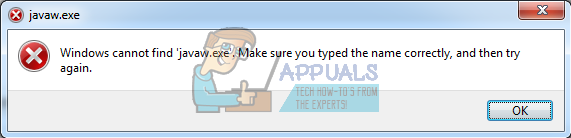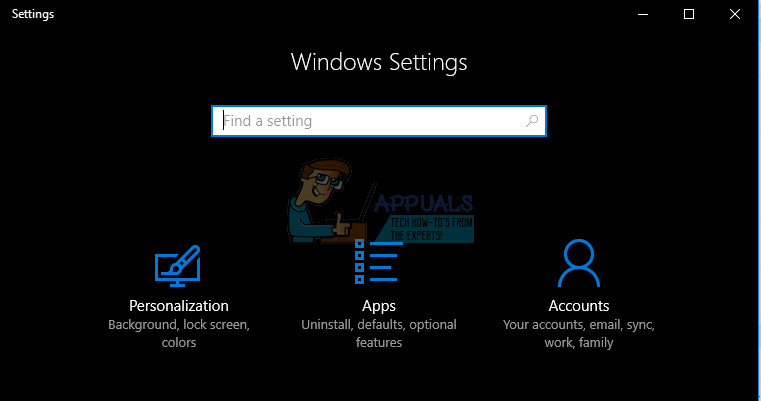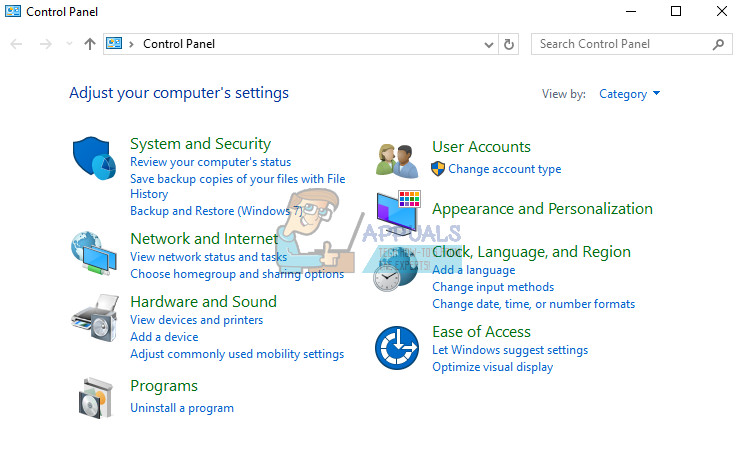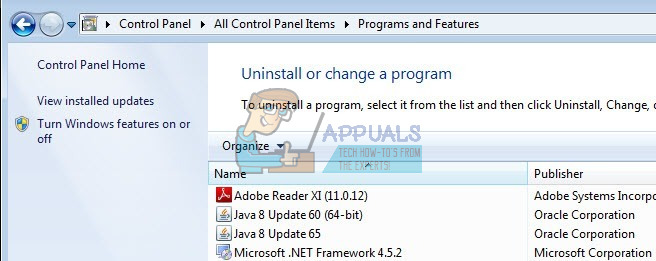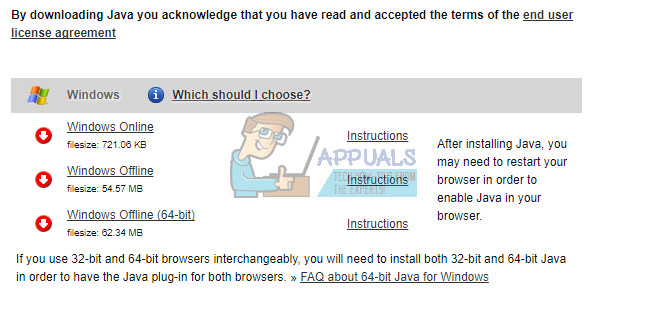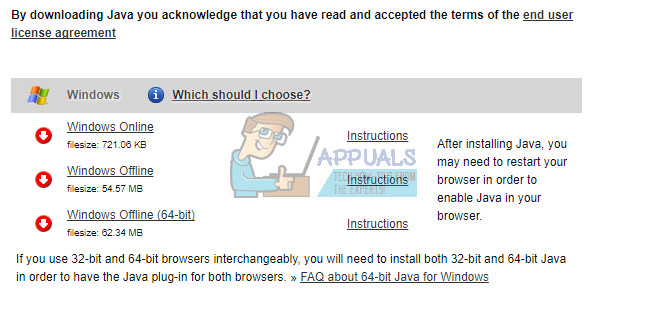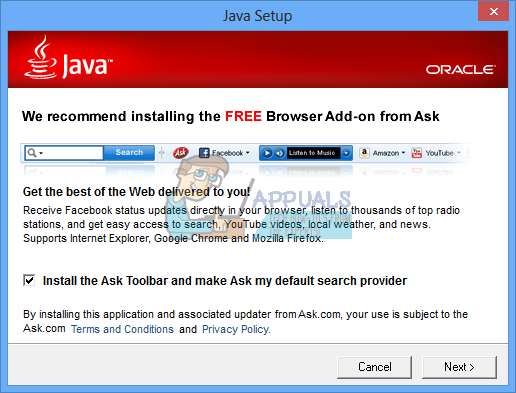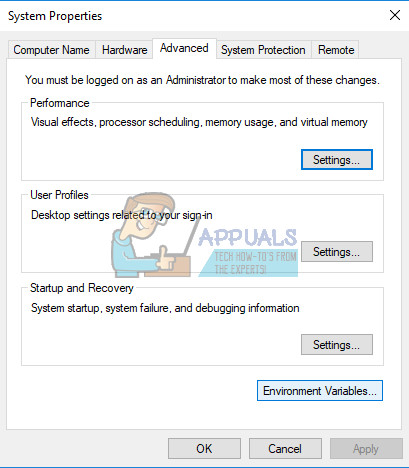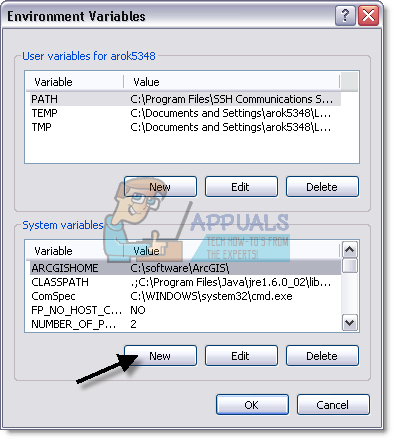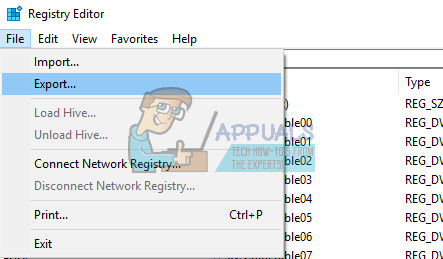Information online are usually scattered around different forums and users find it difficult to locate new solutions to their existing problems. Check out the solution below to solve this Java-related issue.
How to Solve the “Windows cannot find ‘jawaw.exe” Problem?
Jawaw.exe is a file created by and managed by a program developed by Sun Microsystems. Its purpose it to enable programs created by the Java programming language to run smoothly and perform without issue. It is also related to Internet Explorer and Edge and it can definitely make it difficult for you when you find yourself receiving this error on a daily basis.
This issue can appear while running all sorts of programs and it usually appears randomly, especially if you have recently installed new programs or made changes to your computer. Find out how to deal with this issue below!
Solution 1: Reinstall Java From Their Official Website
Reinstalling Java can definitely solve this issue in many cases as this file is related to its runtime software. Your computer probably has it installed by now so make sure you uninstall the version you have installed in order to install the new one. Refer to the instructions below to find out more on how to uninstall it.
Uninstalling Java on Windows 10:
Uninstalling Java on Previous Versions of Windows:
Installing Java
There are two ways of installing Java. You can either use the online installer which only downloads a small file which is used to download the entire program or you can download the entire package and install it without an active Internet connection.
Installing Java Offline
Installing Java Online
It is recommended; before you proceed with online installation you may want to disable your Internet firewall. In some cases the default firewall settings are set to reject all automatic or online installations such as the Java online installation. If the firewall is not configured appropriately it may stall the download/install operation of Java under certain conditions. Refer to your specific Internet firewall manual for instructions on how to disable your Internet Firewall. Check to see if the jawaw.exe-related issue keeps appearing after you install Java and restart your computer in order to apply these changes.
Solution 2: Set the Location of the Java program in the Environment Settings
Sometimes, the main issue is that Windows cannot find the Java program in its Environment. So we need to add the exact path (e.g. “C:\Program Files (x86)\Java\jre8\bin”) of Java program in the Environment Variable path. To do so please follow the instructions given below: for Java 1.6.x = C:\Program Files (x86)\Java\jre6\bin for Java 1.7.x = C:\Program Files (x86)\Java\jre7\bin for Java 1.8.x = C:\Program Files (x86)\Java\jre8\bin
Solution 3: Fixing the Problem Using a Registry Hotfix
There is a particular solution suggested by many users as it was able to fix their jawaw.exe issue. However, you will need to edit your registry. Windows Registry contains low-level commands and instructions which can be changed easily but the consequences may be fatal to your computer. However, if you follow the instructions properly, there will no issues. Still, we will first backup the changes to the registry just in case. After we have successfully backed up our registry, we will always be able to go back to it in case something goes wrong with Java completely. Follow the instructions below in order to apply the fix.
How to Fix ‘The Application-Specific Permission Settings do not Grant Local…FIX: “(Application Name).exe – Bad Image” is either not designed to run on…How to Fix Microsoft Word WinWord.exe Application ErrorFix: Wow-64.exe Application Error