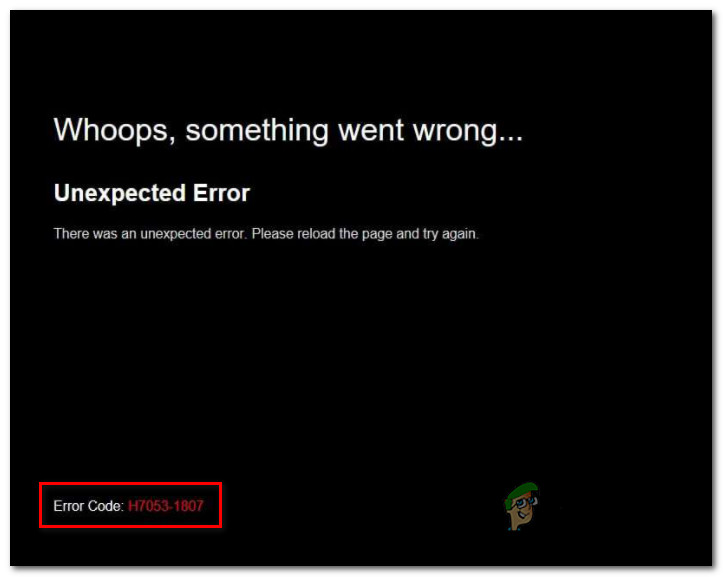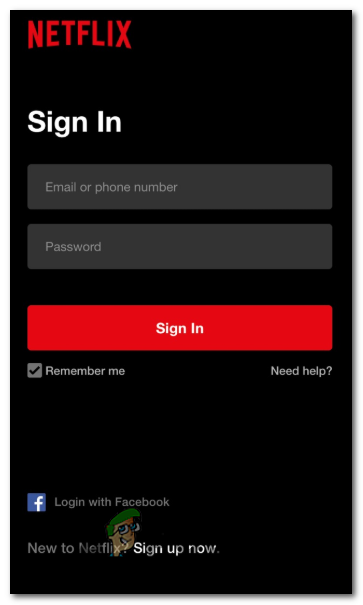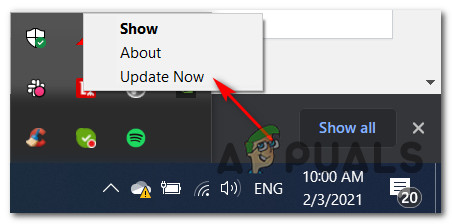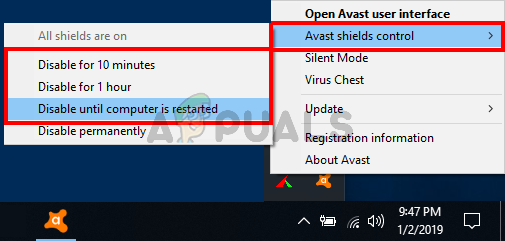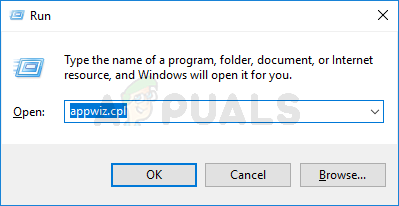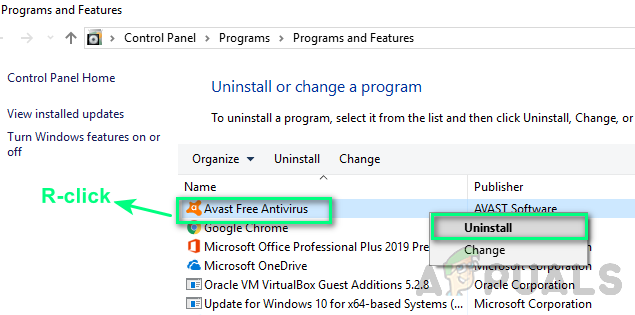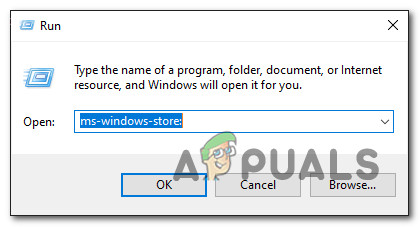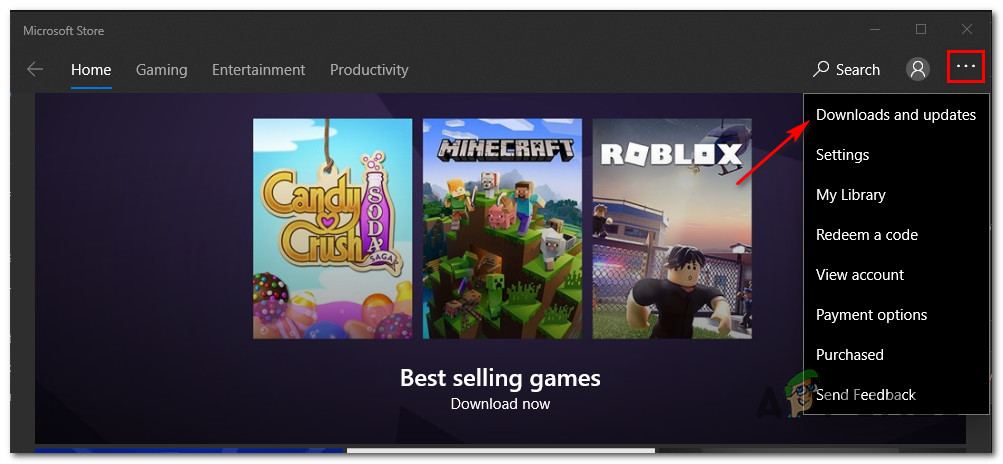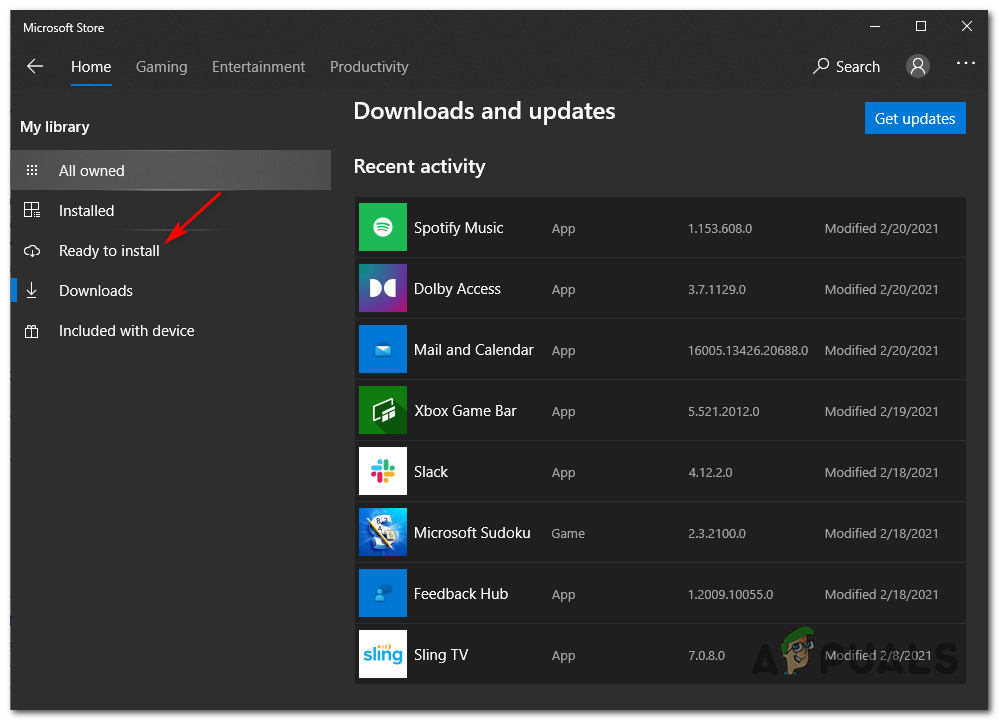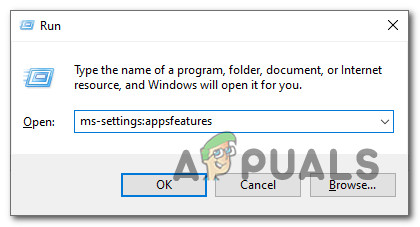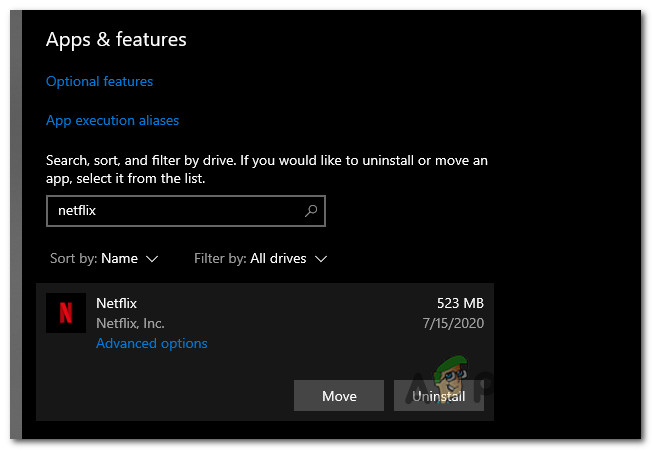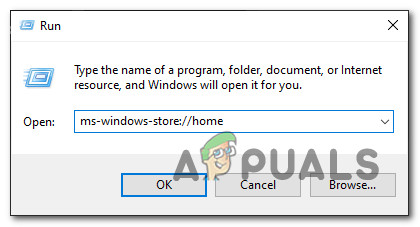After investigating this particular issue thoroughly, it turns out that there are several different causes that might end up triggering this error code. Here’s a list of potential culprits that are confirmed to cause the Error H7053-1807 issue inside Netflix: Now that you know every potential culprit that might be responsible for this issue, here’s a list with verified methods that were confirmed to be effective in resolving the Error H7053-1807:
Method 1: Cleaning the Netflix Cookie
As it turns out, one of the most common instances that will produce this error is a partially corrupted cookie or badly saved cookie data that is determining the main Netflix server to terminate the connection. If you find yourself in this particular scenario, there are 2 different potential fixes that you can deploy:
Full cleanup in order to wipe out the entire cache folder on your browser and also remove any current cookies that your browser makes use of.Focus solely on removing the cookies and cake belonging to Netflix.
Note: Keep in mind that if you want the focused approach, you should only remove the cookies associated with Netflix. However, if you’re dealing with some kind of interference caused by a cookie that’s outside the scope of Netflix, the best approach is to go for a full cookie & cached data cleanup. To make matters easier for you, we’ve put together 2 separate guides that will walk you through bot processes:
A. Cleaning the Netflix Cookie and Cache ONLY
B. Clearing all your Browser Cookie and Cache
If simply clearing the Netflix cookies weren’t enough in your case or you’re using a browser that is not supported by the cleanup Netflix script, it might be better to clear all your browser’s cookies and cache. To make matters easier for you, we’ve put together a series of sub-guides that will walk you through the process of cleaning your cookies and cache from every major browser on Windows. Once you locate the guide that’s compatible with your particular browser, follow the instructions associated with it. Note: Keep in mind that if you’re using a chromium-based browser that is not covered in your guide, you can simply follow the guide for Google Chrome. If you already tried clearing the cookies and cache and you’re still encountering the same Error H7053-1807, move down to the next potential fix below.
Method 2: Resolving the interference with 3rd party AV
Keep in mind that some 3rd party security suites are known to interfere unintentionally with Netflix due to a false positive. Several affected users that found themselves in this scenario have reported that the issue was resolved after they updated the security suite, temporarily disabling the suite (while watching Netflix content) or uninstalling the problematic suite altogether.
A. Updating your AV suite
Keep in mind that depending on your antivirus suite, you can expect to see this error in situations where an outdated security signature is determining your AV suite to flag the connection with Netflix as potentially malicious. While we can’t show you a definitive guide on how to do this, with most AV suites, you can trigger a scan for a newer virus signature directly from the tray bar icon of the security suite. Simply right-click on the tray icon of your antivirus and look for an option that allows you to update. If a new version is found, follow the on-screen prompts to install the newer AV signature, then reboot your computer and see if the problem is fixed once the next computer startup is complete.
B. Disabling the 3rd party suite
If you were already using the latest virus signature available to your AV solution, it’s also possible that a temporary conflict is determining the real-time connection monitoring feature to block the connection with Netflix. In case you find yourself in this scenario, the next thing you should try is to disable the real-time protection via the tray bar icon (before attempting to Steam content from Netflix). With most AV suites, you can do this simply by right-clicking on the tray bar icon of your AV and looking for an option that allows you to disable the real-time protection. Once the real-time protection is disabled, stream content from Netflix again and see if the problem is now fixed.
C. Uninstalling the 3rd party suite
If you weren’t able to resolve the issue by updating your virus signature or by disabling the problematic AV suite, one last thing you can do is uninstall the overprotective suite altogether in order to ensure that it’s not interfering with the streaming jobs. Here’s how you can do this directly from the Programs and Features menu: If this issue is still not resolved, move down to the next potential fix below.
Method 3: Updating the Netflix UWP app (if applicable)
If you’re encountering the ‘Error H7053-1807’ on the UWP version of Netflix, you should make sure that you have updated the application to the latest version available. Several affected users have confirmed that they’ve finally managed to fix the issue after they’ve discovered that a new version of the Netflix UWP app was available. If this scenario is applicable, follow the instructions below to force an app update directly from the Microsoft Store menu: If the problem is still not resolved, move down to the final potential fix below.
Method 4: Reinstalling / Resetting the Netflix app
If none of the methods above have worked in your case, it’s very likely that you’re experiencing an issue with some temporary files that are being stored locally and are currently interfering with the Netflix UWP app attempt at streaming content. Several affected users that were also encountering this problem have reported that the issue was finally resolved after they either reset or reinstalled the UWP application. If you find yourself in this scenario, our recommendation is to start with a reset procedure and only proceed to a reinstallation procedure if the first method fails.
A. Resetting the Netflix app
B. Reinstalling the Netflix app
How to Fix Error Code Netflix Error Code TVQ-ST-131How to Fix Error Netflix Error M7120-1931-500How to Fix Netflix Error NSEZ-403 on WindowsHow to Fix Netflix Error Code T1 on Windows 10