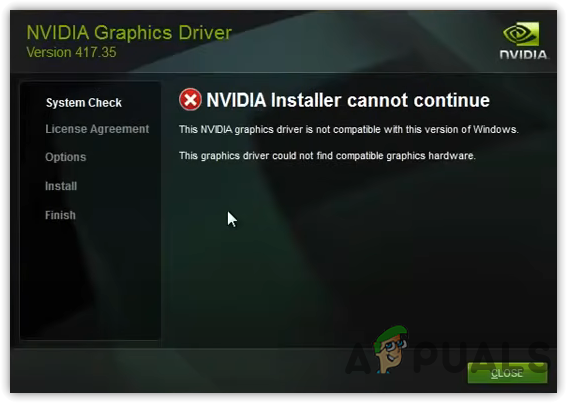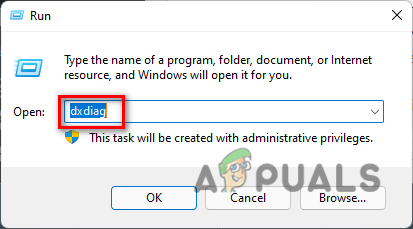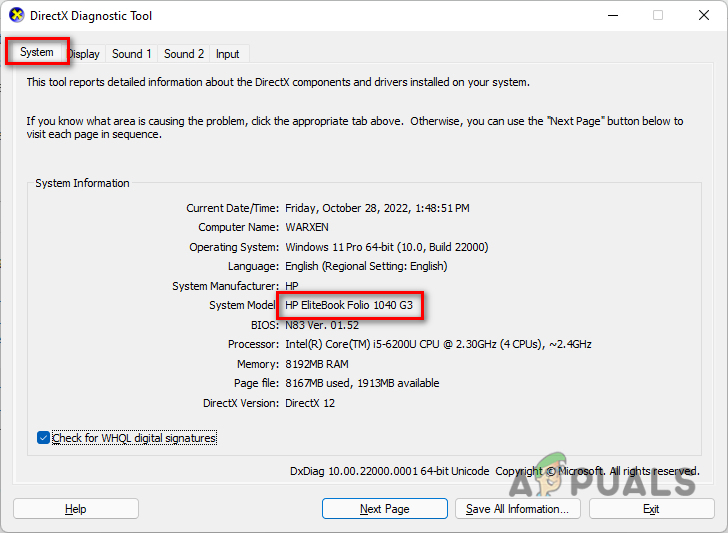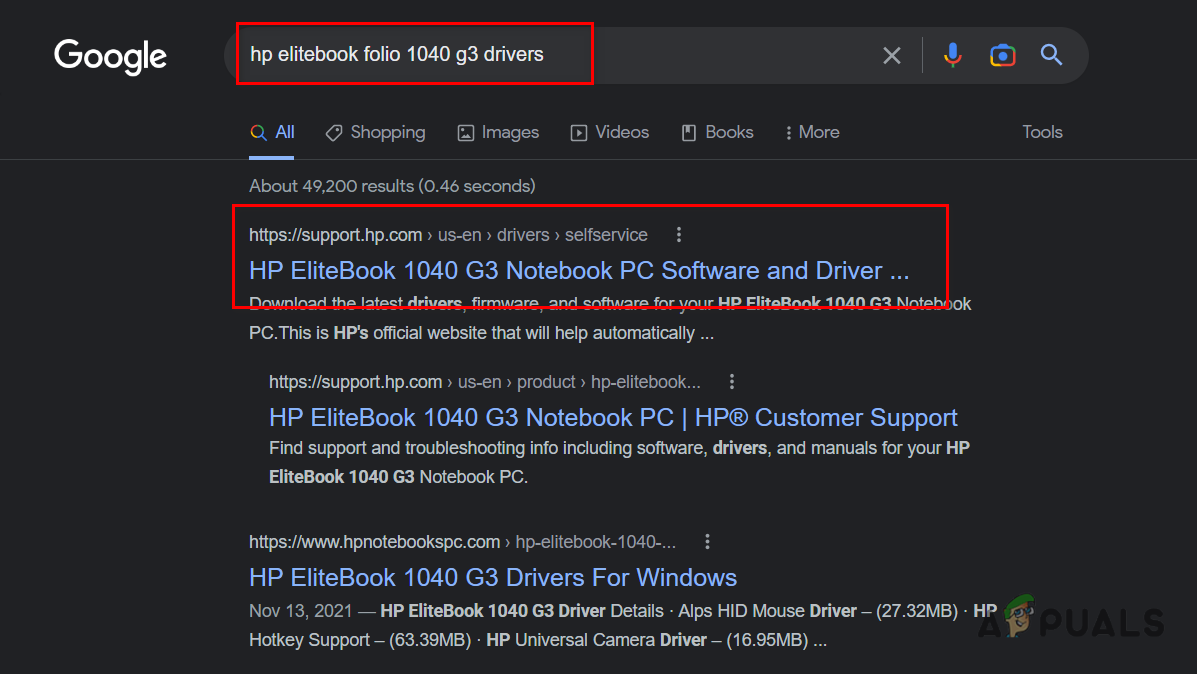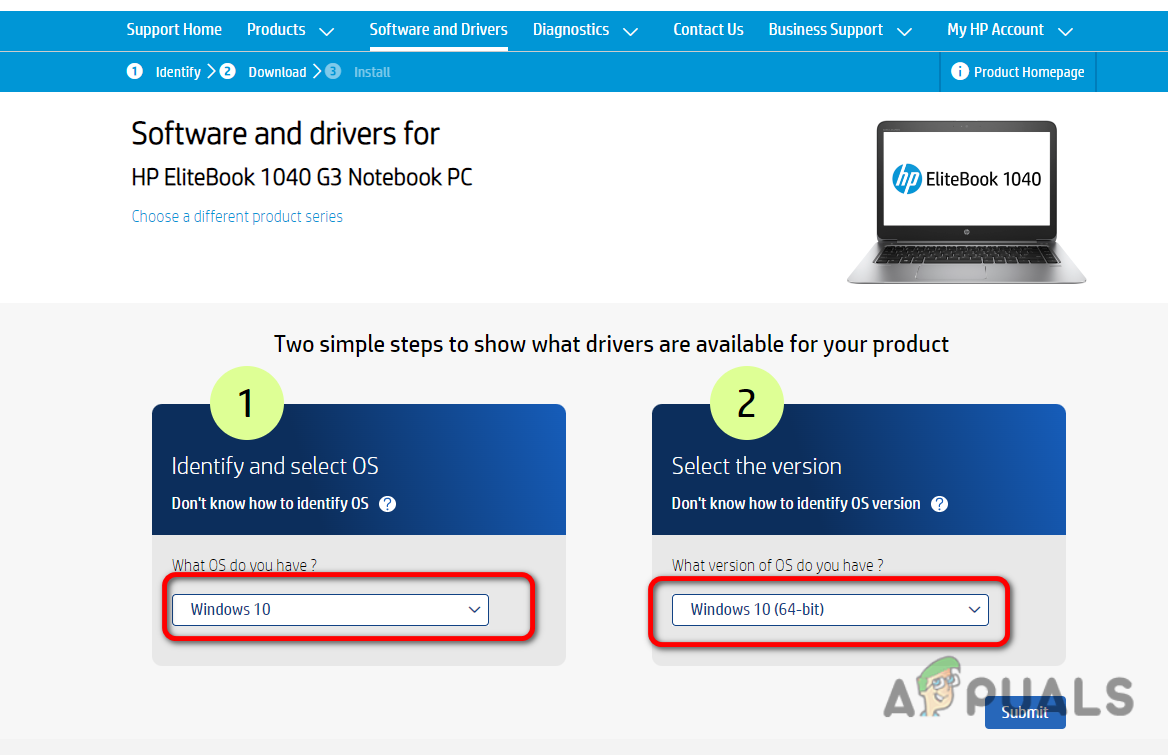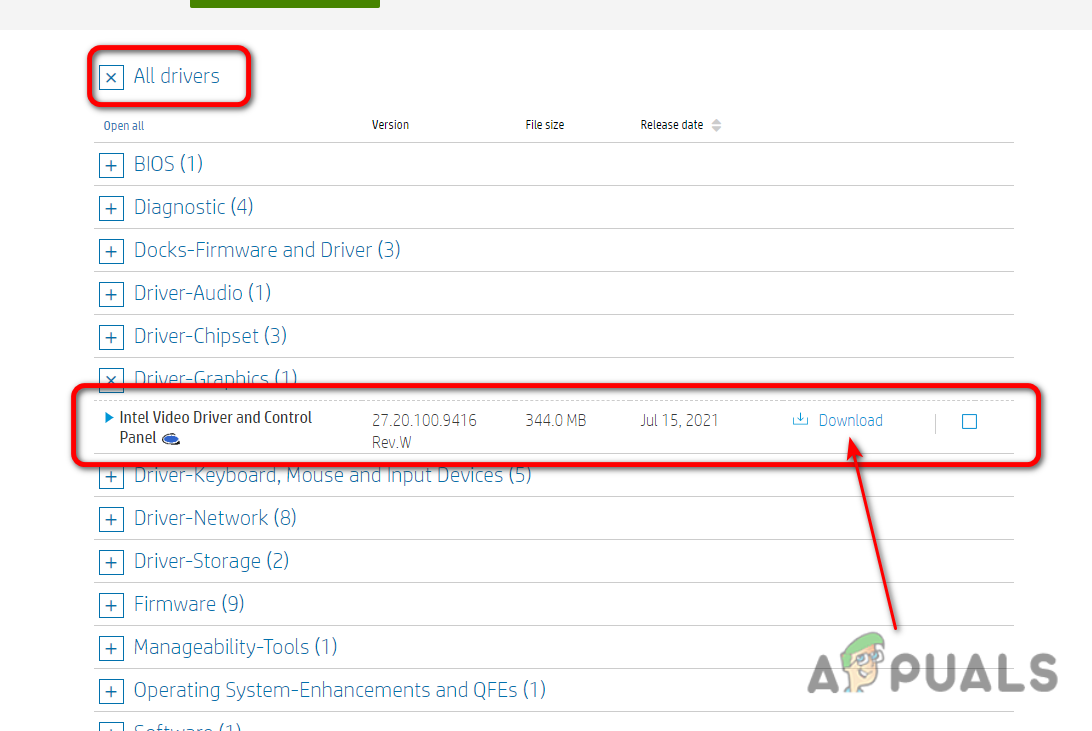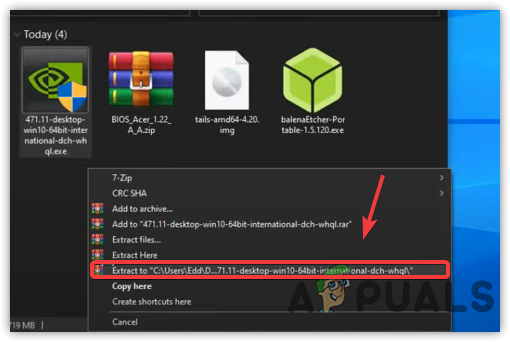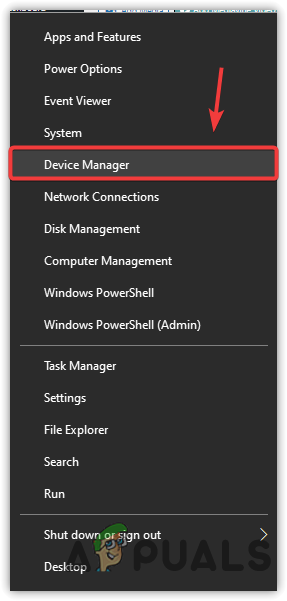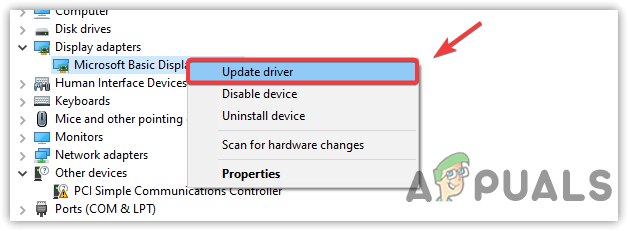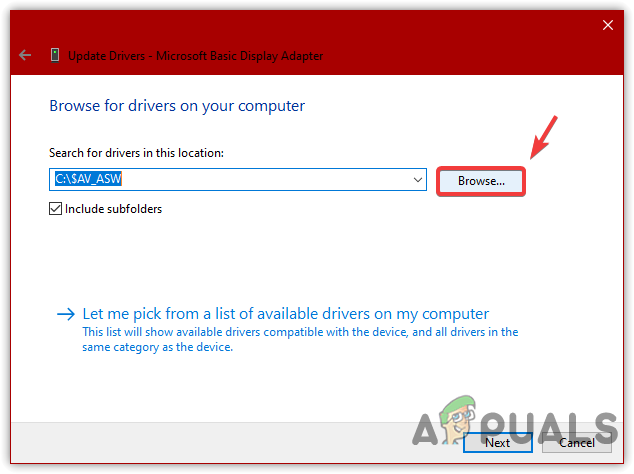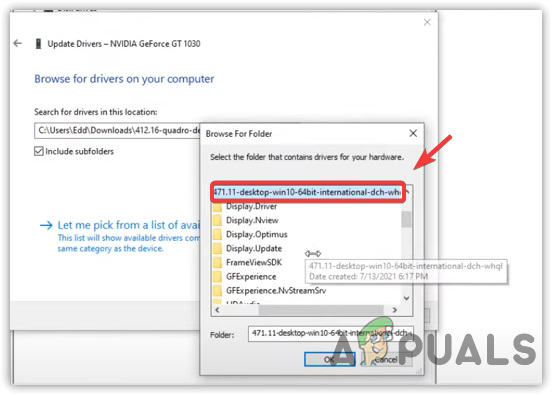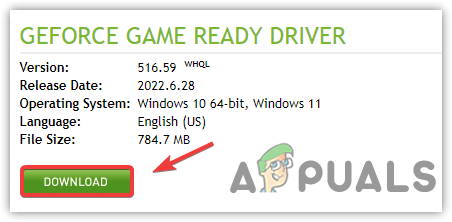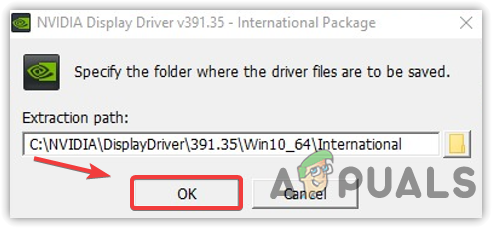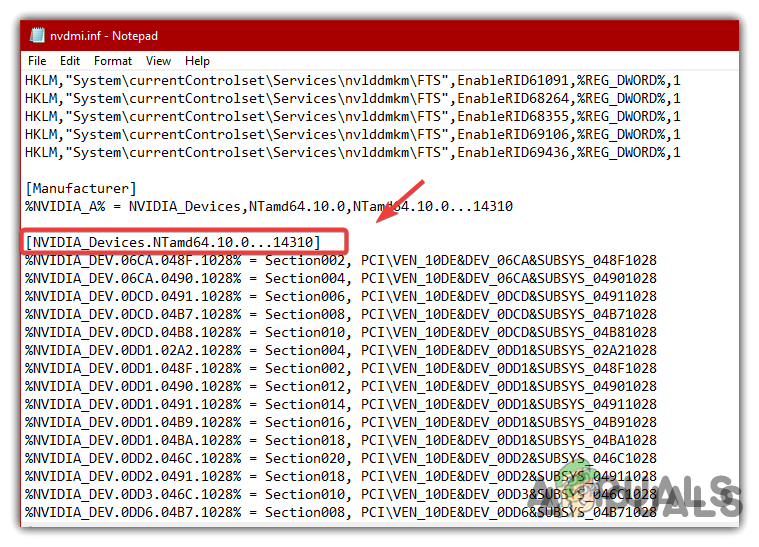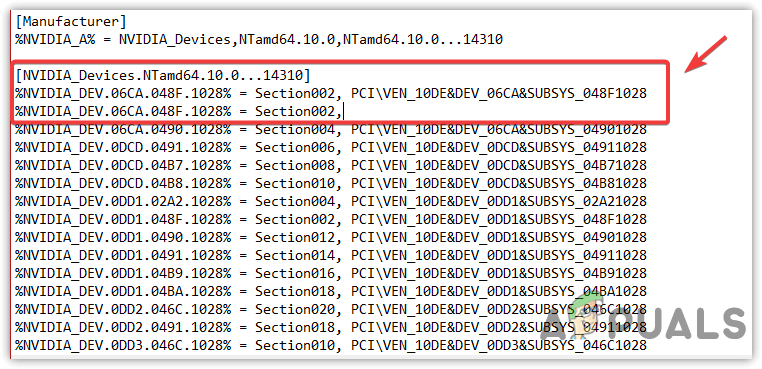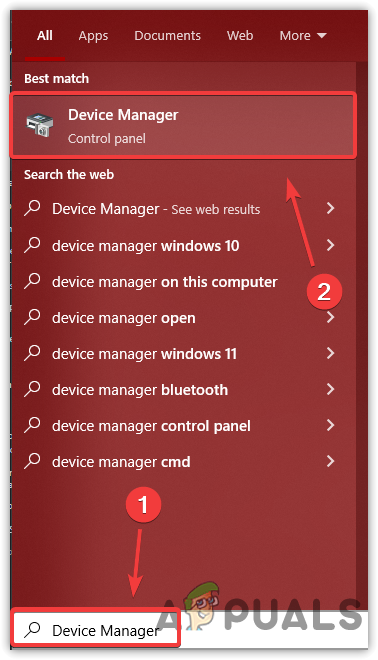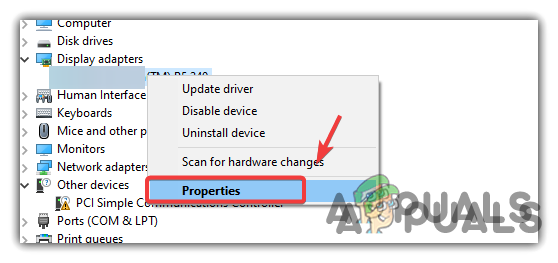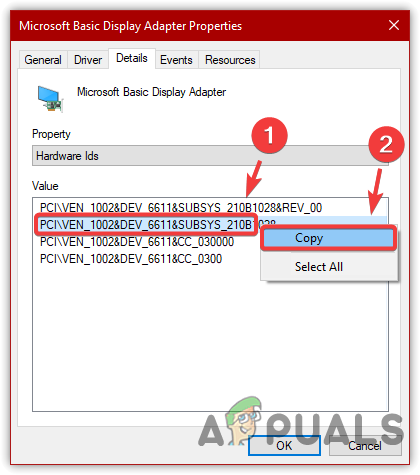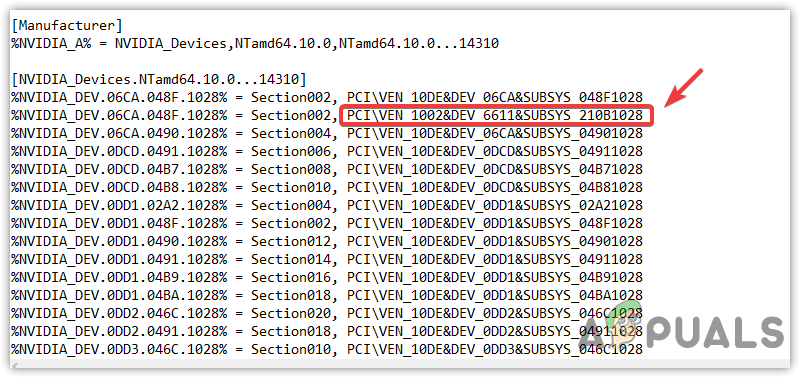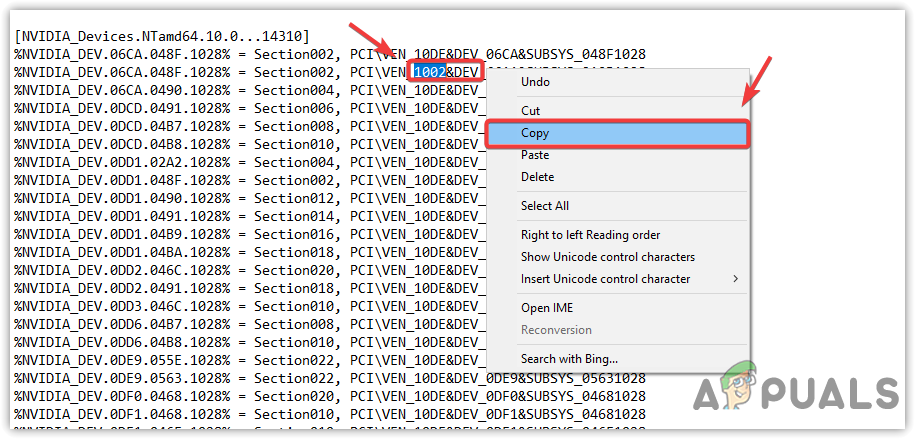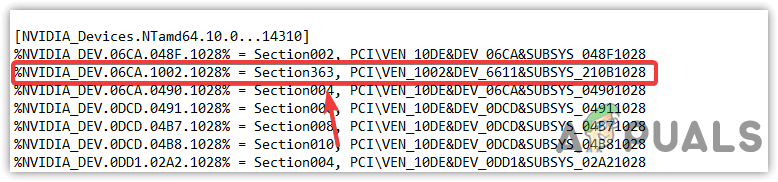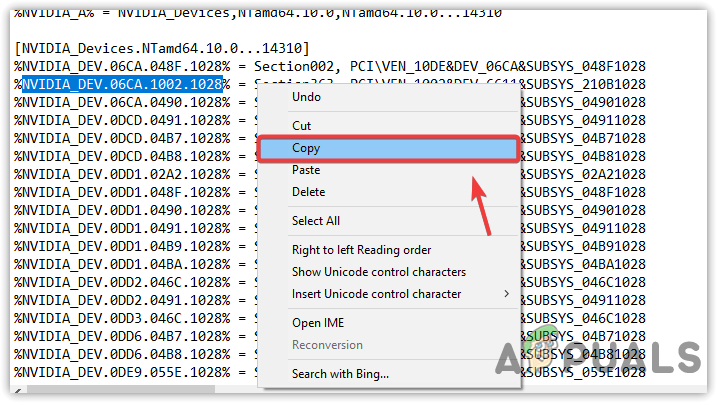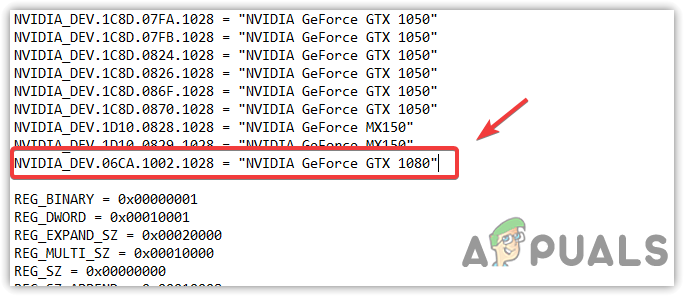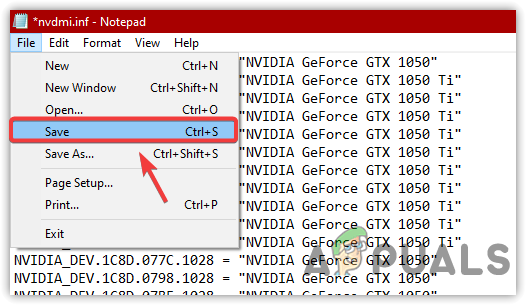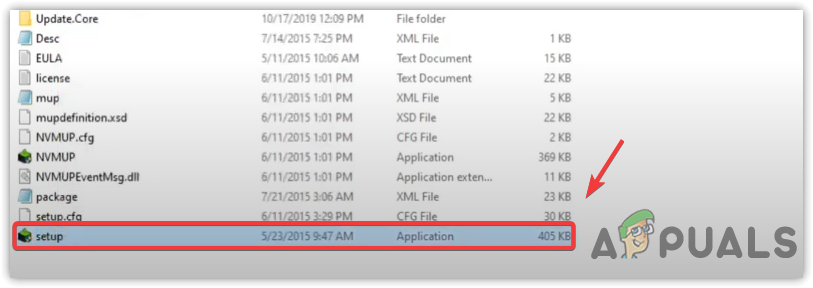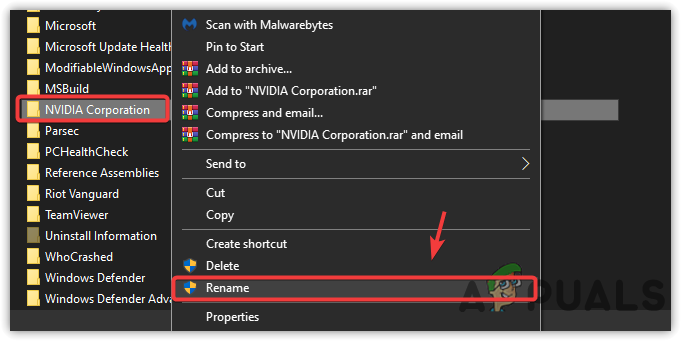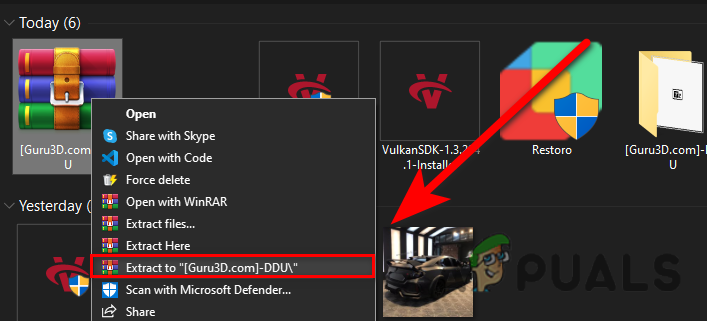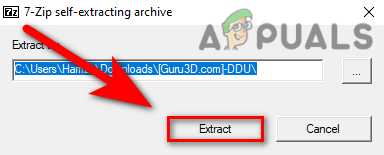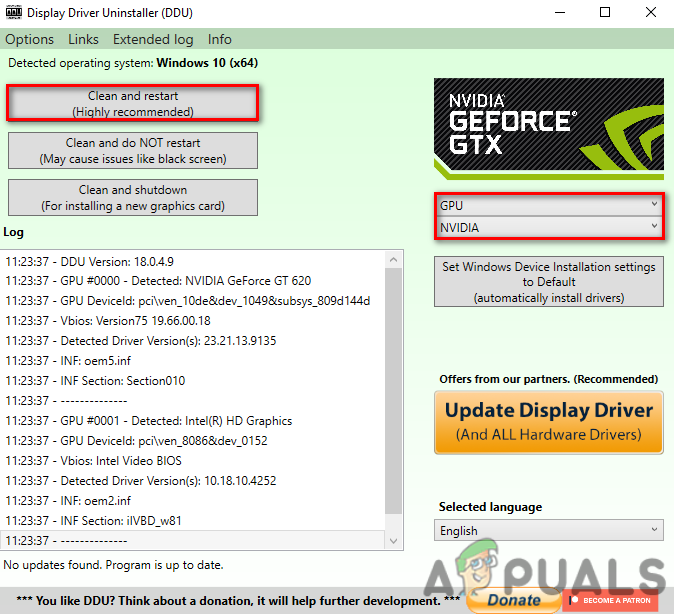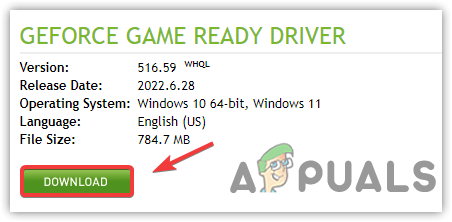1. Install the Drivers Provided by your Manufacturer
If you are using a laptop and facing this issue, it means that the driver isn’t compatible with your laptop because sometimes laptop manufacturers release custom drivers for their laptops to make sure they don’t overheat and run as intended. If you are on Desktop PC you can move directly to next method. Follow these steps on laptop:- If you can’t able to install the driver, you can follow the steps mentioned below. Note: This step varies from manufacturer to manufacturer basically what we are trying to do is install the drivers provided by your manufacturer, if you are stuck here you can post your model number in the comments and our technician will guide you.
2. Update The Driver With The Device Manager
Before try fixing this issue, you can save yourself from doing complicated things, as it can take your time. So the simple fix, which has worked for most users, is to update the driver from the device manager, but it’s not the same way you normally do to install or update the driver via the device manager. This solution is only for those facing this error while updating the driver, not installing the driver. First, you need to download the driver from the official website; then, you need to extract the setup to get the Nvidia driver folder and then install the driver through the device manager. Follow the below steps to do this:
3. Replace Device IDs In INF File
The error mostly appears when there is an incorrect entry of hardware ids in the INF file. A Setup Information File (INF) stores all the information that needs to install a driver. You will encounter this error if this file contains the wrong hardware ids. Therefore, you might need to edit the inf by following the steps below.
4. Rename NVIDIA Graphics Folder
If the issue is not resolved yet, then you can try renaming the Nvidia folder in the system drive. When you rename a folder, all the services associated with that folder will not run, as the path of this folder has been changed. Therefore, it might install the driver successfully. Below are the steps:
5. Do A Complete Reinstall Of Nvidia Software And Driver
If nothing works, you need to remove all the traces of your driver, as they might lead you to this issue. To completely remove the drivers with the registry files, you need to use the Display Driver Uninstaller application. It allows users to delete the drive and their software entirely from the computer without leaving a trace behind. Below are the steps: In case all the methods mentioned above fail to fix this error, then either restore your computer to a previous state or reset your Windows without losing the data. After applying one of the methods, you need to download and install the driver from the official website.
Google Chrome For Windows 7 Will Continue To Work For Two More Years As…Fix: NVIDIA Driver Fails with NVIDIA Installer Failed ErrorFix: CHKDSK cannot continue in read-only modeFix: Lifecam.exe Fails to Initialize ‘cannot continue’