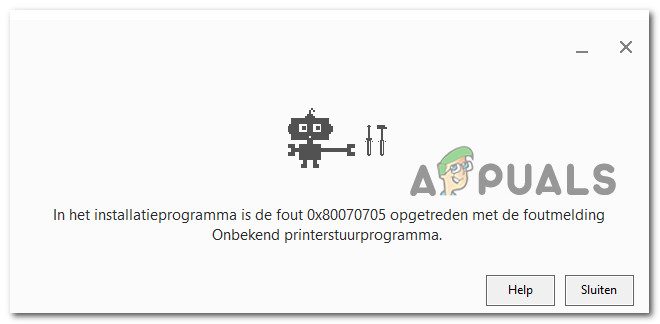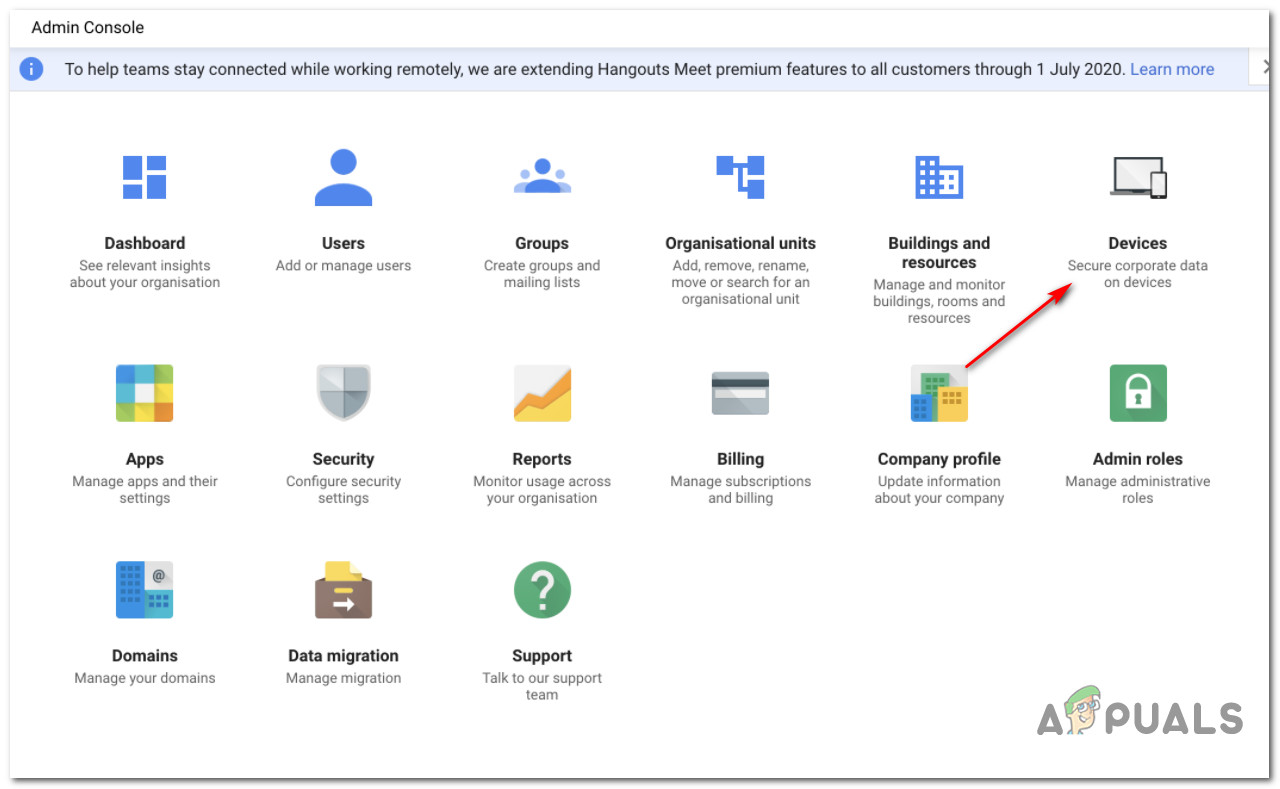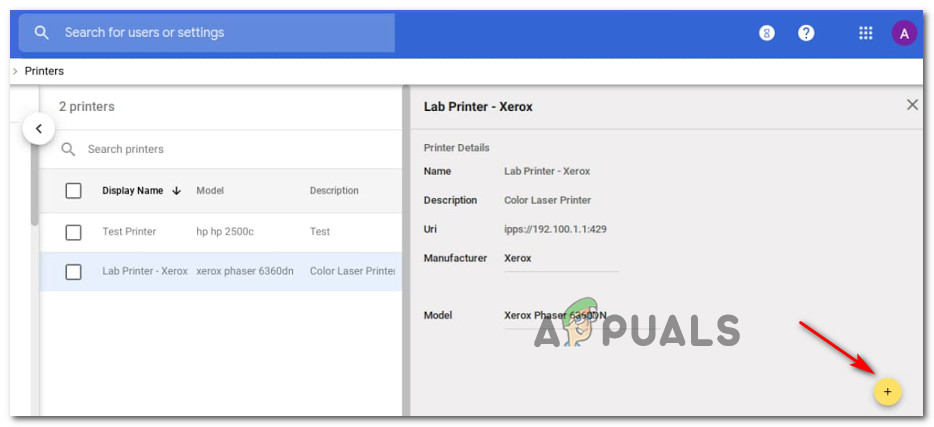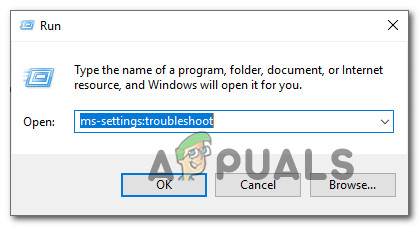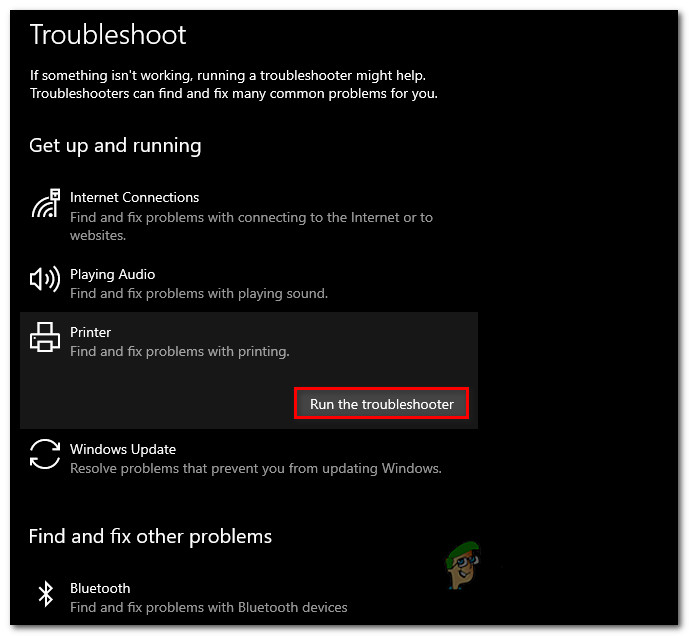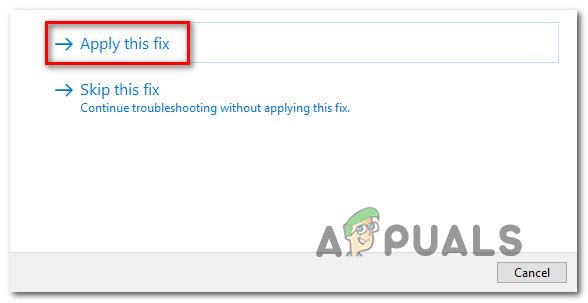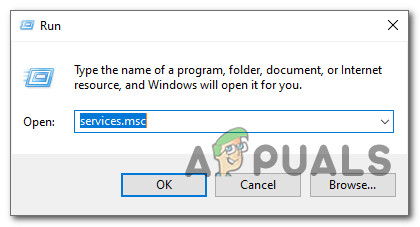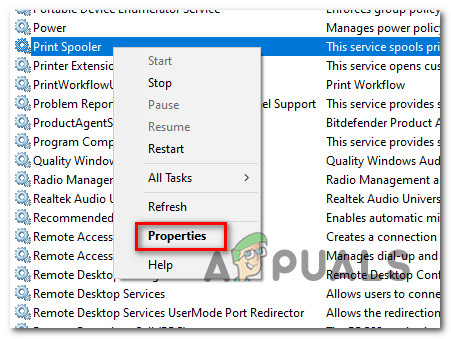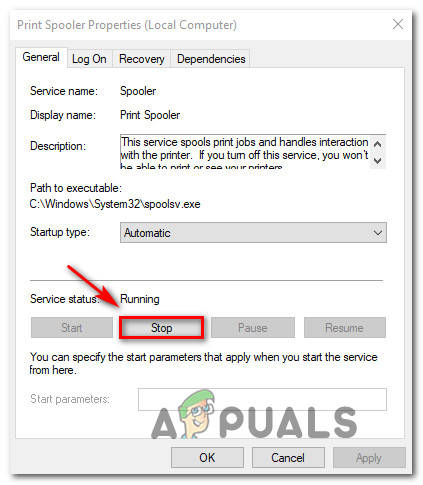After investigating this particular issue, it turns out that there are several different underlying causes that might be responsible for the apparition of this error code. Here’s a shortlist of potential culprits that might be responsible for the apparition of this error code: Now that you are familiar with every potential culprit that might be responsible for the apparition of this error code, here’s a list of verified methods that other affected users have successfully used to resolve the 0x80070705 error and successfully install and use the Google Cloud Print driver.
Method 1: Migrating to a different Printing Option (if applicable)
If you’re encountering this particular issue while attempting to install or use the Google Cloud Print infrastructure, you’re seeing this error code because this service was deprecated in January 2021. As of now, no devices (across all operating systems are able to print content using the Google Print Services. If you were still hoping there was a way to utilize Google Cloud Print, I have bad news: You need to find an alternative print solution and migrate your print services. If you find yourself in this scenario, you have two ways forward:
You can Deploy Printers through GSuiteYou can go for a service similar to Google Cloud Print
A. Deploying Printers through GSuite
B. Using a similar service to Google Cloud Print
If you don’t mind stepping outside Google’s ecosystem, then there are also a few Google Cloud Print alternatives that you could consider. There are several 3rd party services that can readily replace the services of Google Cloud Print, including support for secured print jobs, remote printing, print management, and other core features that revolved around it. The two 3rd party cloud-print vendors with the most international market share are directprint.io and Papercut.com. However, there are also smaller startups that are capable of ‘scratching this itch’ without breaking your bank (Ezeep and Printix). In case you’re not encountering the 0x80070705 print error while attempting to install or use Google Cloud Print, move down to the next method below.
Method 2: Running the Printer Troubleshooter
If you’re encountering this issue while attempting to migrate one printer from one PC to another (over the network), chances are you’re dealing with a common inconsistency that Microsoft is already aware of. In most documented cases, affected users that were previously dealing with this issue have reported that the problem was finally fixed after they ran the Printer Troubleshooter and applied the recommended fix – This is not guaranteed to work, but if your inconsistency is already covered by a repair strategy, Windows 10 should already know how to fix the issue automatically. The Windows Printer Troubleshooter contains a selection of automated fixes that can be deployed with a single click if the culprit is already identified. Upon deploying a scan with this tool, it will automatically analyze the situation and determine if any of the pre-determined repair strategies are applicable in your current situation. If a viable repair is identified, you will be presented with an option to apply the recommended fix. In case you haven’t tried to use this utility yet, follow the instructions below to initiate a scan and apply the recommended fix via the Printer troubleshooter: In case this problem is still not fixed, move down to the next potential fix below.
Method 3: Restarting the Print Spooler Service
As it’s been confirmed by multiple users that were also dealing with the 0x80070705 error code, you can also expect to encounter this particular issue if you’re dealing with a fairly coom glitch with the Print Spooler service. Printer protocol migration will definitely be affected if the spooler service on the receiving end is stuck in a ‘limbo’ state (it’s neither opened nor closed). If this scenario is applicable, you should be able to fix the issue by restarting the Print Spooler service. If you don’t know how to do this, follow the instructions below: If the same problem is still occurring, move down to the next potential fix below.
Method 4: Refreshing every Windows Component
If none of the methods above have worked in your case and you are certain that you are not dealing with a hardware issue that’s affecting your printer, you can probably conclude that you’re dealing with some type of underlying system corruption that is affecting your operating system’s ability to install and manage the migration of printer protocols. If this scenario looks like it could be applicable, the best thing you can do at this point is refreshing every Windows component that might be causing this problem on the computer that you’re attempting to migrate the printing protocols to with a procedure like clean installing or repair install:
Clean Installing – If you don’t have any valuable personal data currently stored on the OS drive or it’s a new Windows installation, the quickest and easiest procedure is to go for a clean install. This operation will end up erasing any personal data on the OS drive, but the best part is that you’ll be able to trigger this procedure without having to insert/plug in a compatible installation media directly from the GUI menu of your Windows 10 computer.Repair Installing – On the other hand, if you have important information on the OS drive of the computer that you plan on refreshing every Windows component, going for a repair install procedure is probably the best thing you can do at this point. This operation will allow you to keep your personal media, apps, games, and even some user preferences that are associated with your current OS installation.
Fix: Unknown error code during install: -24How to Fix GTA V ‘Unknown Network Error’How to Fix iTunes Unknown Error -54Fix: iTunes Unknown Restore Error 9