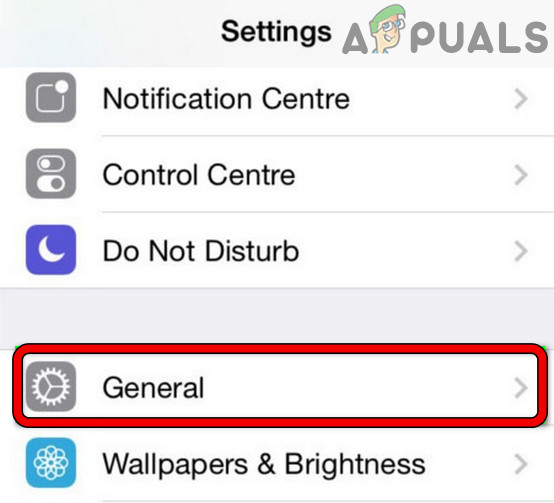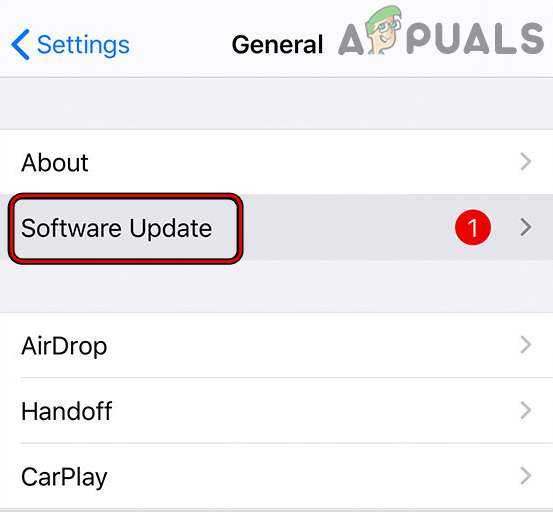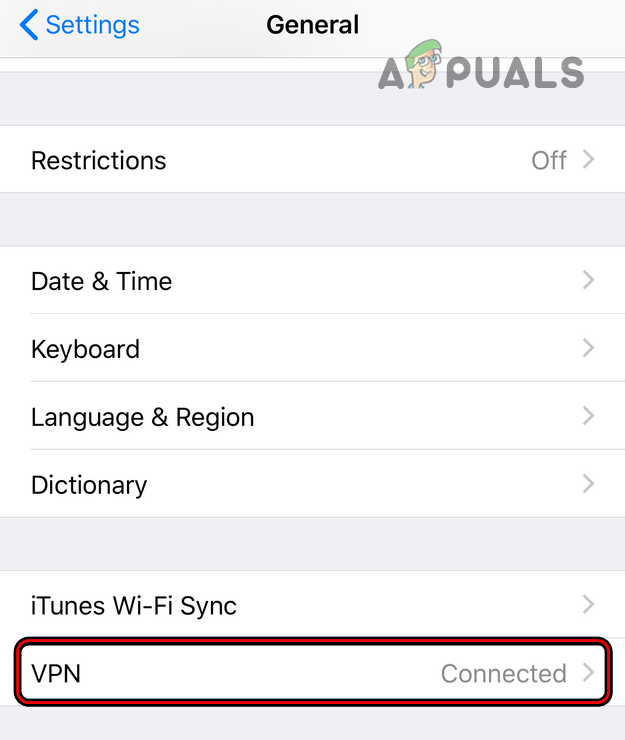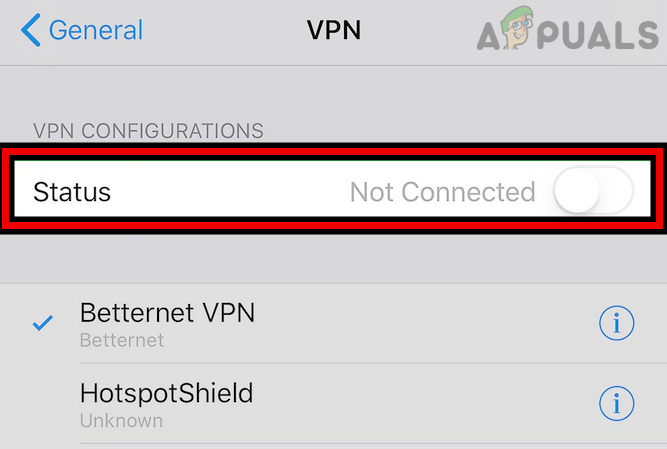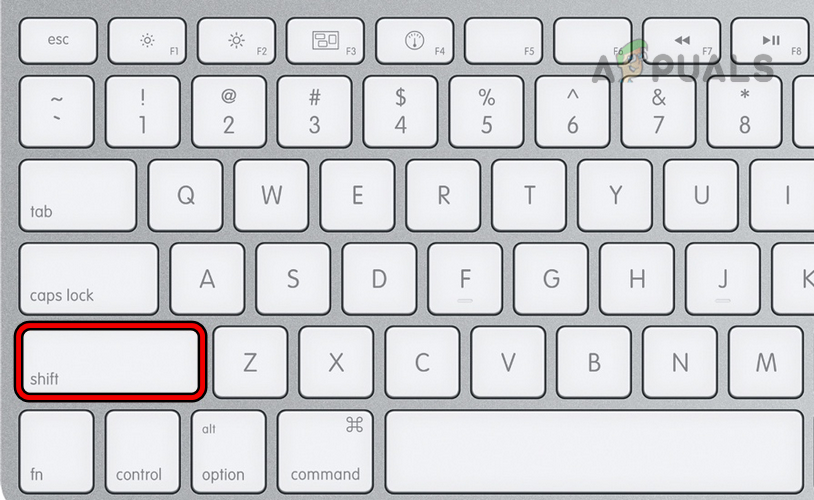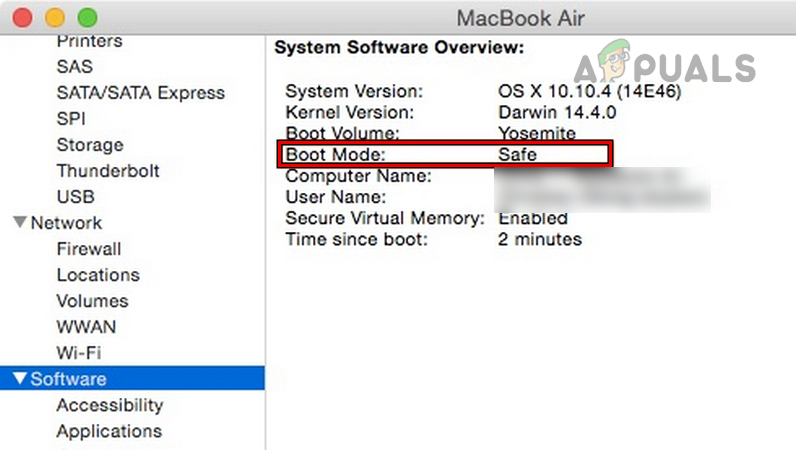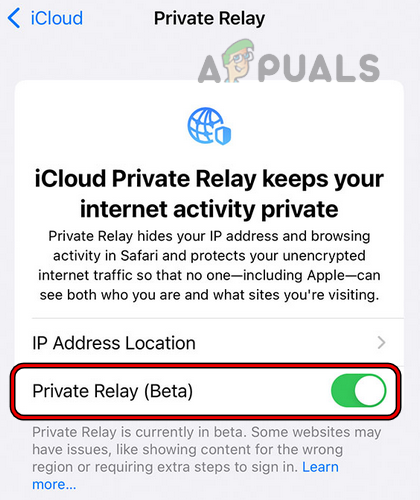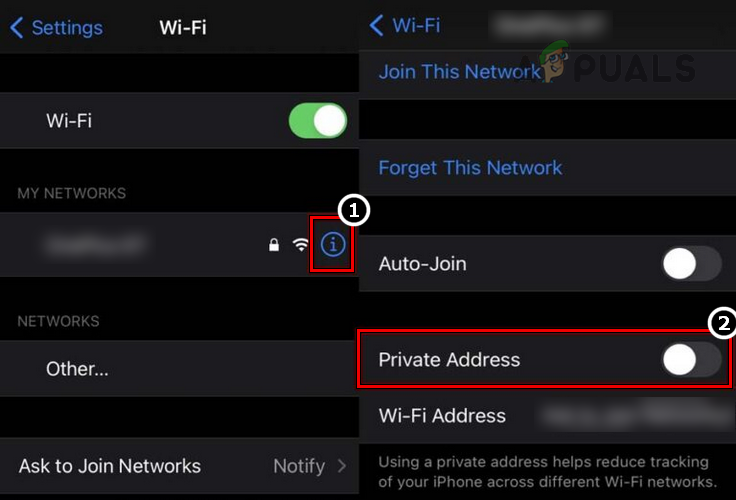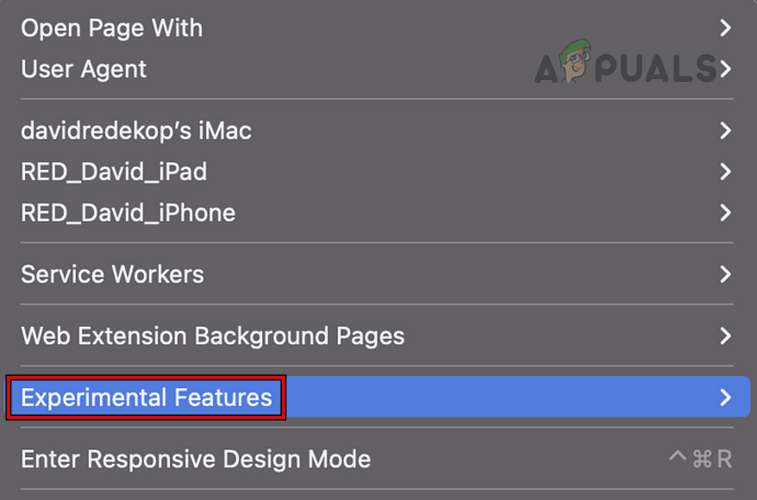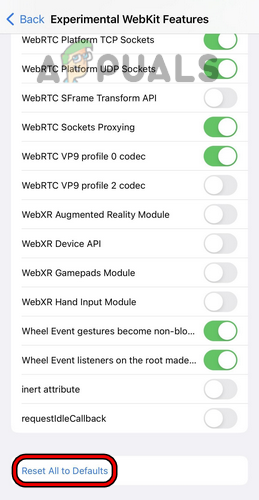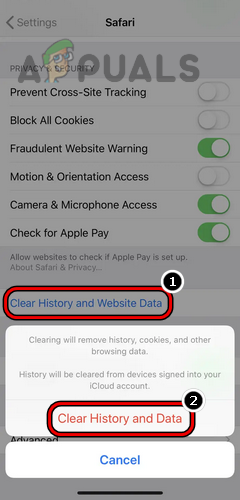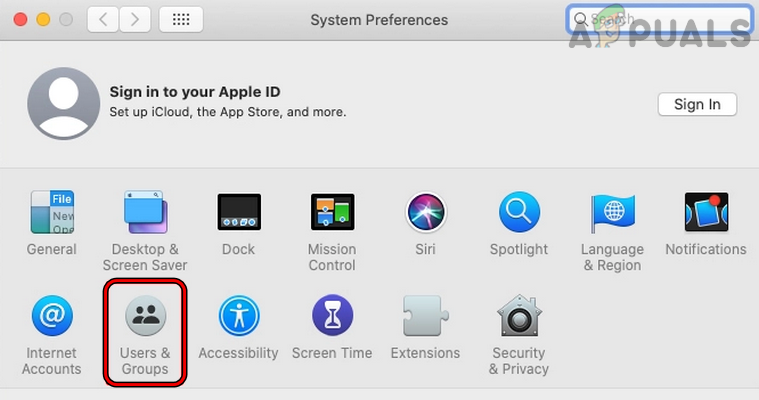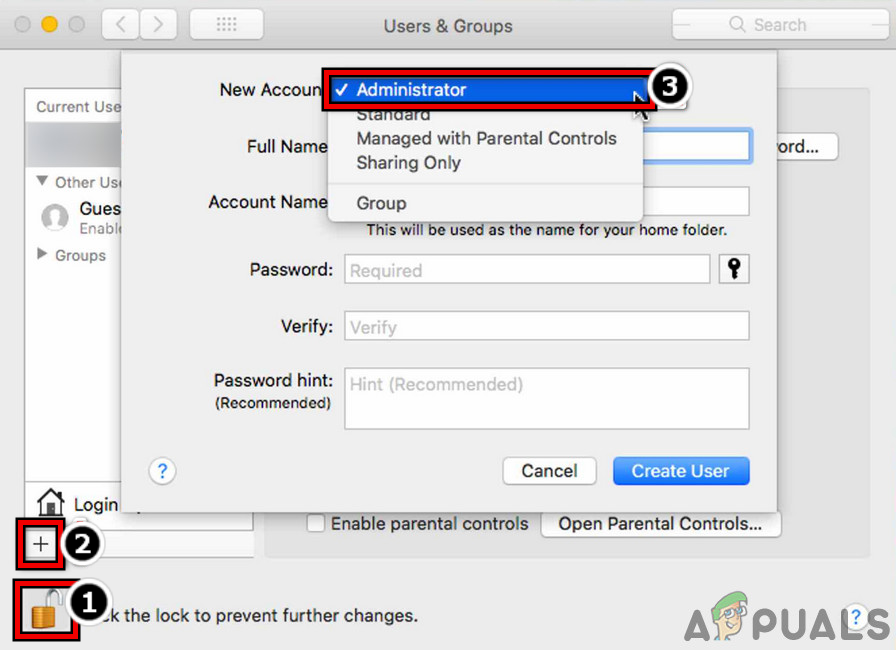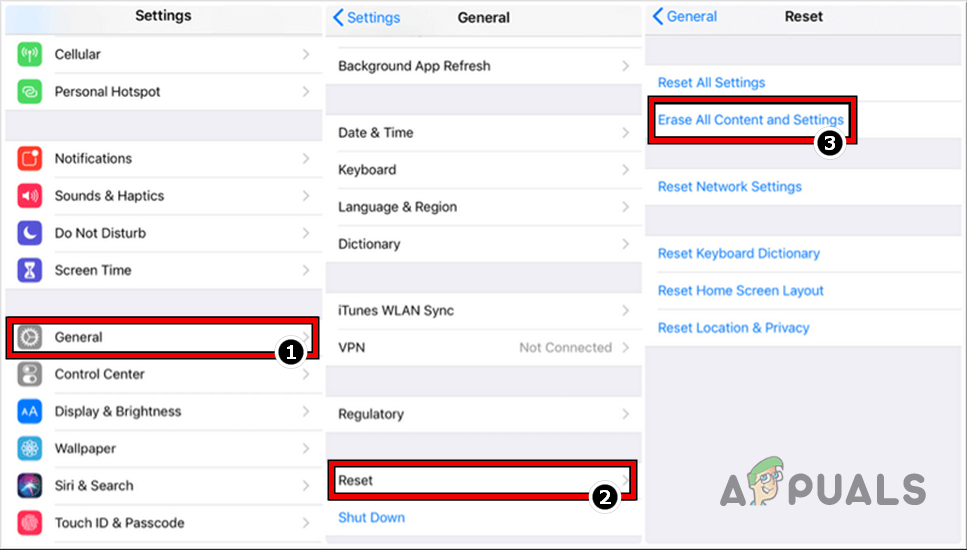The following are found to be the main factors to cause the WebKit internal error:
1. Perform a Restart of the Devices
A temporary glitch in your device’s OS could lead to the WebKit internal error on Safari or apps based on the Safari API, and restarting your devices may clear the issue.
2. Update the Device’s OS to the Latest Build
If your device (Mac, iPhone, iPad, etc.) OS is missing its latest updates; it may have become incompatible with the other OS modules (like the Safari browser), which may lead to the internal error of WebKit. In such a case, updating the device’s OS to the latest build may clear the WebKit error under discussion. For elucidation, we will discuss the process of updating the iOS of an iPhone to the latest build. Before proceeding, connect your iPhone to a Wi-Fi network and then fully charge the phone.
3. Disable the VPN on the Device
If your device or Safari web traffic is routed through a VPN, the VPN’s interference with the device’s web traffic may result in the WebKit error. Disabling the device’s VPN or browser’s VPN extension may resolve the issue. For better interpretation, we will go through the process of disabling a VPN on an iPhone. The Cloudflare Warp is reported to cause the WebKit error.
4. Boot Your Device into the Safe Mode
If certain caches of your device are corrupt or another app/utility is interfering in the proper execution of the modules essential for the operation of the Safari browser, then that could also cause an internal WebKit error. In this context, booting your Apple Device in the Safe Mode (as some caches will reset and execution of third-party apps will be blocked) may resolve the issue. For illustration, we will go through the process of booting a Mac into its Safe Mode.
5. Disable the Private Relay Feature
The private Relay feature is a privacy feature added to Apple devices through iCloud. This feature uses a double relay framework to mask a client’s IP from ISP and website. If a website is not compatible with this privacy feature or if the Safari browser is failing to parse the data packet from the relay framework properly, then that could lead to the Webkit internal error. In this scenario, disabling Apple’s Private Relay feature may resolve the issue. For elucidation, we will go through the process of disabling the Private Relay feature on an iPhone. If the issue persists, head to the problematic website, and when it shows the WebKit internal error, click anywhere on the page (not in the address bar or on a link), type the following, and then check if the issue is resolved:
6. Disable the Private Wi-Fi Address of the Device
Apple devices are equipped with a Private Wi-Fi Address feature which allows your Apple device to connect to different Wi-Fi networks by using different Mac addresses to mask your online activity from ISPs or profiling your network activity based on the device’s Mac address. You may encounter the error underhand if the Private Wi-Fi Address feature hinders the browser’s communication with websites. In such a case, disabling the Private Wi-Fi Address feature of the device may solve the problem. For illustration, we will discuss the process of disabling the Private Wi-Fi Address feature for an iPhone.
7. Disable HTTP 3 Feature of the Safari Browser
HTTP 3 is still in its early days (despite being in development for years, but standards take decades to mature) and experimental. If the Safari browser fails to communicate with a website on HTTP/3 protocol properly, then that could lead to the internal error of the WebKit. In this case, disabling the HTTP/3 feature of the Safari browser may resolve the issue. For illustration, we will go through the process of disabling the HTTP/3 protocol on a Mac.
8. Reset Experimental Features of the Safari Browser to the Defaults or Disable Them
Apple uses experimental features in the Safari browser to test new additions to the browser before making it part of the default browser installations. You may face the WebKit error if any customization of the experimental features is hindering the browser’s ability to load the website properly or if the experimental features are not compatible with the websites you are trying to visit. In this case, resetting the Safari’s Experimental Features of the Safari browser to the defaults or disabling them may solve the problem. For elucidation, we will go through the process of Safari’s experimental features on an iPhone. If the issue persists, check if turning off the search engine suggestions or switching to a different search engine in Safari clears out the WebKit error.
9. Clear History and Data of the Safari Browser
This error might be shown if the safari’s history/data is corrupt, and due to this corruption, the Safari browser is failing to access components essential for its operation, hence the error. Here, clearing the history and data of the Safari browser may clear the WebKit error. For illustration, we will go through the process of clearing the history and data of Safari on an iPhone. Before proceeding, back up/note down essential browser info like bookmarks, website logins, etc. If that does not work, then check if the problematic website works fine in the Private Browsing mode of Safari. If so, you may disable all the browser extensions and enable them one by one to find the problematic one. Once found, you may disable it (if essential); otherwise, remove it from the Safari browser.
10. Create a New User on Your Device
If your user profile on the device is corrupt, that could lead to the WebKit internal error as the Safari browser fails to access the OS modules essential for the browser’s operation. Creating a new user on your device may solve the WebKit problem. For illustration, we will go through creating a new user on a Mac. Keep in mind these steps can only be taken with an administrator account on the Mac. If you do not want to create a new user, you may enable guest logins and check if Safari works fine in the guest account.
11. Reset Your Device to the Factory Defaults
If none of the above cleared the WebKit internal error, then the error could be a result of the corrupt OS of your device, and going through the troublesome process of resetting your device to the factory defaults may resolve the issue. To better interpret the process, we will go through the process of resetting an iPhone to its factory defaults. Before moving on, back up essential data on your iPhone and charge it fully. If none of the above worked, then you may contact Apple support to resolve the issue, but you may use another browser or device to access the problematic websites during that time.
Fix: Safari could not download the file because there is not enough disc spaceFix: iPad Safari Frozen Browsing PornHow to Fix Safari not Remembering Clicked or Previously Visited LinksHow to Fix Safari Cannot Open the Page?