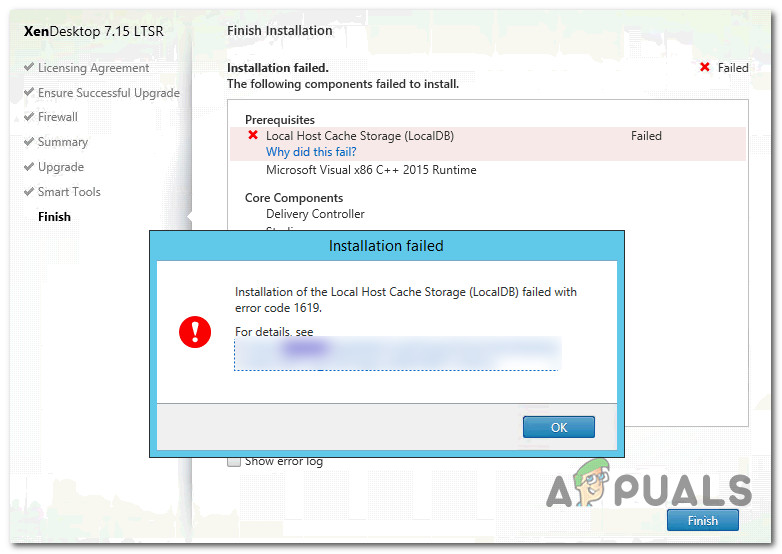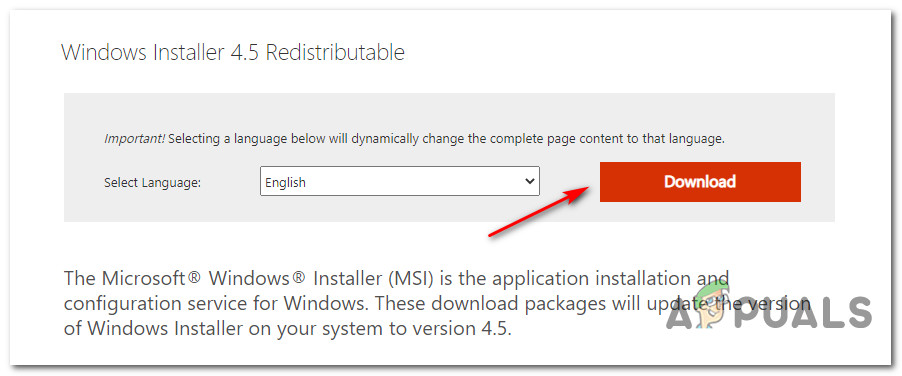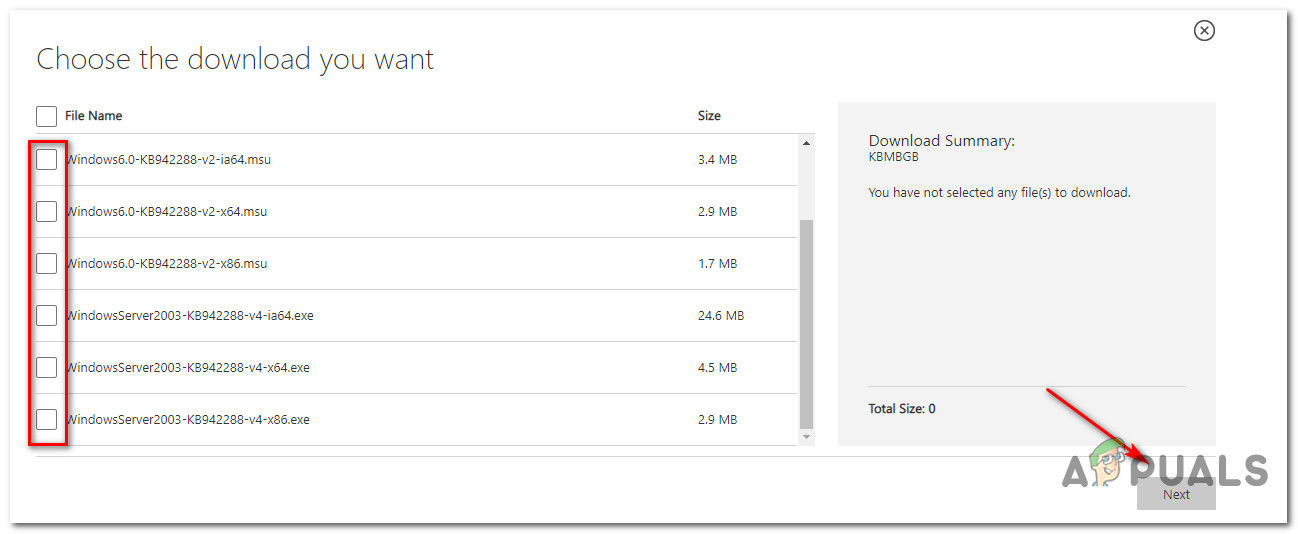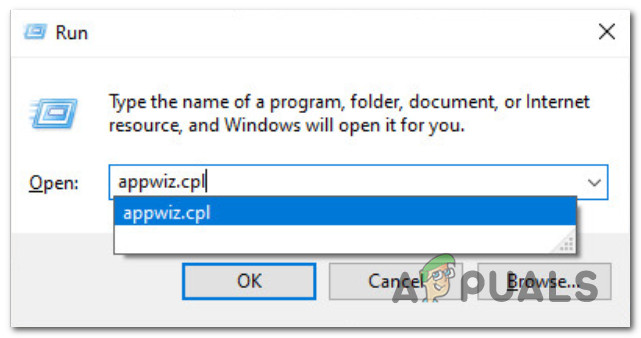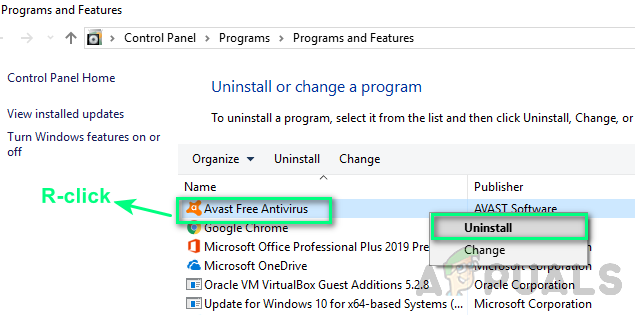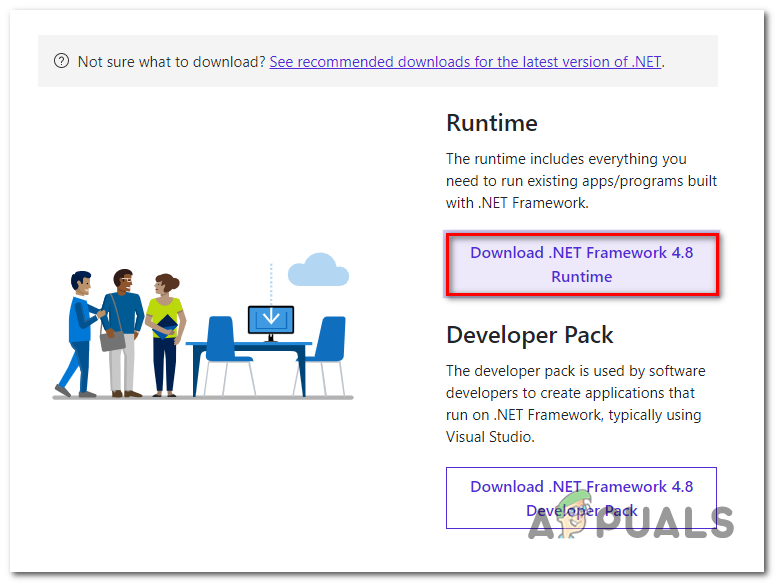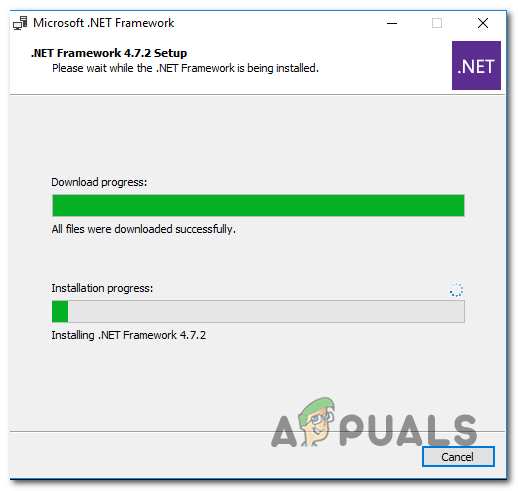After investigating this particular issue thoroughly, it turns out that there are several different causes that might be the underlying cause of this issue. Here’s a shortlist of potential culprits that might be responsible for the apparition of this issue: Now that you know every potential culprit that might be responsible for this issue, here’s a list of methods that other affected users have successfully used to get the error code 1619 issue fixed and install programs without encountering the same type of issues.
Method 1: Installing the Windows Installer 4.5 Redist. Update (if applicable)
If you’re encountering this issue on Windows 7 or older, it’s possible to see the error code 1619 because you’re missing a key update for the Windows installer that is designed to handle Windows installers containing multiple sub-packages. Normally, this update should automatically get installed via the Windows Update component on Windows Vista and Windows 7, while Windows 8.1 and Windows 10 should have this update installed by default. However, if you made some manual adjustments to restrict the installation of pending infrastructure updates, you might need to install the Windows Installer 4.5 Redistributable manually before you will be able to complete the installation of certain Installer packages. There are a lot of user reports confirming that this was the only thing that allowed them to complete the installation of certain programs via the Windows Installer component. Follow the instructions below to download & install the Windows Installer 4.5 Redistributable package on your Windows computer: In case the same issue is still occurring, move down to the next potential fix below.
Method 2: Uninstall Overprotective Security Suite (if applicable)
According to some affected users, this OS reluctance to install programs that use the Windows Installer infrastructure can sometimes be traced back to an overprotective security suite that prevents the installation due to a false positive. As it turns out, there are several antivirus suites that might cause this behavior, but Zone Alarm Extreme Security and AVG Antivirus (Free Version) are by far the most common culprit. If this scenario is applicable, you should be able to prevent the error code 1619 from ever appearing again by uninstalling the overprotective suite and ensuring that you are not leaving behind any traces of the security suite that might cause the same type of behavior in the future. If this scenario is applicable to your situation, follow the instructions below to uninstall the overprotective suite from your computer: In case your attempt at installing programs via the Windows Installer infrastructure ends with the same error code 1619 error, move down to the next potential fix below.
Method 3: Installing the .NET 4.8 Framework (if applicable)
If you’re encountering this issue while trying to install Rhino3D or a similar program, you can expect to see the error code 1619 error occurring to a missing essential .NET 4.8 framework installation. Keep in mind that the installation of this framework should be automatically handled by the Windows Update component under normal circumstances and Windows 10 comes with this package pre-installed). However, if you have previously imposed some restrictions to the type of updates that Windows Update is allowed to install or you are running into issues installing pending updates, you might need to go for the manual approach in order to fix this issue., If this scenario is applicable, follow the instructions below to install the .NET 4.8 framework on your Windows computer: If the same kind of error 1603 issue is still occurring, move down to the next potential fix below.
Method 4: Verify the integrity of the Installation Package
The 1619 error can be translated to ERROR_INSTALL_PACKAGE_OPEN_FAILED. Essentially, your OS is trying to signal that the installation package could not be opened or accessed. While this might occur due to external factors (some of them treated with the methods above), it’s possible that you’re dealing with an installation problem caused by the installer. Because of this, it’s important to ensure that the package you are trying to install actually exists and is fully accessible by the main executable. Take the time to check the integrity of the files and re-download the package or contact the vendor to verify if you’re dealing with a valid Windows Installer package. This should not be an issue with programs developed by big companies, but you might expect inconsistencies of this kind with indie developers and legacy programs that are no longer optimized for new OS versions.
FIX: NSIS error “Error launching installer"Fix: Windows Installer Error 1722How to Fix ‘Installer Stopped Prematurely’ Error on Windows?Fix: Windows Update Standalone Installer 0x80096002 Error