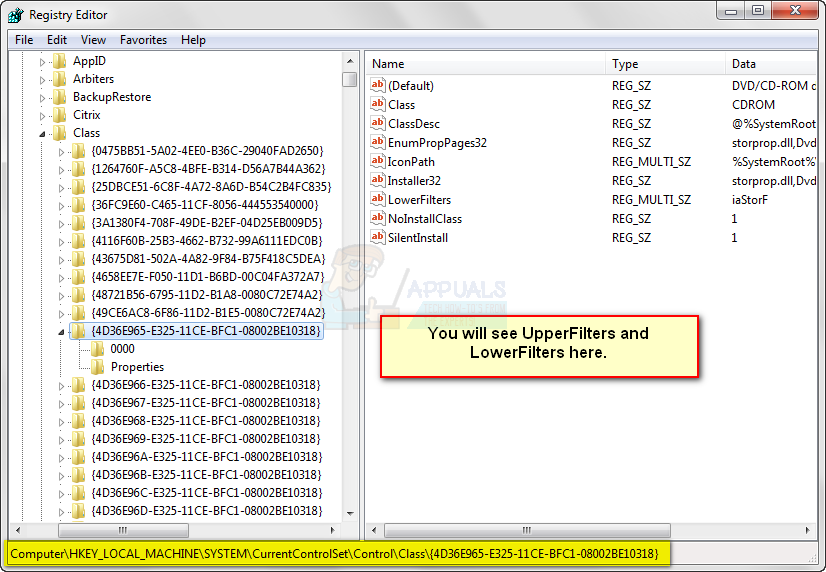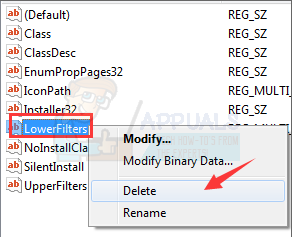Although this issue can appear in various environments, the most commonly found one is when you try to use a CD/DVD drive, and you get the message, rendering your drive useless. You may also experience entire partitions missing from My Computer, which will lead to serious headaches. However, you shouldn’t be afraid as there are two fairly easy solutions to this problem that have been reported to work for a number of users that are facing this problem, so read on to see how you can solve it as well.
Method 1: Remove the registry entry
A quick note before the steps – if you modify your registry incorrectly, or mess something up within the Registry Editor, you might be facing serious problems with your operating system, and those problems may require you to completely reinstall the OS. Please be careful and follow the instructions carefully. Also, if you have installed software products for CD writing, make sure that you uninstall them before modifying the registry keys. First, you should open the Registry Editor. Press simultaneously the Windows and R buttons on your keyboard. In the Run window that opens, type regedit in the box and click OK. Now that you’ve opened it, use the navigation pane on the left side to navigate to the following subkey:
When you click on it, from the File menu, click Export. Type savedkey in the box, and click Save. Click the REG_MULTI_SZ data type UpperFilters, and from the Edit menu, select Delete.
Click Yes when you’re asked to confirm the deletion. Repeat the following with the REG_MULTI_SZ data type LowerFilters, and quit the Registry Editor. Finally, restart your computer. If these data types are missing, you can go to the next method.
Method 2: Replace the problematic driver
If the previous method didn’t work, or you didn’t manage to find the required data types, you can try this one which replaces the driver that is causing the problems. While this may seem like a huge headache, if you follow the methods we mentioned, you will see that it is in fact extremely easy to fix. You will have your system up and running in no time, and without the Code 41 error.
Fix: Windows cannot Load the Device Driver for this Hardware because a Previous…Fix: ‘A Driver Cannot Be Loaded on This Device’ Error in WindowsFix: Windows Cannot Initialize the Device Driver for this Hardware (Code 37)How to Fix “User Profile cannot be loaded” Error in Windows?