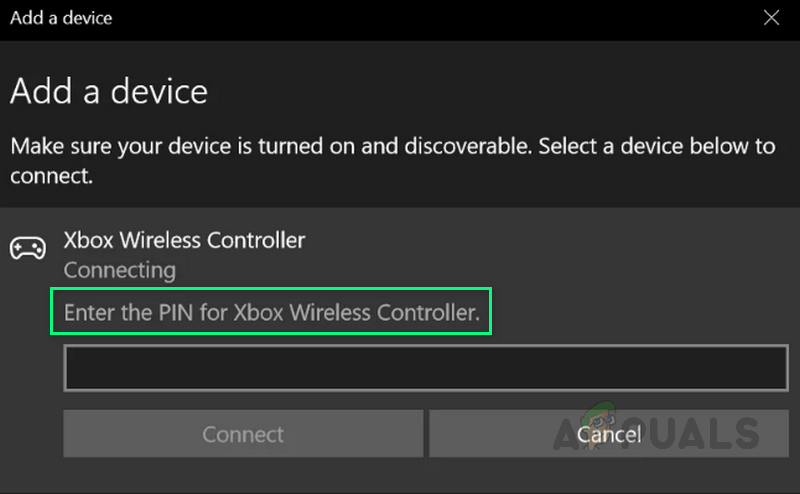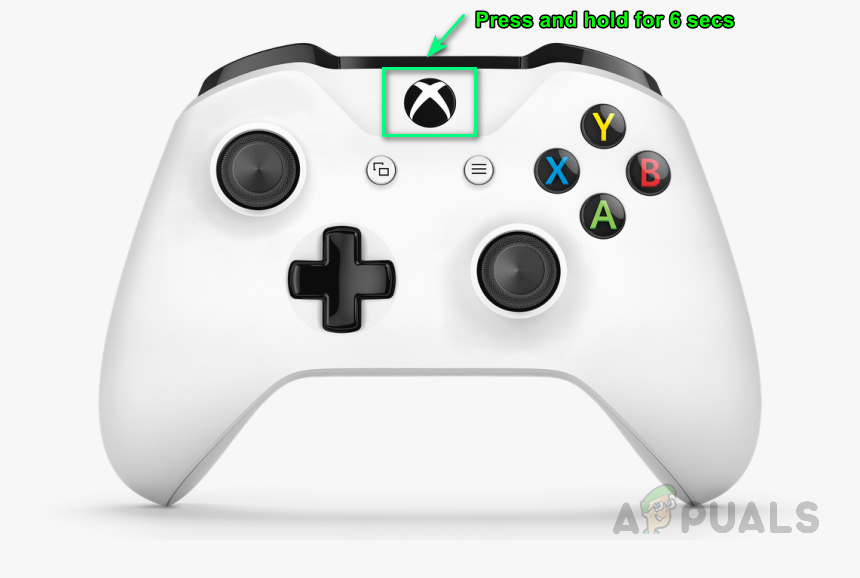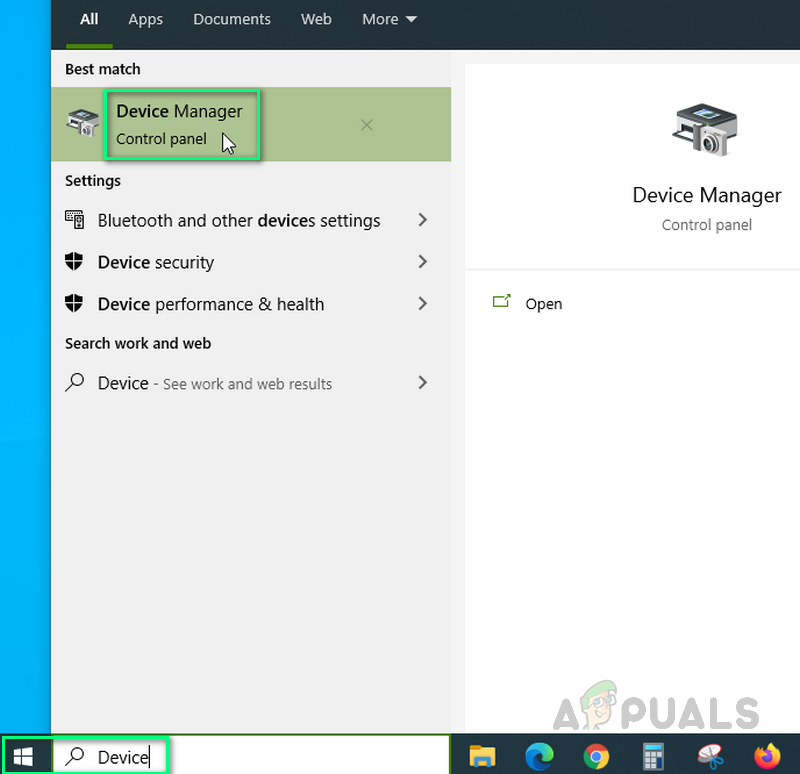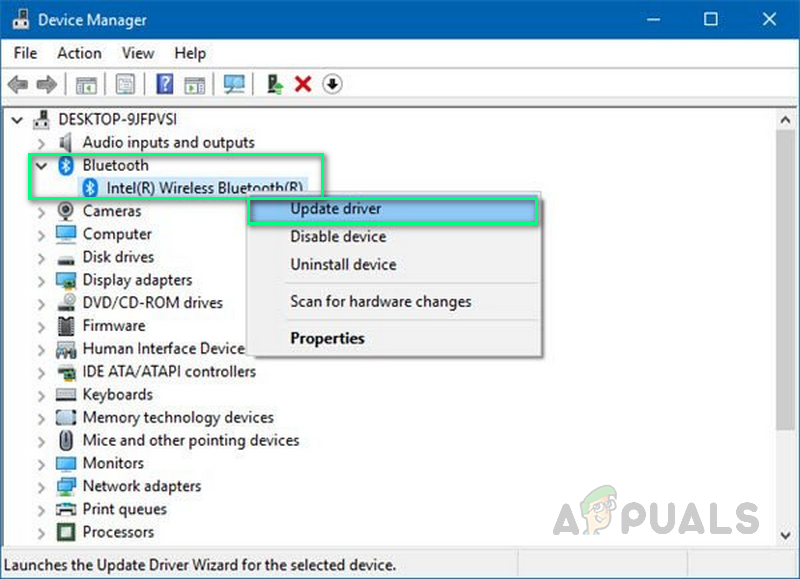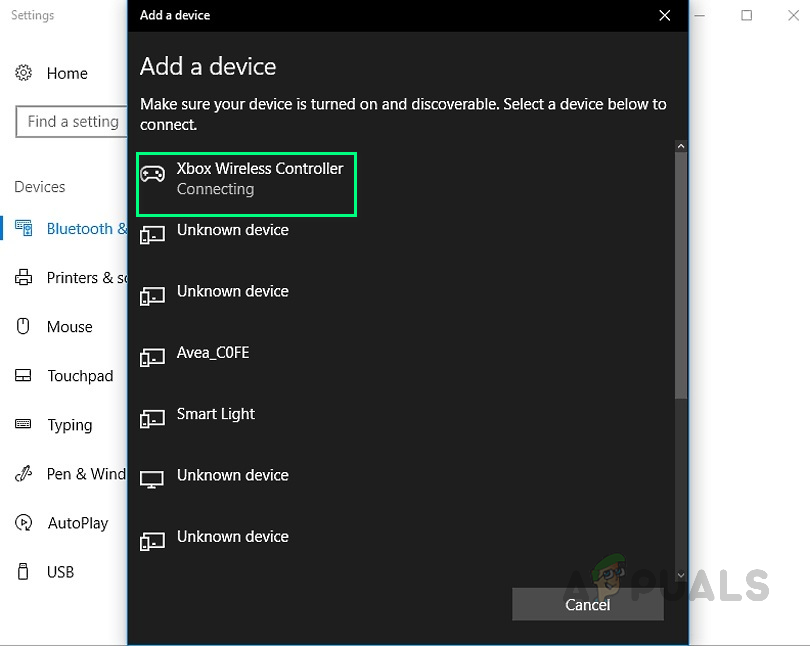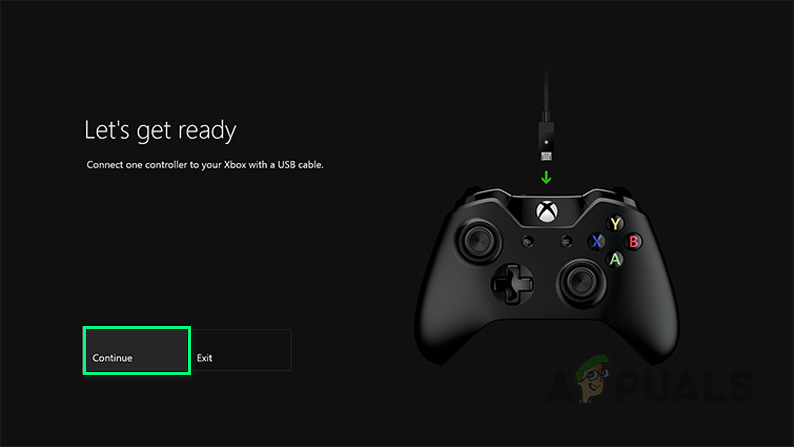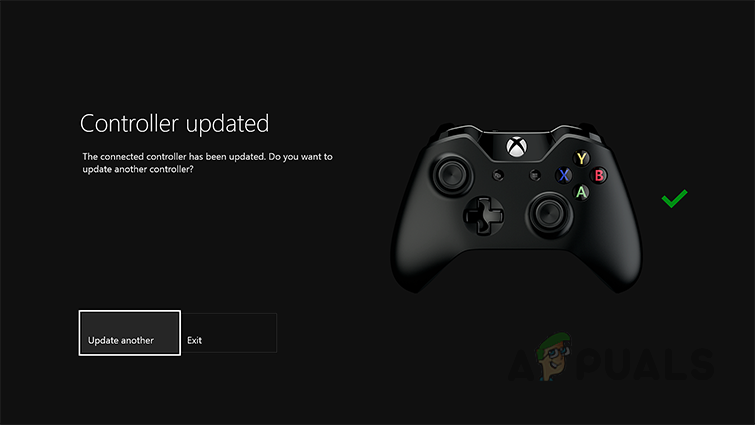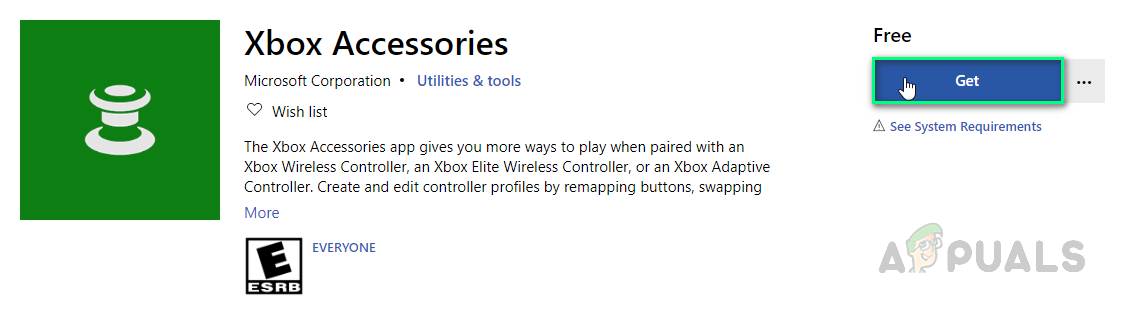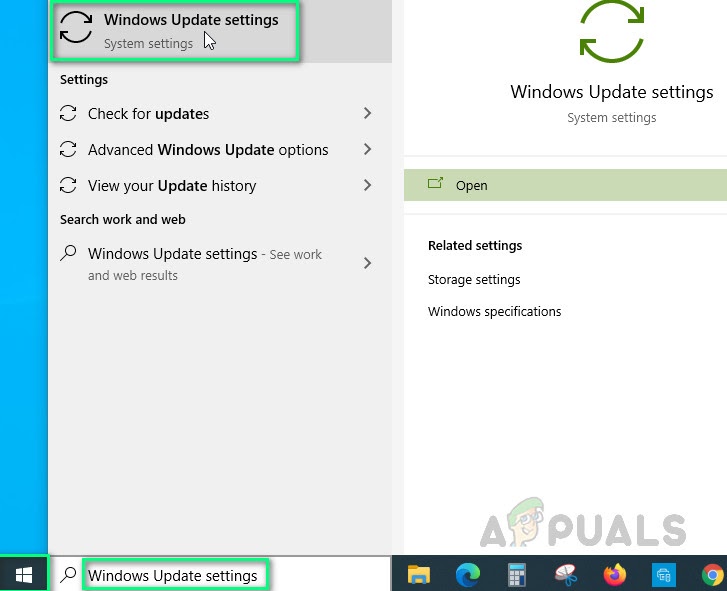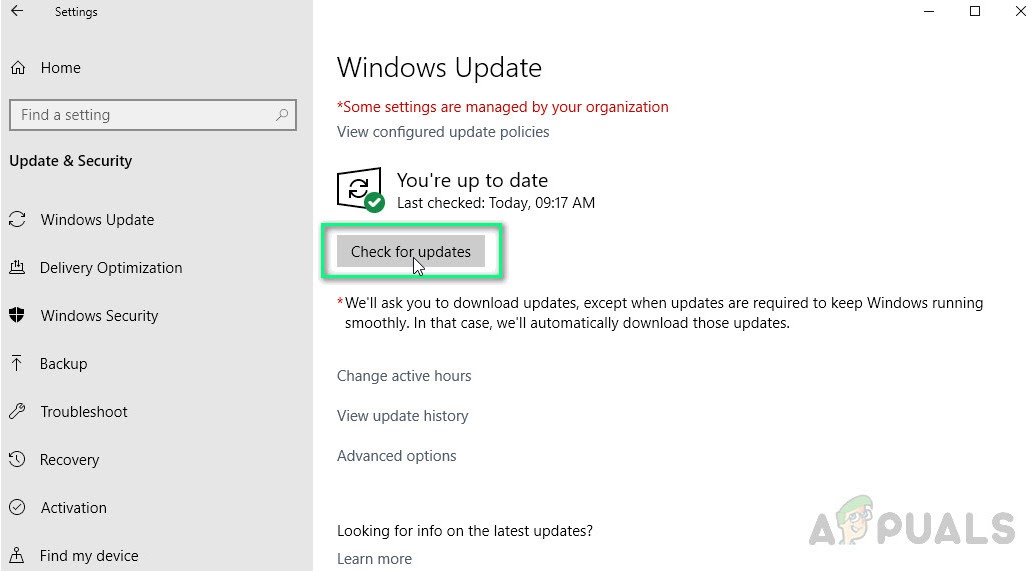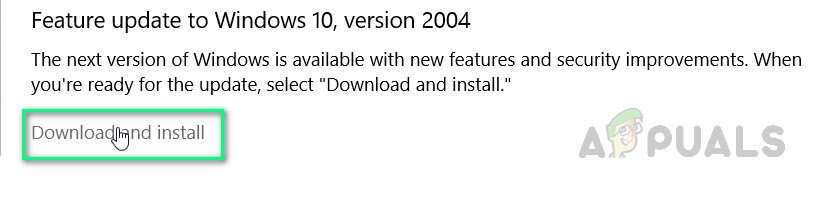What Causes Wireless Xbox One Controller Requires PIN?
We have listed down some of the causes of this problem after reviewing the user’s feedback and technical authorities in detail. This problem may arise due to any of the following reasons:
Solution 1: Reset the XBOX Controller
This solution has been posted over several forums across the internet and a huge number of gamers have reported that this solution has worked for them perfectly. In this solution we are going to reset your Xbox One wireless controller to remove the PIN prompt it is showing. To do that correctly, follow these steps: This should fix your problem. If not, proceed with the following solutions.
Solution 2: Update Bluetooth Dongle/Wireless Adapter Drivers
The problem may also arise if your device i.e your computer/laptop is not equipped with the latest drivers for Bluetooth connectivity. In this solution, we are going to update device drivers manually. Follow these steps to update them properly: If you are using a Standard Dongle then you are most likely to encounter this issue as well – we have seen this resolve by using the official XBOX Wireless Adapter.
Solution 3: Update Your Controllers Firmware
In this solution, we are going to update the Xbox One Controller firmware as the outdated version can be causing the error. There are three ways to do this properly. Follow the respective steps to update in your preferred way: Update through Micro USB Cable:
Update through PC:
Update Wirelessly:
Solution 4: Use Xbox Wireless Adapter
This problem may also arise if you are using your normal Bluetooth adapter and trying to connect. The adapter may be old or can be of less version. Because the controller supports a Bluetooth dongle of v4.0 or above. Xbox recommends its dedicated wireless adapter for its controller specifically for Windows 10 to attain a stable connection. This may fix your problem. Note: Some users have reported that they have tried pairing the controller to a different PC and it worked without asking for a PIN. Then, powering it off and switching back to their own desired PC resolved the problem.
Solution 5: Update Windows 10
If none of the above solutions have worked out for you then the reason for this issue might be arbitrary. Therefore, follow these steps to reinstall Windows latest version perfectly:
How to Pair Xbox One S Controller with Xbox One Controller DongleCast Your Windows Screen To An Xbox One With New Wireless Display App On The…Fix: Xbox One Controller not Recognizing HeadsetFix: Xbox One Controller Disconnecting