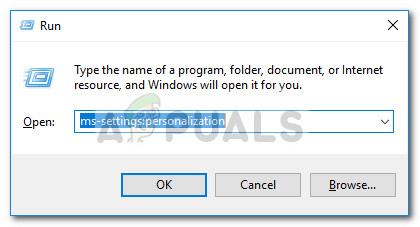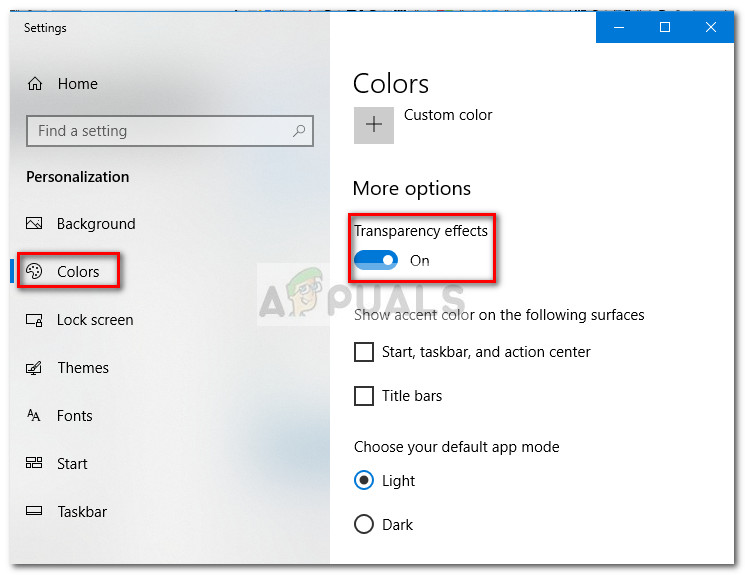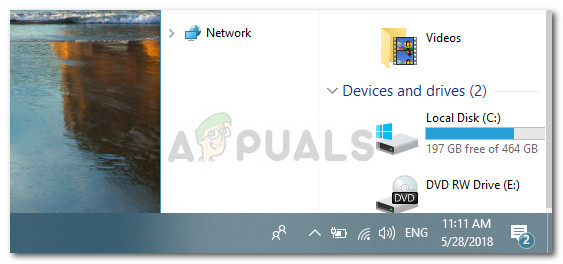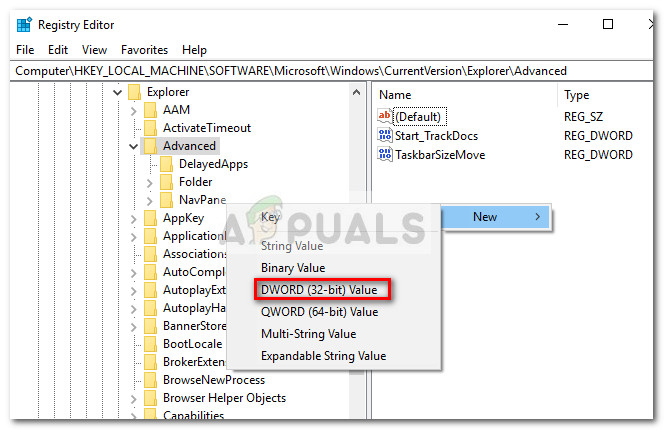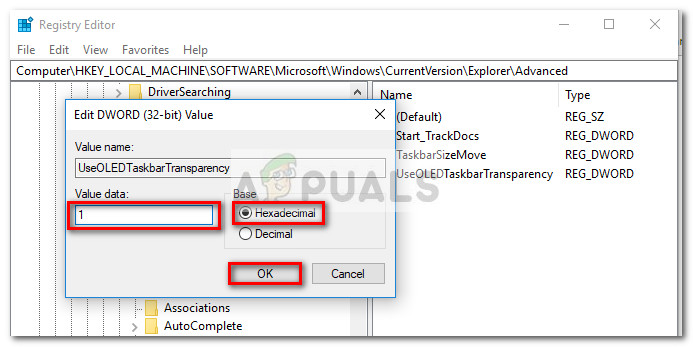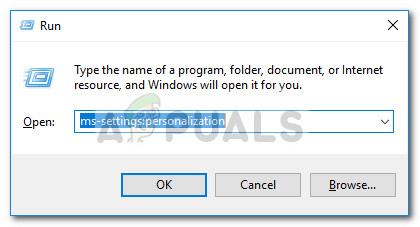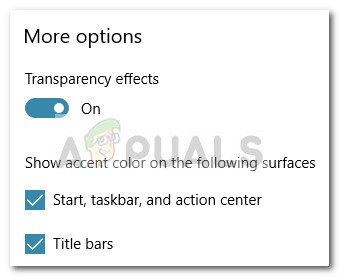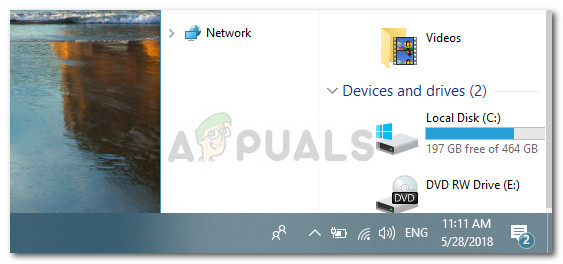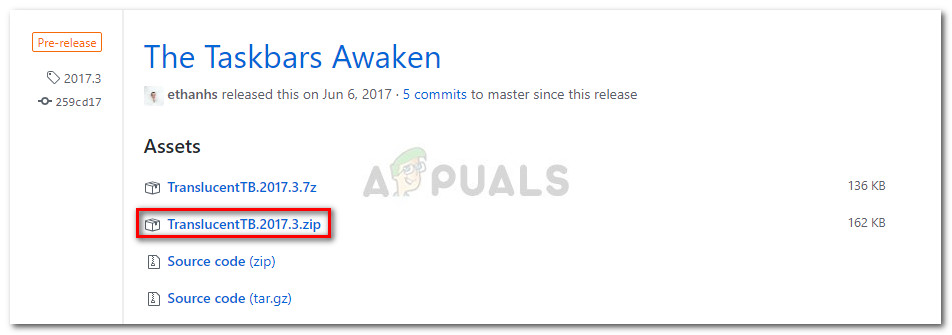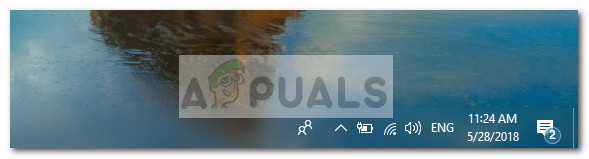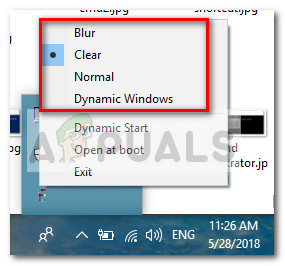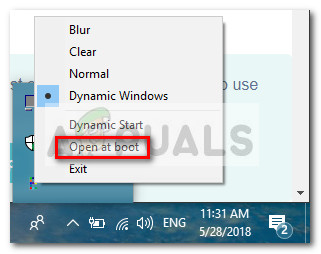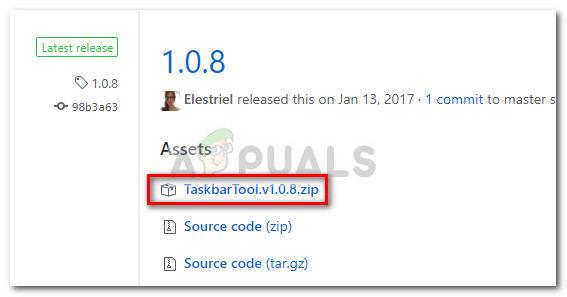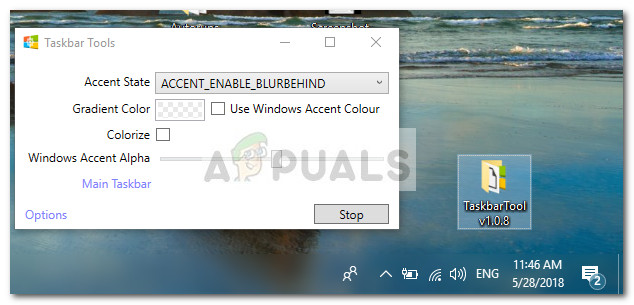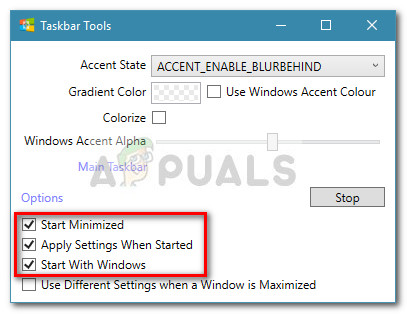The built-in way
Windows 10 does include an option to add or remove taskbar transparency, but the effect is almost unnoticeable. Here’s a quick guide to disable (or enable) the default transparency setting for the taskbar (and a couple of other elements): As you can see, this built-in option only adds a slight degree of transparency which is unfortunate since a lot of users are left looking for a full transparency effect. Depending on the image that you’re using as a background, the difference might not even be noticeable.
If you’re looking for a way to make your taskbar transparent or translucent, you’ll be pleased to hear that there’s a number of third-party tools and registry hacks that will help you achieve this effect. Sure, every method involves a certain degree of tweaking, but it’s nothing too technical. RELATED: How to Change the Color of your Taskbar Keep in mind that whatever method you end up using, it’s important to set a background image that actually allows you to spot the differences. Setting images that are mostly composed of bright pictures are usually better. Note: Since all the workarounds featured below are using different approaches, the visual effect might differ from method to method. Feel free to try them all for yourself or check out the screenshots taken by us in order to decide which method is closer to what you have in mind.
Method 1: Enhancing the taskbar transparency with a registry hack
This method involves using Registry Editor to change the value of UseOLEDTaskbarTransparency. As opposed to the built-in way to achieve taskbar transparency, this hidden option will make the effect a lot more obvious. It’s still not total transparency, but it’s certainly better than the built-in option – which sparks questions on why this option wasn’t implemented in the Settings interface. Here’s a quick guide to enhancing the taskbar transparency via Registry Editor:
If you want even more transparency, move down to Method 2 or Method 3.
Method 2: Making the taskbar fully transparent using TranslucentTB
TranslucentTB is an user-developed tool that can be used to transform your taskbar into a totally transparent (or translucent) bar. Aside from Windows 10, this tool will also work with Windows 8 and Windows 7. Note: Keep in mind that while we tested the tool yourself and found no issues with it, indie third-party tools like these are not properly tested and might not work properly on every build. Here’s a quick guide to using TranslucentTB to make your taskbar fully transparent: If you’re looking for a different option to make your taskbar transparent or translucent, move down to Method 3.
Method 3: Making the taskbar fully transparent with TaskbarTools
TaskbarTools is yet another user-developed tool that has surfaced on Reddit. Even if it’s heavily inspired by TranslucentTB, this application is written in C# and does a few things even better. Here’s a quick guide to using TaskbarTools to make your taskbar transparent or translucent:
Fix: Floating Transparent Box Above the Taskbar on Windows 11How to Make Background Transparent by Default for New Images in GIMP?How to Make MS Paint Turn White Background TransparentTranslucent Box on the Screen in Windows 11? Try these Fixes