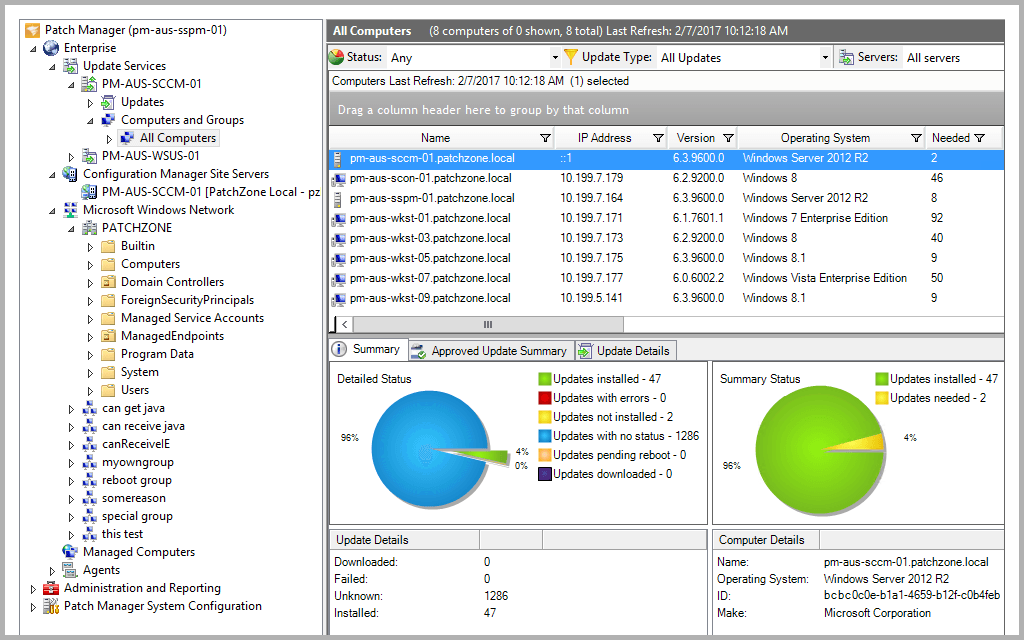If done manually, the task of a network or a system administrator was really tough to say the least. This is because networks are becoming complex and the more devices you add into your network, the harder it gets to manage without the right tools. However, this is no longer a worry as there are tons of network tools and utilities available now that makes the daily tasks way easier. One of the things that used to be a hurdle is patch management. It is basically managing the updates and software on the computers in your personal area or a network. Fortunately, this has been made way easier due to various patch management software available on the internet. Remote computing is one of the factors that have been also included in one of the patch managers that we have listed. There are tons of tools on the internet that let you access and manage your remote computers but why go through the trouble of downloading an additional software if you can have it integrated in a patch management software.
Downloading the Solarwinds Patch Manager
One of the best patch management software available, Solarwinds Patch Manager (download here) is a tool that comes packed with several features which makes your patch deployment way easier than it is. The tool integrates with WSUS and SCCM and further improves the scalability provided by the said services along with third-party patching. The tool includes a list of third-party packages tested by default such as Adobe, Java, Mozilla and many more so that you can keep them up to date automatically. As the technology evolves, vulnerabilities are bound to exist and you cannot stop them from existing. However, what you can do is have a tool like Solarwinds Patch Manager which comes with a Vulnerability Management feature that allows the product to scan your systems for any flaws as well as any missing patches that need to be installed. And of course, it comes with a remote management feature using which you can manage your remote systems and uninstall software you wish to. That is why, we will be using the Solarwinds Patch Manager in this guide so make sure you go ahead and download the tool from the link provided above. Once you have downloaded the tool, extract the .zip file and then proceed to running the installer. During the installation, you will be asked to either install the administrator console, the server components of the Patch Manager or both. It is recommended that you install the administrator console on the systems that you can easily access and the server components go on the systems that you wish to manage with the product.
Adding your Devices to Patch Manager
Once you have installed the Patch Manager, you will have to add your computers to the software. After adding your computers, you will be able to manage them by deploying updates to the managed computers as well as uninstall any software that you wish. To add your computers to the Patch Manager, do the following:
Managing Local and Remote Computers
Now that you have added your computer devices to the Patch Manager, you will be able to manage the said devices. This lets you have a look at the details of the devices, deploy any updates to the systems as well as have a look at the list of installed updates on the system. Other than that, you can also have a look at the services running on your system, the Windows Firewall, network adapters and so much more. To manage your computers, do the following:
Uninstalling Software on Local and Remote Computers
One of the neat features of the Solarwinds Patch Manager is that it lets you uninstall software on your managed computers, even those that are remote. This can be helpful in many ways to system administrators. If you wish to uninstall any software that is no longer needed on one of the computers, you can do so with the Patch Manager instead of having to download an additional remote desktop software for the same purpose. To do this, follow the instructions provided below.
How to Remotely Control Mac Computers Using Dameware Remote SupportThe 5 Best Virtual Machine Software for Mac Computers in 2022Facebook Adds “Manage Activity” Feature To Allow Users To Manage Old Posts In…How to Generate Reports of your WSUS Server and other Managed Computers?