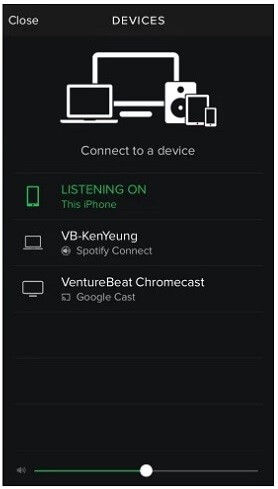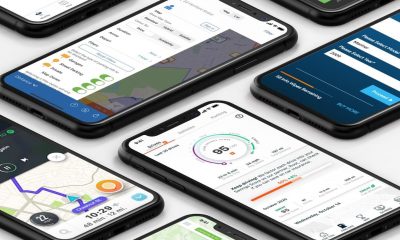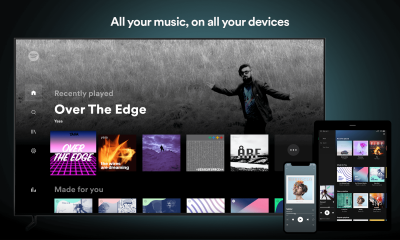How to Listen to Spotify on TV using Chromecast – Premium Users
If you are a premium subscriber to Spotify, you can stream Spotify on Chromecast-connected TV with ease using your mobile device or desktop. Make sure that your Spotify smart devices are connected to the same WiFi network. #1: Open the Spotify app on your smartphone or PC and play any song. #2: Tap Devices Available. #3: Choose the Chromecast device in the list displayed. #4: Now, the song will be streamed on your smart TV.
How to Get Spotify on Chromecast – Free Users
The above method works if you are a premium subscriber. If you are using Spotify for free, you need to remove the DRM protection. All the songs in the Spotify library are DRM protected. To remove DRM protection, you need to install a third-party app called Sidify Music Converter for Spotify. You can download the app from the converter on its official page. (https://www.sidify.com/) #1: After installation, open the app. #2: Tap the + button on the top left corner of the screen to import Spotify libraries. #3: A pop-up will appear. You can add the Spotify music either by searching or dragging and dropping the songs. #4: After importing the songs, click the Settings icon (gear icon) on the top of the window. Choose the output format as AAC, conversion Mode as Spotify Record, and Output quality as High (320) kbps. #5: After completing the settings, click OK. #6: Now, the file will start converting. Wait for the files to convert. #7: After the file is converted, import those files into your Spotify app. #8: Now repeat the same steps mentioned in method 1. With this article, you know how to stream Spotify on Chromecast smart TV. Now stream your favorite Spotify songs or podcasts on your Chromecast smart TV.