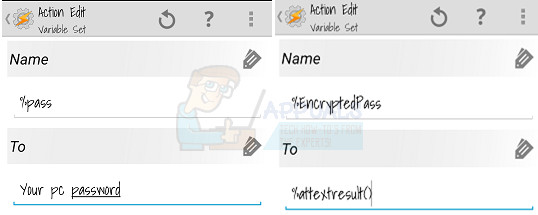What I’ll show you today is how to use the fingerprint sensor on your Android device to wake up and login to your desktop PC. You’ll never have to leave the couch again! Of course, I should warn you that you’ll basically be streaming your desktop password over your home WiFi network in plain-text – but this is hardly a concern, unless you’re the paranoid type, and we’ll be encrypting the computer password on your Android device so no one will get your computer password if your Android device is stolen.
Requirements
First begin by installing Unified Remote Server on your PC and launch it, then launch the Unified Remote app on your phone. It should detect your PC automatically, so go ahead and press “Save Server”. Now we’re going to make a quick little script in Tasker to encrypt your Windows password on your Android device. So launch Tasker and create a new task, following this format:
Variables -> Variable Set Name: Change %pass to your actual desktop PC password.Plugins -> AutoTools -> AutoTools Text. Text: %pass. After you do this, go into Encryption and set it to encrypt the %pass, and create the encryption password phrase. Please do not forget your encryption phrase.Variables -> Variable Set. Name: Change %EncryptedPass to %attextresult()
Now run this task once, and delete it. It’s safer to not keep this particular task on your phone. Now we’re going to create the task for fingerprint unlocking your PC. So create a new task and call it whatever you like (i.e. “Fingerprint to PC”) and set the following:
Plugins –> AutoTools –> AutoTools Dialog. Choose Fingerprint Dialog. Name it something like “PC Fingerprint Unlocker”.Set number of Tries to 1. Give it a failed message like “Error: Fingerprint not recognized”. The remaining options are up to you, if you want to play around with the settings.Plugins –> AutoTools –> AutoTools Text. Text: %EncryptedPass.Variable Name: %pass. Open the encryption menu and select Decrypt. When it asks for password, use the encryption phrase you created earlier (the one I told you to remember, remember?)Net –> Browse URL. URL: ur://intent/remote:Core.Keyboard/action:press/extra:space/destination:YOURPCNAMETask –> Wait 1 second.Net –> Browse URL. URL: ur://intent/remote:Core.Keyboard/action:text/extra:%pass/destination:YOURPCNAMETask –> Wait 1 second.Net –> Browse URL. URL: ur://intent/remote:Core.Keyboard/action:press/extra:enter/destination:YOURPCNAME
So what will basically happen is the task will decrypt the PC password on your phone, sends a “spacebar” so that the Windows 10 lockscreen is dismissed, and finally pastes your password into the desktop. Now you can login to your Windows 10 desktop with your fingerprint, and control it with whatever remote tools / streaming apps you have on your Android phone! For the record, I cannot stress enough, you should only use this on your home network! For security’s sake, do not try to set up a configuration that lets you send your password to your computer from a public WiFi.