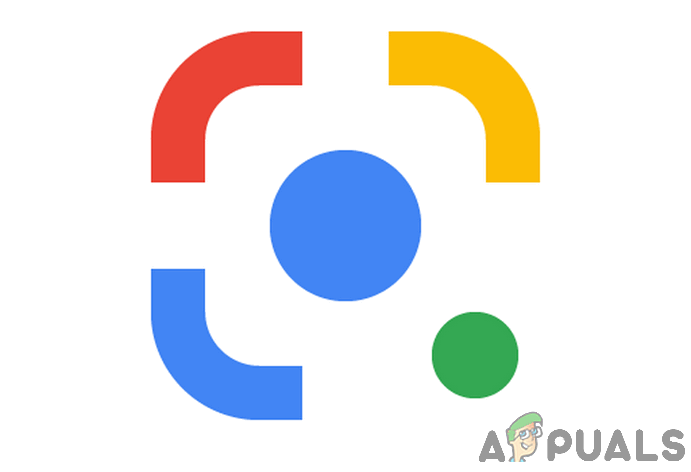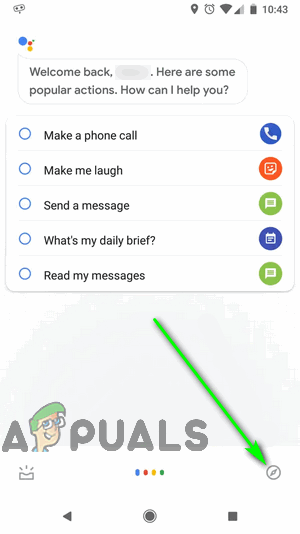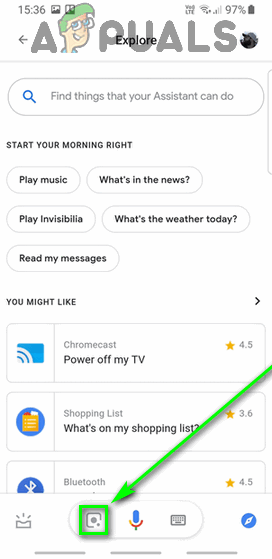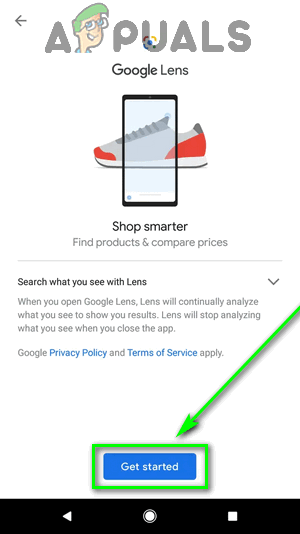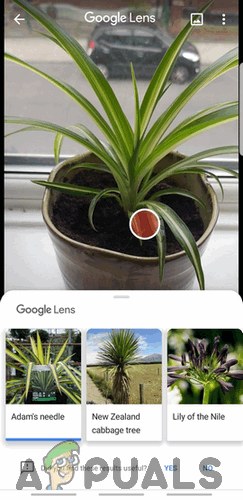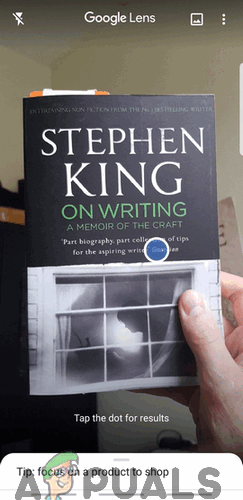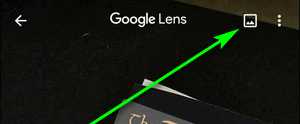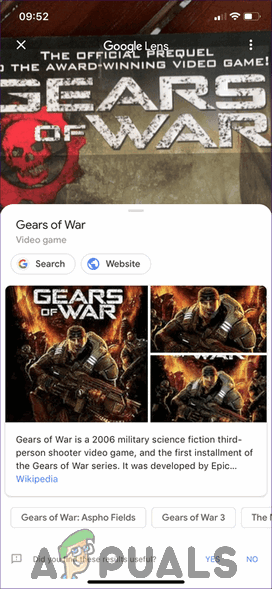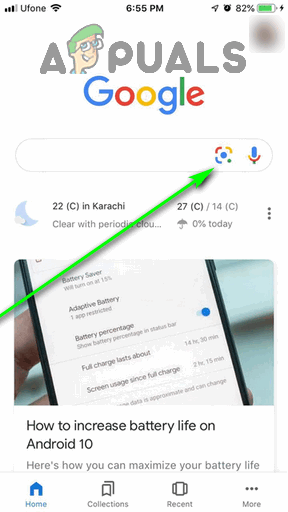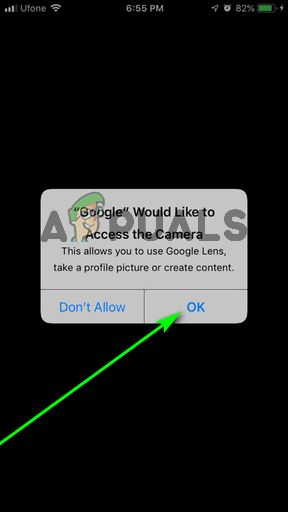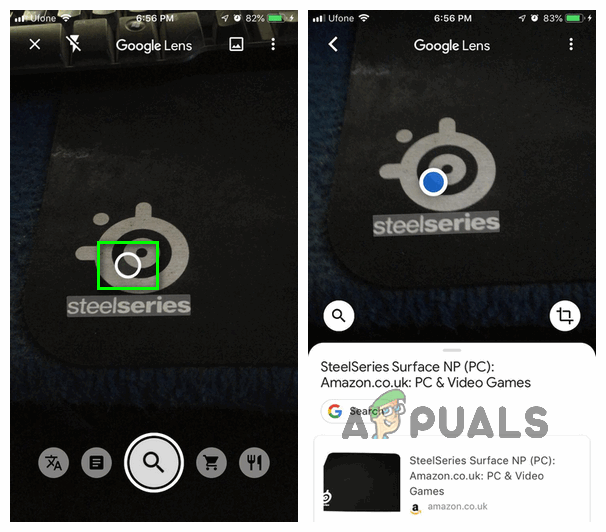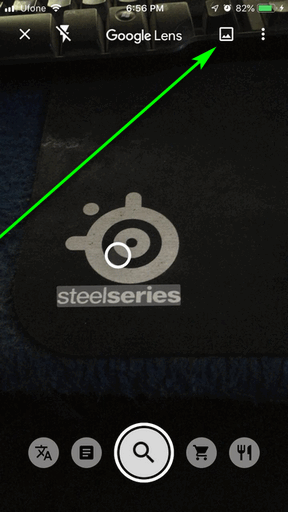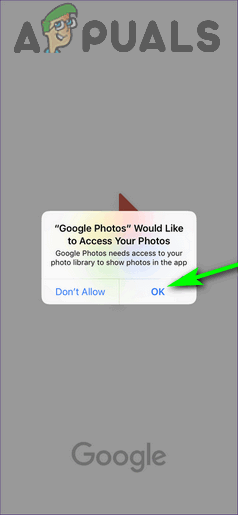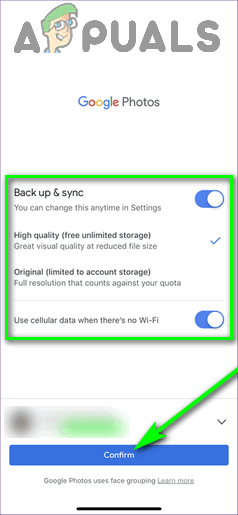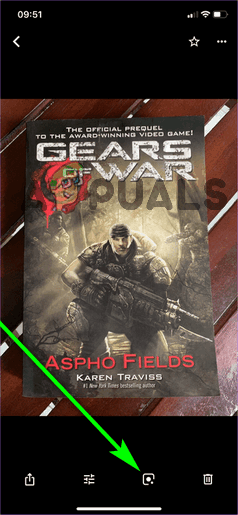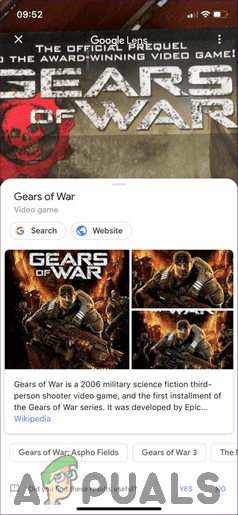Lens was announced at the Google I/O event back in 2017, and has since made great strides as one of the first widely available spectacles of what machine learning and AI are capable of. There’s a lot Lens can do at the moment: translate over one hundred languages in real-time, identify a myriad of animal species, identify and process contact information, identify products and look for places where they can be bought, identify and research landmarks, and so much more. Google Lens, when it first came out, was exclusive to a select few Android devices. Today, Google Lens is a staple for all Android devices and is also available on iOS, although the processes for using the tool and its range of functionality on the two platforms are slightly different.
How to use Google Lens on Android
Depending on whether you want to use Google Lens in real-time to interact with your surroundings or on images you have previously captured on your device, there are two different ways you can go about using Google Lens on the Android Operating System.
Use Google Lens through Google Assistant
Google Assistant is Google’s digitized personal assistant that comes pre-loaded on all Android phones. On Android phones, Google Assistant plays home to Google Lens, allowing users to access the tool through it to identify and interact with nearby objects in real-time. Note: If you would like to use Google Lens on images you have already captured, tap on the Gallery icon in top-right corner of the Google Lens viewfinder.
Use Google Lens from the Google Photos app
Google has integrated Google Lens into the Google Photos app – a Gallery application that, today, comes pre-installed on almost all Android devices. If your primary goal is to use Google Lens on an existing image, it can be accomplished through the Google Photos app.
How to use Google Lens on iOS
Since its release, Lens has matured significantly and become available on a wide range of different devices. The tool has also jumped Operating Systems, as it is now also available on Apple’s iOS. For those using iOS, Google Lens and all it has to offer can be accessed in two different ways.
Access Google Lens from the Google app
Google, as a search engine and information curator, is deeply ingrained into the Android Operating System. The same cannot, unfortunately, be said for iOS, but the Google app on iOS comes as close to providing a stock Google experience on mobile as possible. And to top it all off, the Google app comes with the ability to use Google Lens in real-time baked into it! Note: If you would like to use Google Lens on images you have already captured, tap on the Gallery icon in top-right corner of the Google Lens viewfinder.
Use Google Lens through Google Photos
Google Photos is also available on iOS and, like its Android counterpart, the app comes with Google Lens integrated into it.
More Pixel 3 XL Leaks Show Google Camera with Lens Suggestions, and…Fix: Google Lens not WorkingLens Becomes the Primary Visual Search Experience on Desktop Google ImagesGoogle Lens Can Now Interpret Your Doctor’s Prescriptions