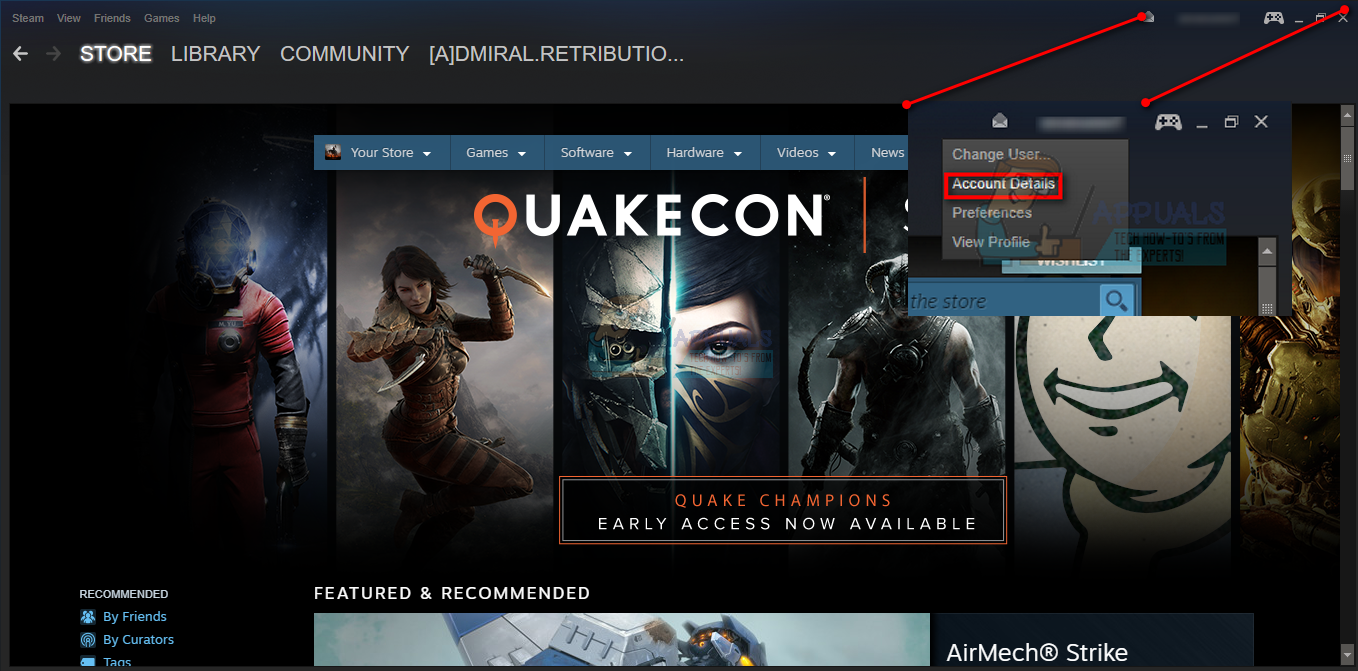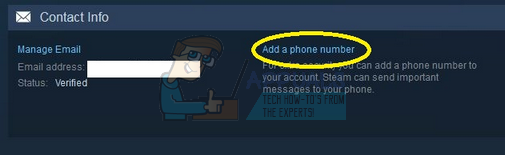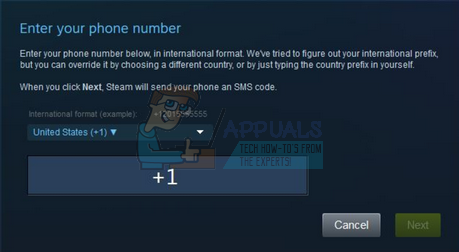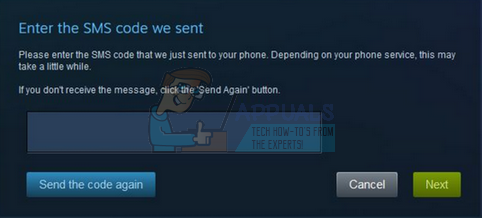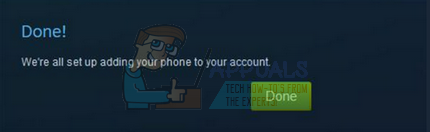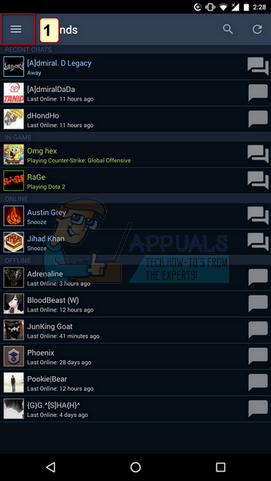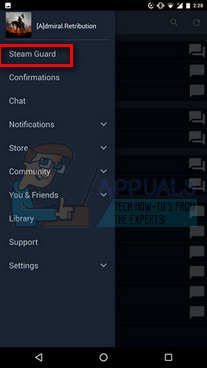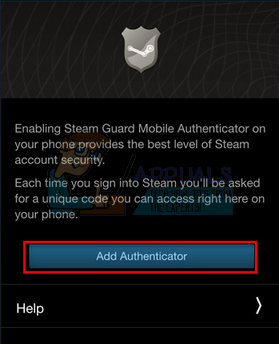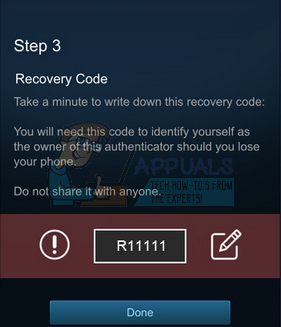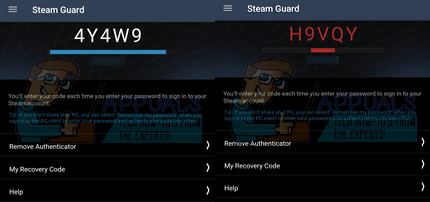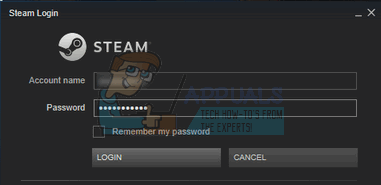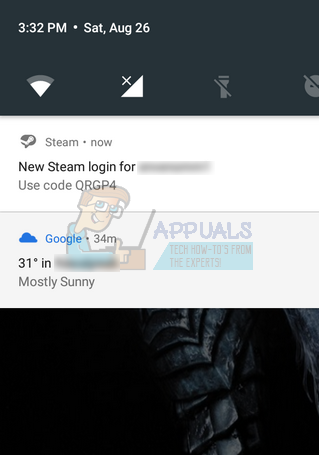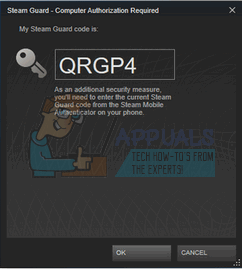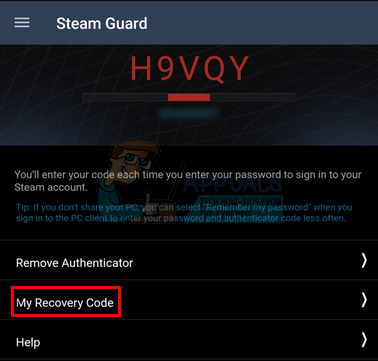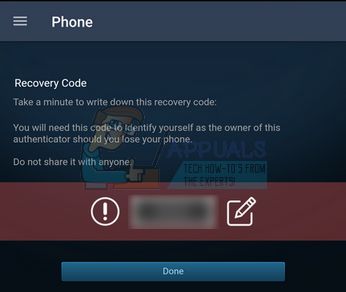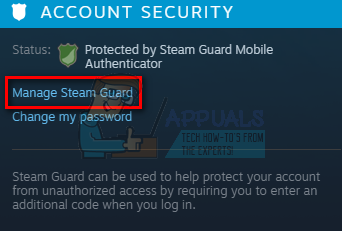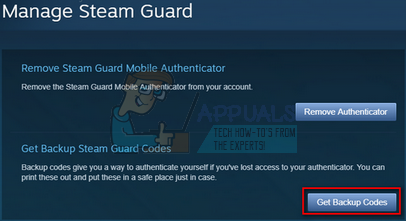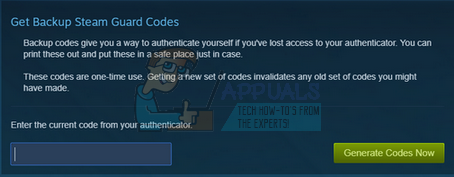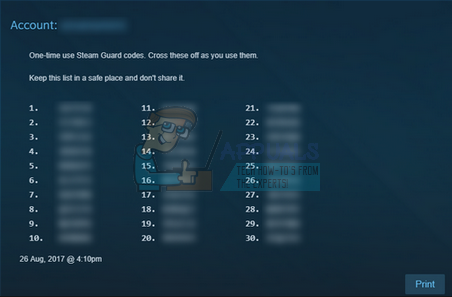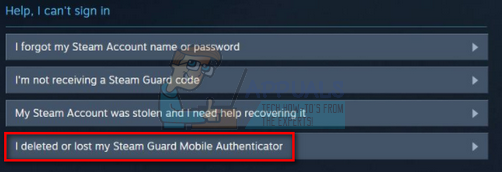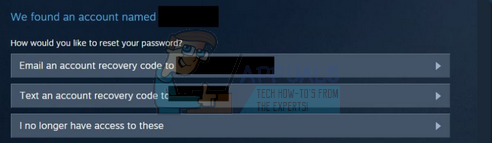This system is also known as two-factor authentication. It is very secure and fool-proof because the codes change every thirty seconds and require you to enter the code physically on the computer instead of just granting permission (like most other applications do). Valve also recommends that you add a phone number to your account. This can make the recovery of your account much easier if you somehow lose access to it or forget your credentials. Recently Valve also added a requirement for the Dota 2 players where they have to link a phone number in order to play ranked matches. They hope that through this, players with multiple accounts will be cut off and provide more security and integrity to the system. While you are already adding a phone number to play, it is more than recommended to add Steam Guard Mobile Authenticator.
How do I add a phone number to my Steam account?
Before we can turn on your Steam Guard Mobile Authenticator, we have to add your phone number to your Steam account.
Setting up Steam Guard Mobile Authenticator
The first step is to go over to your phone’s app store and download the official Steam app. Always download the app where it is verified that the publisher is Steam. Many scandalous applications have popped up into the app store, claiming to be the Steam app and stealing your information. You can email this link to your phone and open the application page directly: Apple App Store: https://apps.apple.com/us/app/steam-mobile/id495369748 Google Play Store: https://play.google.com/store/apps/details?id=com.valvesoftware.android.steam.community Windows Phone: https://www.microsoft.com/en-us/p/steam-official/9nblggh4x7gm
How do I login using the Steam Guard Mobile Authenticator?
If you have the Authenticator working, whenever you log into Steam, you will be asked to enter the current code present on your mobile screen. The code may pop up in your phone’s notification bar. You can also check it by going to the Steam app on your mobile screen and checking the current code. Do note that you have to enter the code within thirty seconds as the code changes in that time period.
I don’t have my phone, can I still use a Mobile Authenticator?
We cannot use the Steam Guard Mobile Authenticator if you don’t have a phone. Developers suggested that stand alone authenticators are of interest but they are not yet available for the Steam community. We think that in the future, Steam will come up with an independent solution to authenticate our accounts without the restriction of a mobile phone.
What is the best way to use two-factor authentication?
First of all, you need to realize that even if you have activated the Steam Guard Mobile Authenticator, it doesn’t give your account security superpowers. It just added a new layer of security where your mobile phone is also required to log in the Steam client. Here are some tips to keep in mind.
Never share your mobile authenticator code and password with anyone else.Never type in your username, authenticator code or password in any website which is not monitored or run by Valve Corporation. Scammers often use clever spelling and use a very similar interface to trick users into entering their credentials. If you are in doubt, it is better to confirm first rather than to try.Steam support or Valve employees will never ask you for your Steam authenticator code or your Steam password. If you get a response from the community from anyone claiming to be someone else and asking for your credentials, report him immediately.Never download or run any programs which are sent to you through email or messages. They are mostly scams and malicious software.Never download any program which claims to clean, optimize, or fix your Steam client. Up to date, Steam has never developed a software meant to perform anything like this.Note down your recovery code as stated earlier and never show it to anyone. It is the sole method to recover your account if you don’t have access to Steam mobile authenticator. Do note that the recovery code is unique and never changes until you use it. Nor does the recovery code work in place of the authenticator code. These are two separate entities made for very different purposes.
How do I disable Steam Mobile Guard Authenticator?
You can remove the Steam Mobile Guard Authenticator using the Steam mobile app. Just head over to your app. Press the menu button present at the top left side of the screen and select the option of Steam Guard. It will be the first option present. Once in the Steam guard options, you can select a different method of Steam Guard Protection such as “Get Steam Guard coded by email”.
Which devices does the Steam Guard Mobile Authenticator work on?
The Steam Mobile Guard Authenticator is compatible with all iOS devices running iOS 6.1 or later. It is compatible with all Android devices running 2.2 or later. It also supports all Windows devices which are running Windows 8.1 or later.
I registered the in the Steam application but didn’t get my recovery code
It is very rare that during your registration, the application won’t show your recovery code. But not to worry, sometimes it does happen that your phone skips that part. You can easily note down the recovery code from your Steam application using the following method.
What are Backup Steam Guard Codes?
In case you logged out of your Steam and also your account, what would you do? When you log into the Steam application, Steam also requires you to verify yourself. In order to counter this and to provide you your second line of defense, Steam has an option to download Backup Steam Guard Codes. These codes are one-time use codes.
How I lost my Authenticator. What do I do?
Okay so you formatted your phone or your phone crashed. Whatever the reason, you lost your Mobile Authenticator and are unable to log into Steam because of it.
If you bought a new phone and have to uninstall the Steam Guard Mobile Authenticator indefinitely, you can disable the Steam Guard Mobile Authenticator first to counter all the problem. Then you can enable it again when you install the application on your computer.
Fix: VMware Workstation and Device/Credential Guard are not CompatibleMicrosoft Windows Defender System Guard Will Now Protect System Integrity At The…Fix: Boot Guard Verified FailedHow to Fix Uplay Google Authenticator not Working