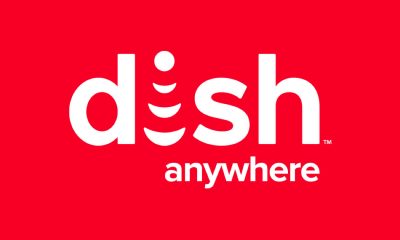How to Stream Plex on Google TV with Chromecast
You need to follow three simple procedures to watch Plex media content on your TV.
Set up Plex Media Server on PCInstall Plex Media Player on Google TVSet up Plex app on Google TV
Set up Plex Media Server on PC
First, you need to set up Plex Media Server on your PC to sync all your personal media files.
- Visit plex.tv/media-server-downloads on your PC web browser.
- Download the file and install it on your PC.
- Once the installation is over, click the Launch menu.
- It will be direct you to a browser page. Now Sign in to your Plex account or create a new one.
- Give a name for your server and select Next. Check the box beside Allow me to access my media outside my home to access the media on Google TV, and then click Next.
- Now, click DONE to set up the server. After setting up the server, upload the files that you would like to. You have successfully set up the Plex Media Server on your PC. Now you have to upload your personal media files to the server. Those files can be streamed on Google TV by downloading the Plex Media Player.
Install Plex on Chromecast with Google TV
Quick Start Guide: From Google TV home, click Apps » Select Search for Apps » Search and browse for Plex » Install it » Click Open to launch.
- Set up Google Chromecast and navigate to the App section on the top of the screen using your TV remote.
- Browse for the Plex app under the entertainment category or click Search for Apps.
- Type Plex to search for the app. You can also voice search for Plex using the Microphone button.
- Select the Plex app from the suggestions listed on the screen using the remote control
- Click Install. Once installed, you will find the Open option. Select it and then go through the activation process.
Set up Plex on Chromecast with Google TV
- To access Plex Media Server on Google TV, you need to activate the app with your Plex account. Click the Sign in on the bottom right corner of the screen.
- You will get an activation code once you sign in.
- Visit https://www.plex.tv/ using a web browser on your smartphone or computer and sign in using appropriate credentials.
- Enter the code in the given text box and click Link.
- You will get an account-linked confirmation message on the screen.
- Plex App on the TV screen will start loading. If you like to buy a Plex pass, click Subscribe and Follow the on-screen instructions. If not needed, click Not now.
- All the media files you uploaded earlier will appear on the screen after a few minutes. Select the content that you want and stream it effortlessly.
Alternate Method to Get Plex on Google TV via Casting
- Connect your smartphone and Google TV with the same internet connection.
- Open the Play Store or App Store on your Android or iPhone.
- Install and launch the Plex app on your respective phone.
- Sign in with your account information.
- Now, click on the Cast icon on the top of the screen.
- From the list of devices, choose your Chromecast device.
- Choose to play any content on your mobile, and that will appear on your Google TV. Note: To stop casting, click on the Cast icon and select Disconnect. If you have subscribed for Plex Pass, you can watch additional content by adding the required plugins. Plex Pass also provides additional features like premium photo libraries, premium music content, camera upload, early access, and much more.
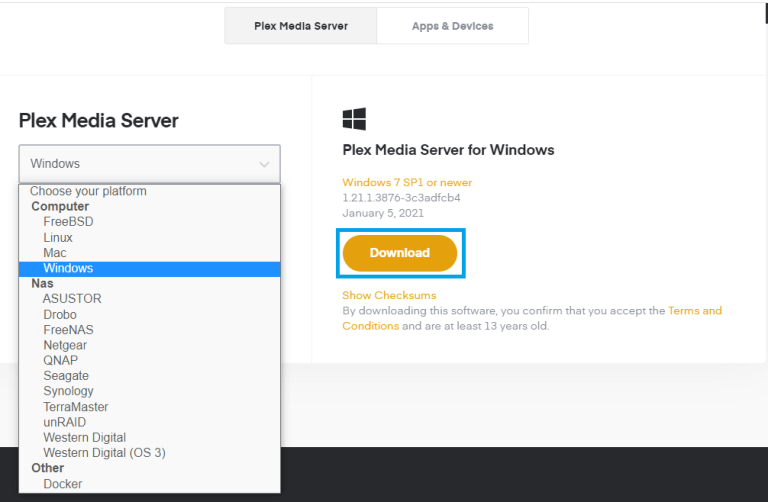
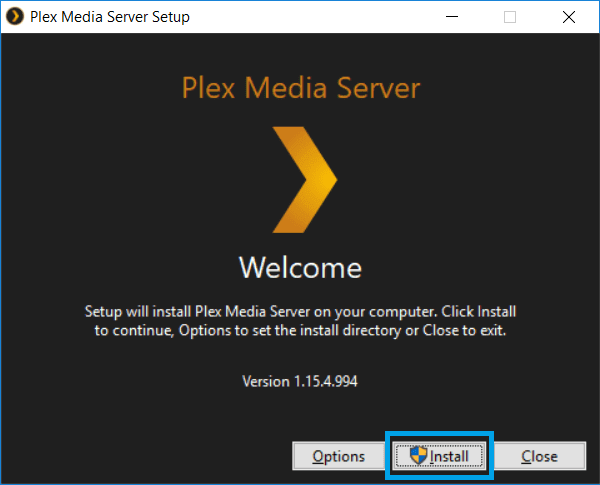
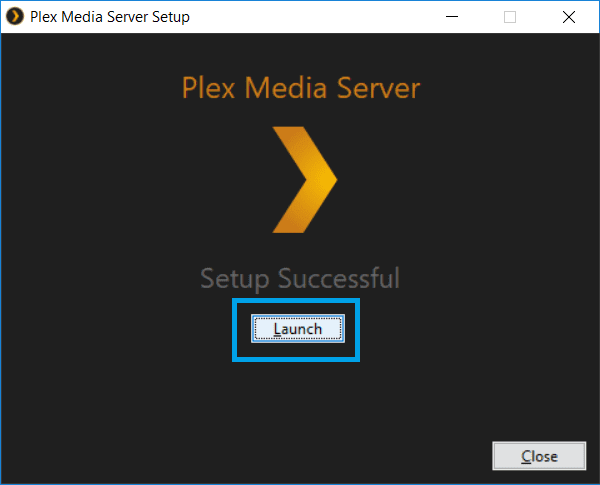
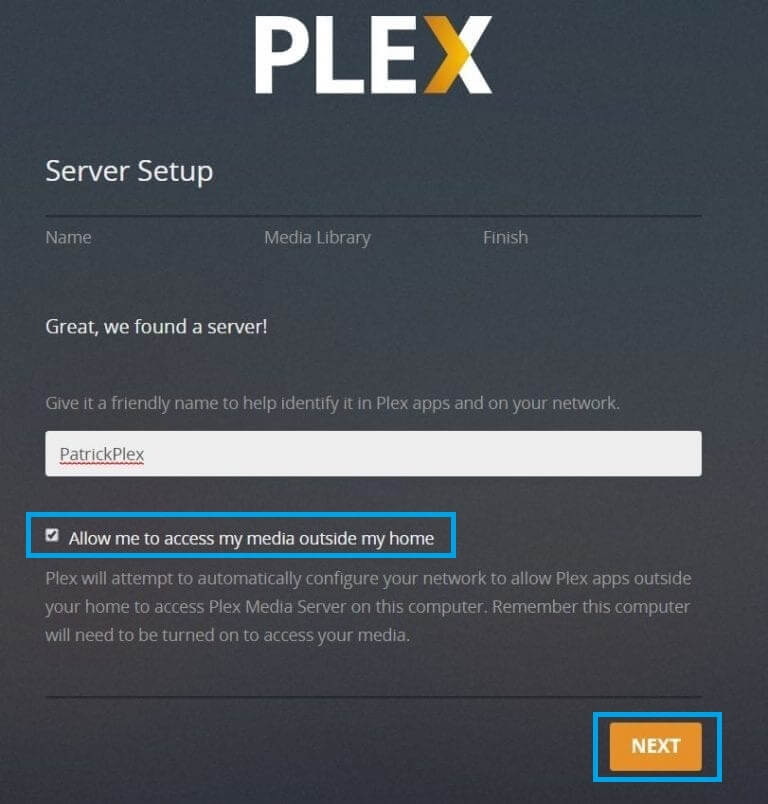
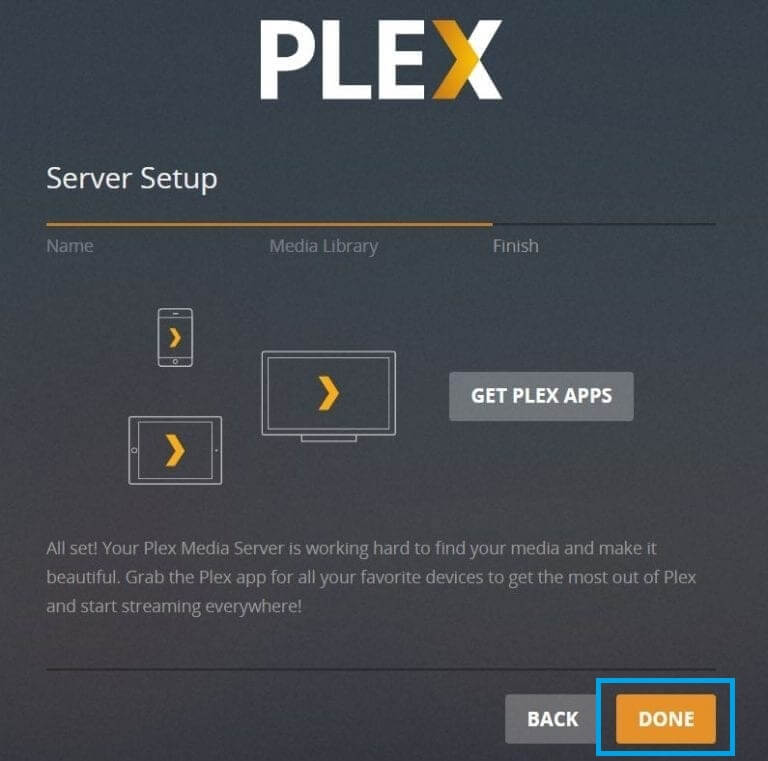
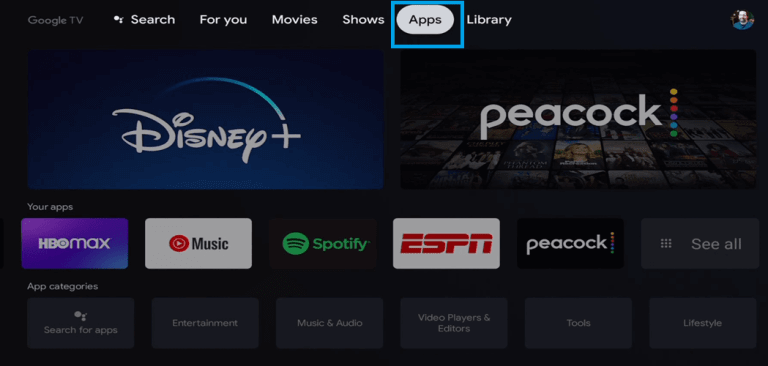
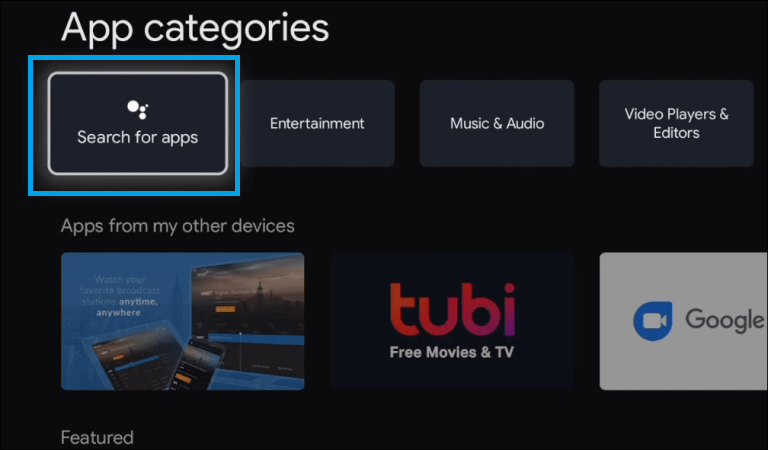
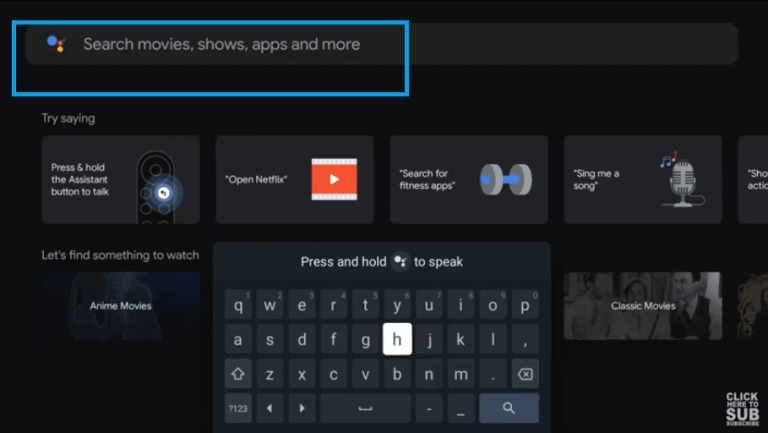
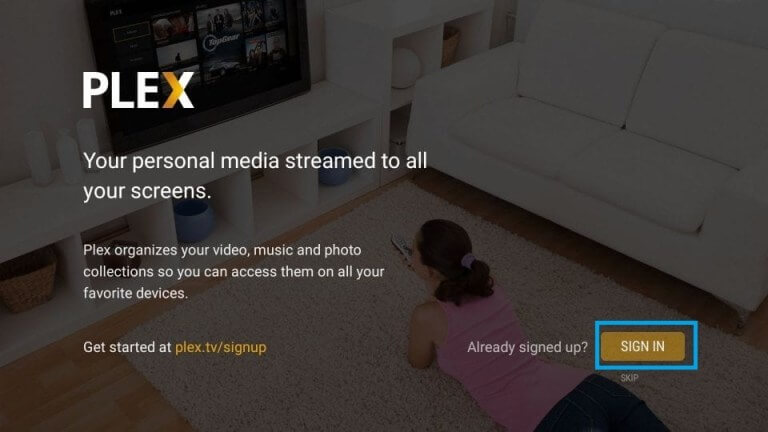

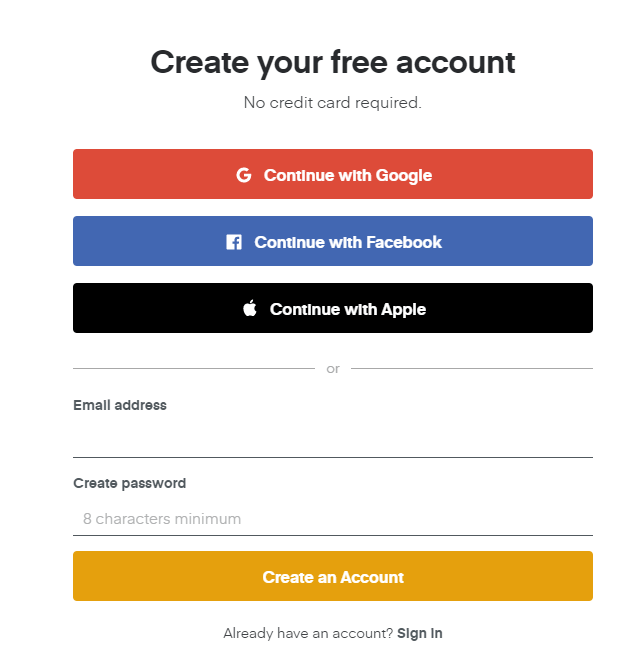

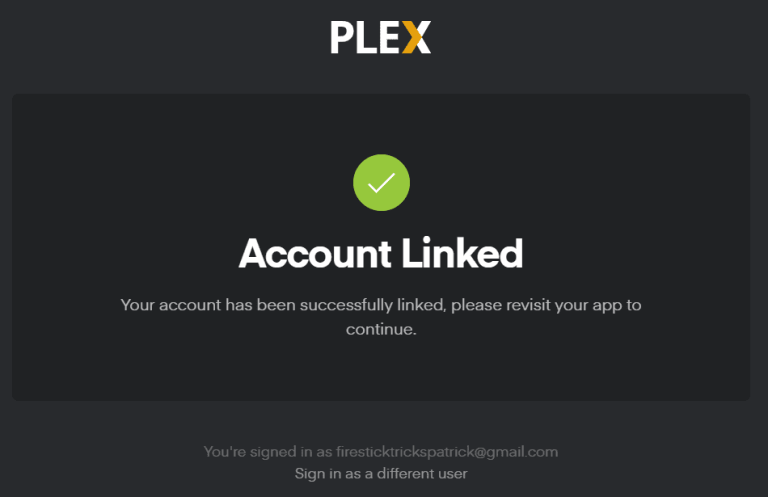
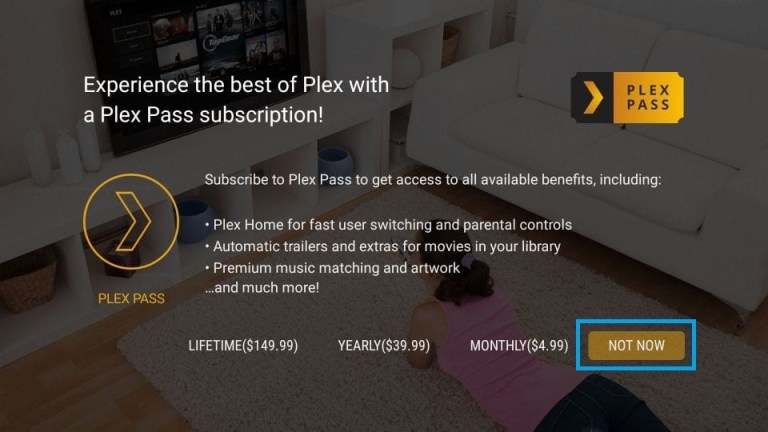
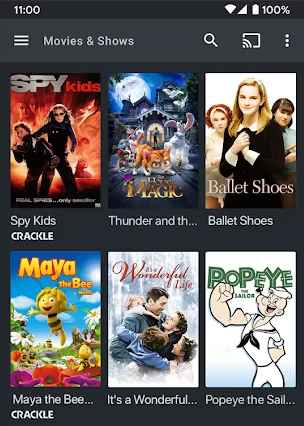





![]()
![]()