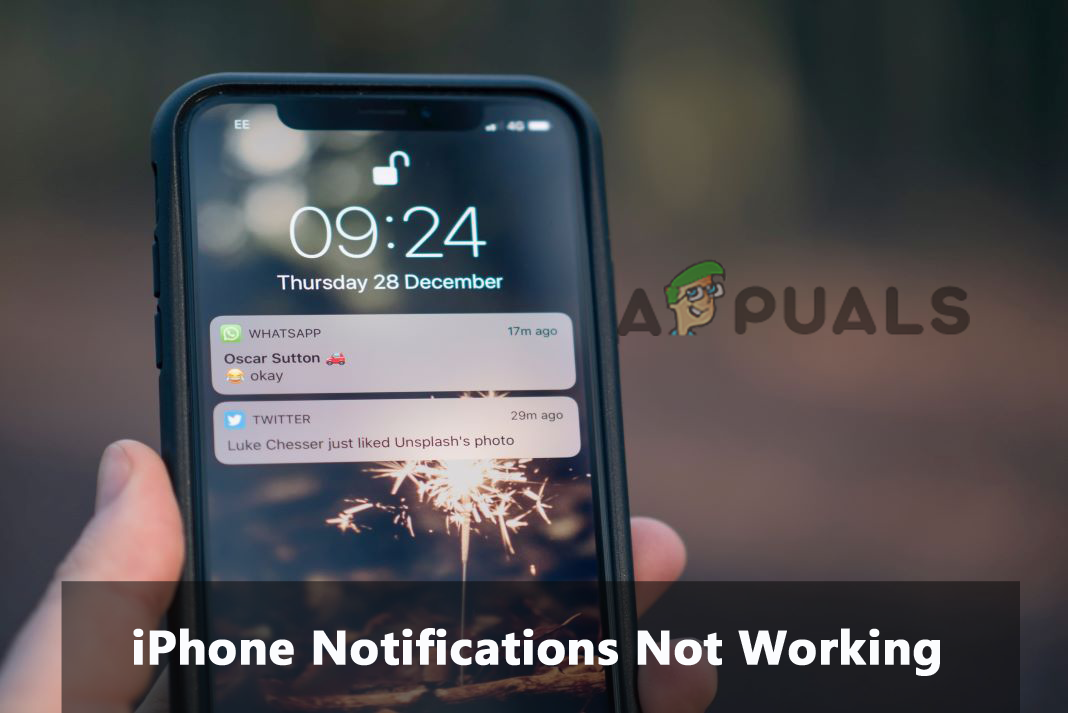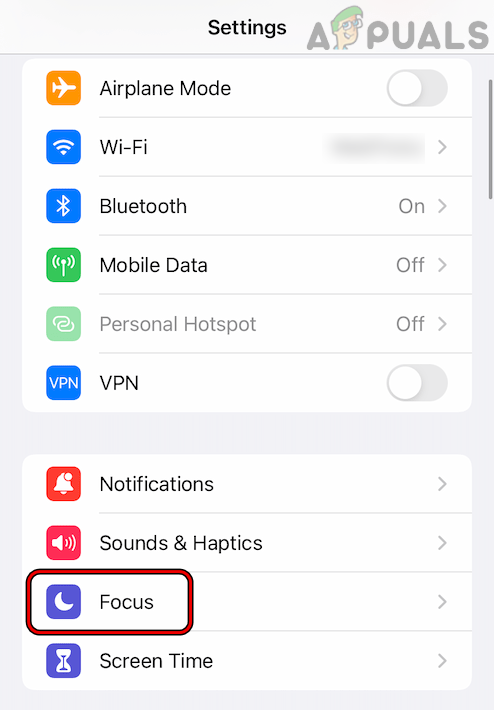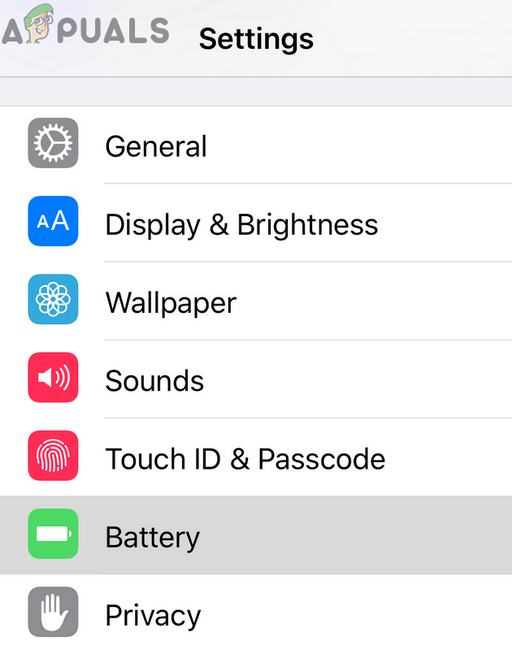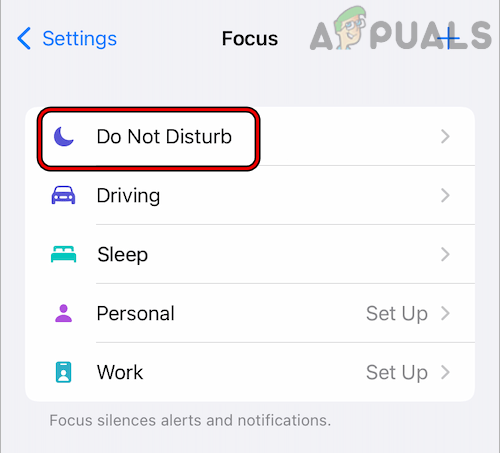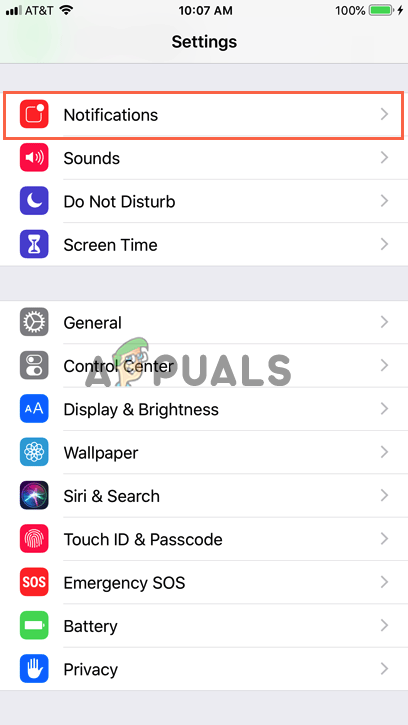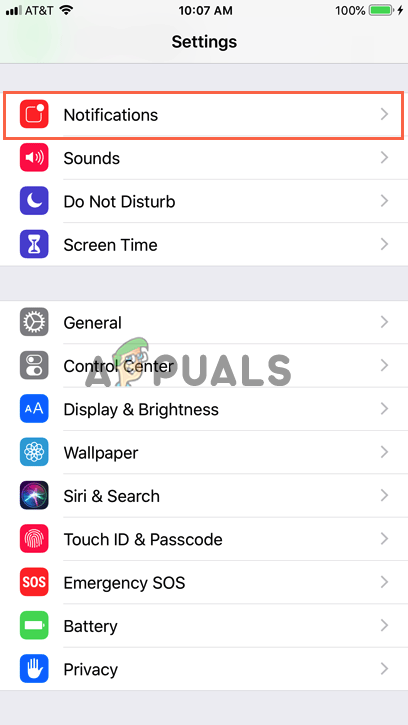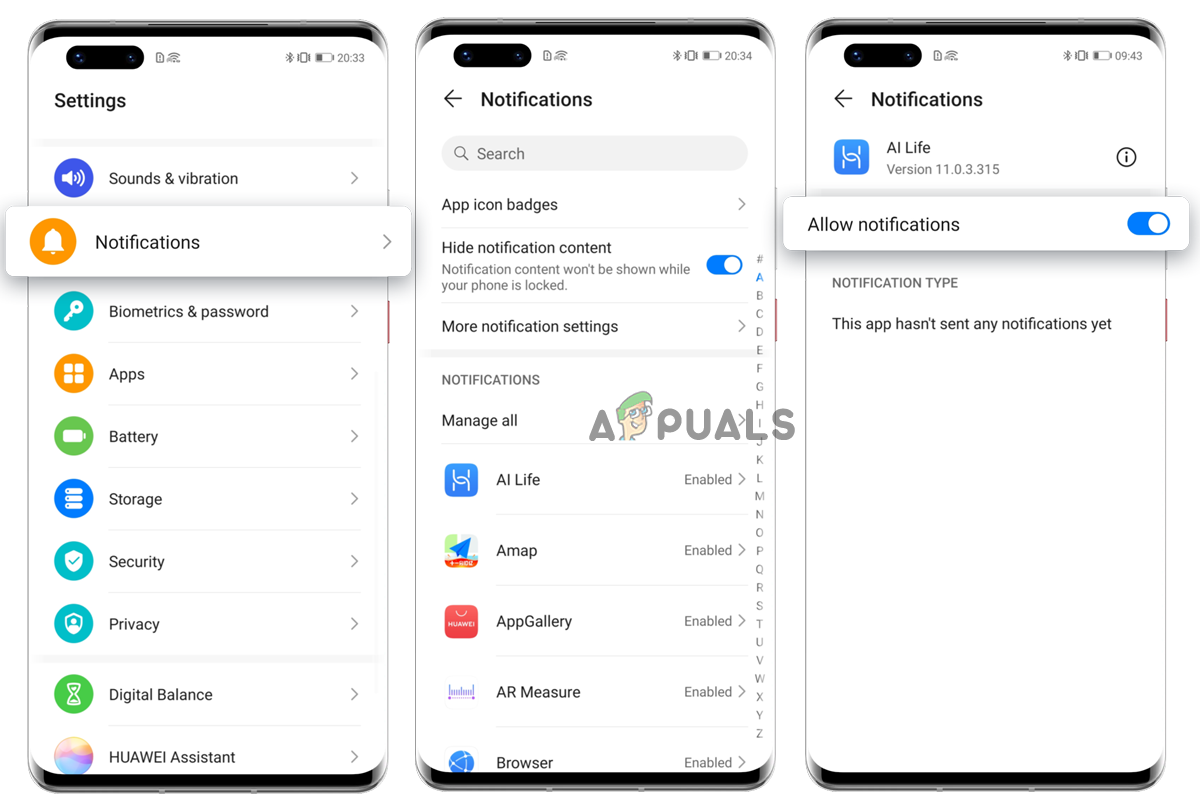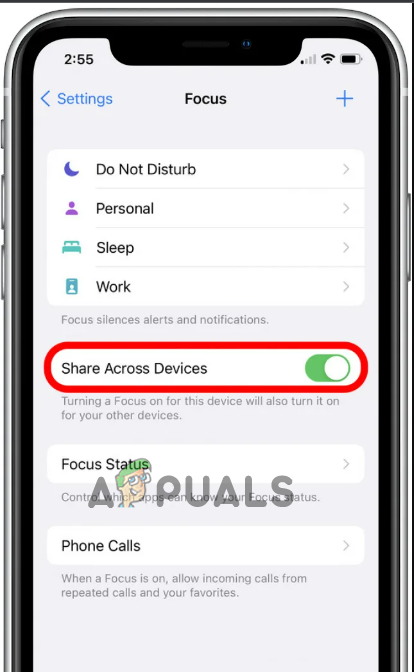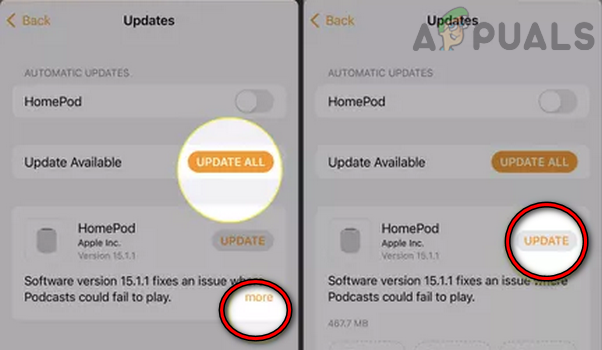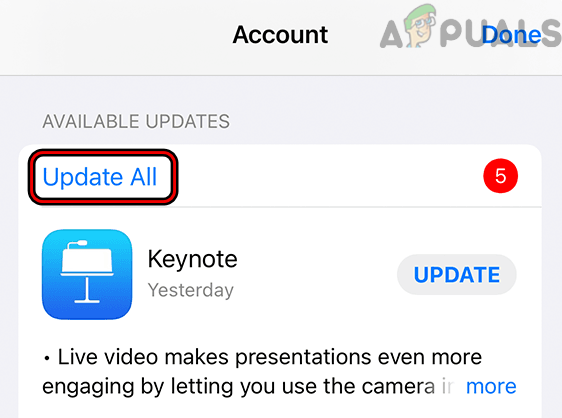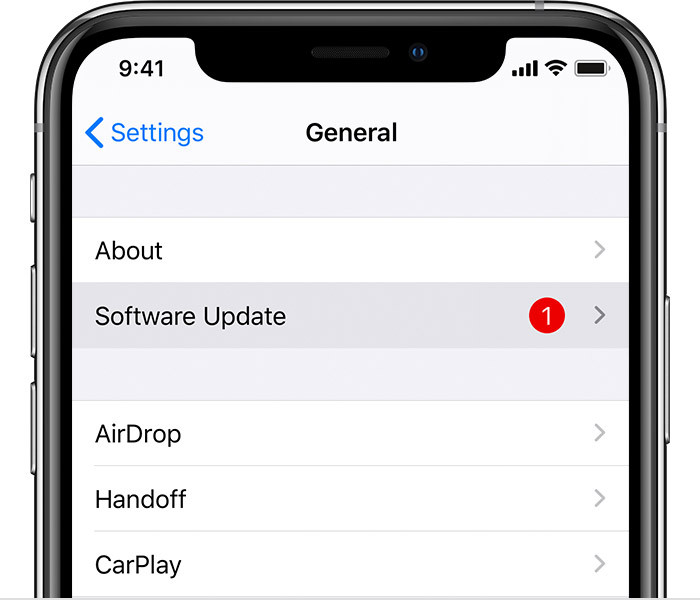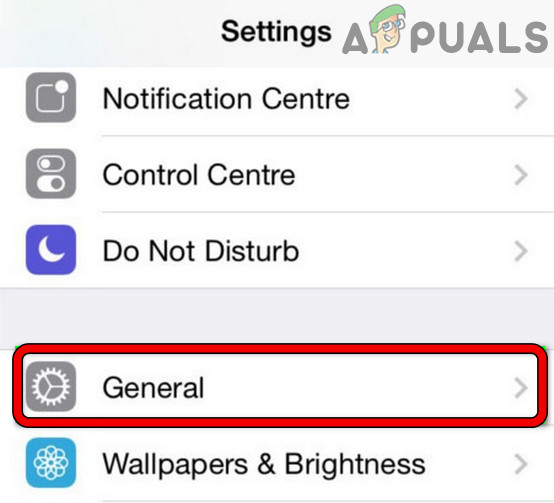Before turning straight to the solutions, you must know the causes. Here are some common causes for this issue.
Poor internet connection- Poor or unstable network connection is the main reason behind this problem. So, when you face a problem getting notifications on your iPhone, you first need to check your internet connection. If unstable or weak, try fixing the problem by stabilizing the connection.Internal iPhone issues- If there are any internal issues on your iPhone, it may cause this problem. So, try solving the issue by giving a restart to your iPhone.Enabled silent mode- If the silent mode is enabled on your iPhone, then you may not able to hear the notification sound. In this case, you need to turn off the silent mode on your iPhone to fix the problem.Outdated app- Often, an outdated version of the app can also be the reason for this problem. If you are not receiving notifications for a particular app, it may be because of the outdated version. So, try using the latest app version to avoid such problems on your iPhone.Disabled notification- Disabled notifications on your iPhone is one of the most possible reasons for not receiving notification as they may restrict the notifications from appearing on the device. Hereby, try dealing with this problematic situation by enabling or turning on the notification on your iPhone.Enabled Do not disturb mode- If you have enabled Do not disturb mode on your iPhone, you will not receive notifications as this feature won’t allow the alerts to appear on your device. Therefore, when this is the reason found in your case, try resolving the issue by disabling the Do not disturb mode.Outdated iPhone OS version – Running an outdated iPhone version can sometimes be responsible for missing notifications as its conflicts with the latest app version and stops them from functioning correctly. So, if you are operating on an outdated or old version, try using the latest version to avoid getting into such a problematic situation.Muted Chat Thread- If the chat thread for any messaging app is turned off or muted, you may not receive notifications for the chats. In such a case, you need to unmute the thread for the chat for which you are not receiving notifications on your iPhone.Enabled Low Power Mode- Enabled Low power mode on your iPhone too can be responsible for missing notifications. Therefore, check for the Low Power mode; if enabled, try fixing the issue by turning it off.
So, above are some reasons that restrict notifications from appearing on your iPhone. Now, as you know the causes, you’ll be easily able to resolve the problem by following the effective workaround listed.
1. Check Your Internet Connection
Poor network connectivity is the first blame for not receiving notifications on your iPhone. So, the first thing you need to do when such a problem occurs is to check for the internet connection on your iPhone. If found unstable or weak, try increasing internet speed by following the below instructions.
2. Reboot your iPhone
Internal issues on your iPhone might hinder your notifications from appearing on the device. So, here you need just to reboot your device once and then check if you are receiving the notifications or not. Follow the below instruction to reboot your iPhone.
3. Check the Ringer/Silent Switch
Another possible reason triggering this problem on iPhone is enabling silent mode on your device. If somehow you unintentionally flip the ringer switch and it is turned off and set your phone to silent mode, you may not be able to hear alerts on your iPhone. So, it is advised that before moving for any technical solutions, check once for the ringer switch. If turned off, simply gliding the ringer switch will turn your iPhone again to ring mode, thereby fixing your issue.
4. Ensure Chat Thread Isn’t Muted.
If you are troubled to get the chat notifications on your iPhone, it may be because you might have unintentionally or accidentally muted it. So, when this is the case found, you need to unmute the chat thread in the app manually to fix the problem. Follow the instructions below as mentioned to do so: Once done, you’ll going to receive the chat notifications.
5. Add Exception to Focus
Another possible solution to fix notification that isn’t working on iPhone is by adding an exception to the notification. Many users have reported that adding exceptions to focus had solved their problem. So, this solution is worth giving a chance. Below are the steps to add exceptions to focus:
6. Turn Off Low Power Mode
It’s been reported by many iPhone users that the notifications got missed or delayed on their devices while the low-power mode is enabled. The low power mode saves the battery of your iPhone by disabling notifications and other operations. Therefore, try disabling the low power mode to eliminate and verify if the problem has been fixed. Follow the below steps to disable the Low Power mode. Once done, wait for a few minutes and check whether or not you are receiving notifications on your iPhone.
7. Disable Do Not Disturb
If Do Not Disturb or focus mode is enabled on your iPhone, it won’t appear. So, you need to disable the mode on your iPhone to fix the iPhone notification not working problem. Below are the steps to turn off the Do Not Disturb or Focus mode.
8. Turn off Scheduled Focus Mode
Aside from tuning off the DND Mode, you also need to ensure it isn’t set on schedule activation. If found scheduled, disable the scheduled DND mode to eliminate the issue. To do so, follow the below instructions as mentioned.
9. Enable Always Show Previews
Enabling Always show previews is another working solution that users can do to prevent missing notifications on iPhone problems. Follow the below instructions to do so.
10. Check App’s Notification Settings
If you are not receiving notifications for any particular app, it may be because you have accidentally or intentionally turned off the notification for that particular app. So, it’s better to check for the app’s notification settings once. Below are the instructions on how to do it:
11. Turn off Shared Across Devices
If Shared across devices is turned on your iPhone, it may become the reason for not getting notifications on your device. So, the best thing you can do to avoid this problem is by turning off the Shared across devices feature. Now that you have turned off the Share Across Devices option, wait for some time and check if you are getting notifications or not.
12. Update the App
In most cases, running an outdated app version is likely to cause various trouble, and the notification not working issue on iPhone is one of them. We suggest you use the latest available app version to avoid such problems. Below are the instructions to update the app:
13. Download the Latest iOS Version
If updating the app won’t fix your problem, it may be because you are using an outdated version of the iPhone. An outdated or older version creates numerous issues with time and iPhone notifications not working is one of them. So, when such is the case found, we recommend you to get the updated or latest OS version on your iPhone to get rid of this issue. Updating the iPhone software fixes various problems and brings various recent features that make the device more stable and secure. Follow the guidelines mentioned below to update the software: After rebooting, wait and check if you are receiving notifications or not.
14. Reset iPhone Settings
Lastly, if none of the above solutions works for you, then reset your iPhone settings. So, follow the below steps as given to fix the problem. We have provided you with all the working solutions to get you out of the iPhone notifications not working issue in no time. I hope the article served you well, letting you receive all your notifications again on your iPhone.
Fix: Slack Notifications not WorkingFix: Discord Notifications not WorkingFix: Facebook Notifications not WorkingHow to Fix Instagram Notifications not Working